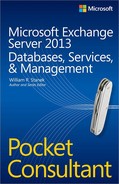Chapter 1. Microsoft Exchange organizations: the essentials
Microsoft Exchange Server 2013 has a significantly different architecture than its predecessors. Whereas Exchange Server 2007 and Exchange Server 2010 components were split into different server roles for scaling out Exchange organizations, Exchange Server 2013 streamlines the server roles and architecture while still allowing you to fully scale Exchange organizations to meet the needs of enterprises of all sizes.
Exchange 2013 server roles are loosely rather than tightly coupled, which eliminates any previous session affinity requirements. The Mailbox server that stores the active database copy for a mailbox performs all the data processing, rendering, and transformation required. The Client Access server is used only to connect the client to the Mailbox server. The Client Access server provides authentication, redirection, and proxy services as needed. Session affinity between the Mailbox server and the Client Access server is not required. Mailbox servers maintain the session affinity, and clients always connect to the Mailbox server hosting the related user’s mailbox. For connections, the supported protocols include HTTP, POP, IMAP, RPC over HTTP, and SMTP, but no longer include RPC.
Exchange Server 2013 is designed to work with Microsoft Outlook 2007 and later and also continues to support the Outlook Web App. Rather than connecting to servers by using Fully Qualified Domain Names (FQDN) as was done in the past, Outlook 2007 and later use Autodiscover to create connection points based on the domain portion of the user’s primary SMTP address and the GUID of a user’s mailbox.
Understanding Exchange Server 2013 organizations
The root of an Exchange environment is an organization. It’s the starting point for the Exchange hierarchy, and its boundaries define the boundaries of any Exchange environment. Exchange Server 2013 organizations are nearly identical to those of Exchange Server 2010.
Organizational architecture
When you install Exchange Server 2013, you install your Exchange servers within the organizational context of the domain in which the server is a member. The physical site boundaries and subnets defined for Active Directory Domain Services are the same as those used by Exchange Server 2013, and the site details are determined by the IP address assigned to the server. If you are installing the first Exchange server in a domain, you set the name of the Exchange organization for that domain. The next Exchange server you install in the domain joins the existing Exchange organization automatically.
Exchange 2013 organizations natively have only two server types: Client Access servers and Mailbox servers. In this new architecture, Client Access servers act as the front end for Exchange services, and Mailbox servers act as the back end, as shown in Figure 1-1. Exchange 2013 does not have separate server roles for Hub Transport servers or Unified Messaging servers; instead, the related components are now part of the Mailbox server role.
Important
Exchange 2013 as originally released doesn’t include an Edge Transport role or functionality, though this may be released in a future update to Exchange 2013. You can, however, continue to use and deploy legacy Edge Transport servers, which can be installed by using Exchange 2007 or Exchange 2010.
As part of the major architecture changes for Exchange 2013, Client Access servers now act only as lightweight, stateless proxy servers. They provide a unified namespace, authentication, and network security for the Exchange organization. Although they also provide the proxy and redirection logic for client protocols, Client Access servers no longer handle all of the client-related messaging tasks in an Exchange implementation, nor do they perform content conversion. In addition, all other components that were previously associated with Client Access servers are now moved to Mailbox servers.
Client Access servers are designed to work with TCP affinity; therefore, load balancing is easier because application session affinity is not required. RPC over TCP has been removed in Exchange 2013 as well, and all Outlook connections now take place using Outlook Anywhere (RPC over HTTP). These changes have simplified the protocol stack, eliminated the need for RPC Client Access arrays and the related namespace, and moved the maintenance of the RPC sessions to the Mailbox servers.
Front-end transport
Mail transport is provided by the Front End Transport service, which provides mailbox locator services and proxy services for incoming and outgoing SMTP messages, as shown in Figure 1-2. The Front End Transport service loads routing tables based on information from Active Directory and uses this information to route messages to the Transport service on Mailbox servers. The Mailbox server is selected based on the location of mailbox databases associated with the recipients.
A recipient is an entity that can receive Exchange mail and includes users, contacts, distribution groups, public folders, and resources (such as rooms and equipment used for scheduling).
You refer to recipients as either mailbox-enabled or mail-enabled. Mailbox-enabled recipients (users and resources) have mailboxes for sending and receiving email messages. Mail-enabled recipients (contacts, distribution groups, and public folders) have email addresses but no mailboxes, which allow users in your organization to send messages to mail-enabled recipients. Keep in mind that when you mail-enable a public folder and grant a user Send As permission on the public folder, the user can send mail on behalf of the public folder.
In addition to users, contacts, groups, resources, and public folders, Exchange Server 2013 has two unique types of recipients: linked mailboxes and dynamic distribution groups. Basically, a linked mailbox represents a mailbox that is accessed by a user in a separate, trusted forest. A dynamic distribution group is a type of distribution group that you can use to build a list of recipients whenever mail addressed to the group is received, rather than having a fixed member list.
To manage recipients in your organization, you need to know these key concepts:
How email policies are used. Email address policies define the technique Exchange uses to create email addresses for users, resources, contacts, and mail-enabled groups. For example, you can set a policy that creates email addresses by combining an email alias with @cpandl.com. Thus, during setup of an account for William Stanek, the email alias williams is combined with @cpandl.com to create the email address [email protected].
How address lists are used. Address lists are used to organize recipients and resources, making it easier to find the ones that you want to use, along with their related information. During setup, Exchange creates a number of default address lists, the most common of which is the global address list, which includes all the recipients in the organization. You can create custom address lists as well.
How retention policies are used. Retention policies are used to specify how long mail items remain in mailboxes and the actions to be taken when mail items reach their specified retention age. During setup, Exchange creates a default retention policy and this policy is applied automatically when you create an in-place archive mailbox for a user, provided that no other retention policy is already applied.
The Routing tables used by the Front End Transport service contain a special list of Mailbox servers in the local Active Directory site. This list is based on the mailbox databases of message recipients. Routing in the front-end revolves around resolving message recipients to mailbox databases. For each mailbox database, the Front End Transport services looks up the routing destination.
Each routing destination has a delivery group, which is generally a routable Database Availability Group (DAG), a Mailbox delivery group, or an Active Directory site, but can also be a group of connector source servers or a list of expansion servers for dynamic distribution groups. A Mailbox delivery group is a collection of one or more transport servers that are responsible for delivering messages to a routing destination. When the routing destination is a Mailbox delivery group, the delivery group may contain Exchange 2013 Mailbox servers, Exchange 2010 Hub Transport servers, or Exchange 2007 Hub Transport servers.
The process by which the message is routed depends on the relationship between the source transport server and the destination delivery group. If the source transport server is in the destination delivery group, the routing destination itself is the next hop for the message. The message is delivered by the source transport server to the mailbox database or connector on a transport server in the delivery group.
On the other hand, if the source transport server is outside the destination delivery group, the message is relayed along the least-cost routing path to the destination delivery group. In a complex Exchange organization, a message may be relayed either to other transport servers along the least-cost routing path, or directly to a transport server in the destination delivery group.
For an incoming message, the Front End Transport service selects a single Mailbox server to receive the message regardless of the number or type of recipients. If the message has a single recipient, a Mailbox server in the target delivery group is selected, with a preference based on the proximity of the Active Directory site. If the message has multiple recipients, the Front End Transport service uses the first 20 recipients to select a Mailbox server in the closest delivery group. If the message has no mailbox recipients, such as when the message is addressed to a distribution group, a Mailbox server in the local Active Directory site is randomly selected.
Back-end transport
The Transport service runs on all Mailbox servers and is responsible for all mail flow within an Exchange organization, as shown in Figure 1-3. The Transport service relies on the Mailbox Transport service, which consists of two separate helper services: the Mailbox Transport Delivery service used with incoming messages and the Mailbox Transport Submission service used with outgoing messages. The Transport service receives SMTP messages from the Transport service and establishes an RPC MAPI connection with the local mailbox database to deliver a message. The delivery service connects to the local mailbox database by using RPC MAPI to retrieve messages and submits messages over SMTP to the Transport service.
The Mailbox Transport service only communicates with the Transport service and local mailbox databases. When the Mailbox Transport service receives a message for delivery it accepts the message if the recipient resides in an active copy of a local mailbox database. Otherwise, the service rejects the message and returns a non-delivery response to the Transport service for retrying delivery, generating a non-delivery report or rerouting the message.
When the Mailbox Transport service receives a message for submission, the service resolves the message recipients to mailbox databases. For each mailbox database, the service looks up the routing destination. Each routing destination has a delivery group, which is either a routable DAG, a Mailbox delivery group, or an Active Directory site—and the rest of the process continues as with incoming messages for the Front End Transport service.
Exchange 2013 uses directory-based recipient resolution for all messages that are sent from and received by users throughout an Exchange organization. The Exchange component responsible for recipient resolution is the Categorizer. The Categorizer processes all email messages and uses the final recipient to determine what journaling policies, Information Rights Management policies, data loss prevention rules, and transport rules should be applied.
The Categorizer must be able to associate every recipient in every message with a corresponding recipient object in Active Directory. All senders and recipients must have a primary SMTP address. If the Categorizer discovers a recipient without a primary SMTP address, it will determine what the primary SMTP address should be or replace a non-SMTP address. Replacing a non-SMTP address involves encapsulating the address in a primary SMTP address that will be used while transporting the message.
Site-based and group-based routing
For routing messages, Exchange Server 2013 uses either Active Directory site-based routing or routing based on Database Availability Group (DAG) membership. The use of these routing approaches substantially changes the way you configure and manage Exchange Server 2013.
With Exchange Server 2013, site-based routing is possible because Exchange servers can determine their own Active Directory site membership and that of other servers by querying Active Directory. Using Active Directory for routing eliminates the need for Exchange to have its own routing infrastructure.
Routing boundaries
Active Directory sites and DAGs are delivery group boundaries. When Mailbox servers aren’t part of a DAG, they use site membership information to determine whether other Mailbox servers are located in the same site, which allows the Mailbox server to submit messages for routing and transport to another Mailbox server that has the same site membership. Site-based routing is also used for interoperability with Exchange 2010 and Exchange 2007.
When the destination delivery group is a collection of Mailbox servers in a single Active Directory site, the mailbox databases on those servers are the routing destinations. After a message is routed to the Transport service on a Mailbox server in a particular site, the Transport service in turn routes the message to the Mailbox Transport service on the Mailbox server in the site that has the active copy of the destination mailbox database. The Mailbox Transport service on this server then delivers the message to the local mailbox database.
As routing destinations and delivery groups are separated by the major release version of Exchange, the Active Directory site may contain multiple Mailbox delivery groups. Specifically, each major release version of Exchange deployed in a particular site will have one delivery group. Regarding routing and delivery, keep the following in mind:
Mailbox databases on Exchange 2007 Mailbox servers are serviced by Exchange 2007 Hub Transport servers in the site. Mailbox databases on Exchange 2010 Mailbox servers are serviced by Exchange 2010 Hub Transport servers in the site. After a message is routed to a random Hub Transport server in the site, the store driver on that server uses RPC to deliver the message into the mailbox database.
Mailbox databases on Exchange 2013 Mailbox servers are serviced by the Transport service on Exchange 2013 Mailbox servers in the site. After a message is routed to the destination Mailbox server in the site, the Transport service uses SMTP to transfer the message to the Mailbox Transport service, which then uses RPC to deliver the message into the local mailbox database.
When the destination delivery group is a routable DAG, the mailbox databases in the DAG are the routing destinations. After a message is routed to the Transport service on a Mailbox server in the DAG, the Transport service routes the message to the Mailbox Transport service on the Mailbox server in the DAG that has the active copy of the destination mailbox database. The Mailbox Transport service in this server then delivers the message to the local mailbox database. Because the DAG itself is the delivery group boundary rather than the Active Directory site associated with a particular Mailbox server, Mailbox servers may be physically located in more than one site even though they are members of the same delivery group.
IP site links
Exchange servers determine site membership by matching their assigned IP address to a subnet that is defined in Active Directory Sites and Services and associated with an Active Directory site. The Exchange server then uses this information to determine which domain controllers, Global Catalog servers, and other Exchange servers exist in that site, and it communicates with those directory servers for authentication, authorization, and messaging purposes. Exchange 2013 always tries to retrieve information about recipients from directory servers that are in the same site as the Exchange 2013 server.
Tip
In Active Directory, you can associate a site with one or more IP subnets. Each subnet that is part of a site should be connected over reliable, high-speed links. You should configure any business locations connected over slow or unreliable links as part of separate sites. Because of this, individual sites typically represent well-connected local area networks (LANs) within an organization, and wide area network (WAN) links between business locations typically mark the boundaries of these sites. Sites cannot have overlapping subnet configurations because replication and message routing would not work correctly.
As Figure 1-4 shows, Active Directory sites are connected through IP site links, which can connect two or more sites. Each site link has a specific schedule, interval, and cost. The schedule and interval determine the frequency of Active Directory replication, and the cost value determines the cost of using the link relative to other links that might be available. Active Directory replication uses the link with the lowest cost when multiple paths to a destination exist. The cost of a route is determined by adding together the cost of all site links in a transmission path. In Active Directory Domain Services, Administrators assign the cost value to a link based on relative network speed, available bandwidth, and reliability compared to other available connections. By default, IP site links always allow traffic to flow into or out of a site.
In large enterprises, message traffic might have to travel through multiple sites to get from the source site to a destination site. When transferring messages from one site to another through other sites, a transport server always tries to connect directly to a transport server in the destination site; therefore, messages are not relayed through each transport server in each site in the link path. Instead, the messages go directly from the transport server in the originating site across the link to the transport server in the destination site.
If the originating server cannot connect directly to a transport server in the destination site, the originating transport server uses the link cost to determine the closest site at which to queue the message. Messages queue until they are processed by the transport server and relayed to their destination. When legacy Edge Transport servers are subscribed to an Active Directory site, the subscribed Edge Transport servers aren’t accessible from other Active Directory sites.
The transport server can also use the site link information to optimize the routing of messages that users send to multiple recipients. The transport server expands a distribution list and creates multiple copies of a message only when multiple paths are in the routing topology. This feature is called delayed fan-out.
Delayed fan-out is used only when the delivery group is an Active Directory site. When multiple recipients share part of the routing path, delayed fan-out tries to reduce the number of message copies, thereby reducing the number of message transmissions.
On-premises, online, and cross-premises routing
Microsoft introduced Exchange Online with Exchange Server 2007. Exchange Online is referred to as a cloud service, meaning the service is provided via the Internet, and it allows you to outsource all or part of your Exchange services. Exchange Online differs from Exchange on-premises (the standard implementation) in several fundamental ways. The Exchange Online hardware resides elsewhere and users access their mailboxes over the Internet; however, administrators still retain control and management over the outsourced mailboxes.
In Exchange Server 2007, the on-premises and online Exchange configurations weren’t tightly integrated but starting with Exchange Server 2010 and improving with Exchange Server 2013, Microsoft made it possible to manage both online and on-premises Exchange configurations using the same set of management tools. You can simultaneously connect to and manage both online and on-premises configurations in the Exchange Admin Center.
Although Exchange Online has some advantages over an Exchange on-premises implementation, it has disadvantages as well. For users, Exchange Online provides:
Mailbox hosting
ActiveSync
Microsoft Outlook Anywhere
Microsoft Outlook Web App(OWA)
Spam filtering
For administrators, Exchange Online provides:
Service Level Agreements
Storage quotas
Automatic backups
Automatic archiving
What Exchange Online doesn’t provide is immediacy of access. Users must always be connected to the Internet to get their mail. Messages typically are routed and transferred across the Internet, which can cause delays. Exchange Online also does not offer some popular Exchange features.
When you configure your Exchange organization, it’s important to keep in mind that Exchange Online is not an all-or-nothing implementation. You can host some mailboxes online and others on-premises. Exchange Server 2013 makes it easy to manage mailboxes regardless of where they are located. Before you transition mailboxes off-site, however, you’ll probably want to perform a trial with a limited subset of users while keeping mailboxes for executives and most managers in house. In fact, you might want to plan to always keep highly sensitive mailboxes, such as those for executives and other high-level managers, in house.
Exchange Server 2013 uses cross-premises routing to transfer messages between on-premises and hosted mailboxes. If you send a message to a user with a hosted mailbox, your organization’s transport servers will route the message across the Internet to the hosted Exchange server. If you send a message to a user with an on-premises mailbox, your organization’s transport servers will route the message across your organization to the appropriate Exchange server.
Exchange provides features for migrating mailboxes from online to on-premises environments and vice versa. During the migration, a mailbox might temporarily exist in both locations but when Exchange completes the migration, the mailbox exists only in the destination environment. Outlook 2007 and later include an Autodiscover feature that automatically connects messaging clients to the correct Exchange server. This feature uses the user’s SMTP email address during automatic discovery to determine where the mailbox is currently located.
Normally, Autodiscover works very well; however, a conflict could occur if a user has a mailbox both in Exchange Online and in Exchange on-premises or if a user has the same primary SMTP email address in Exchange Online and Exchange on-premises. In these scenarios, the Autodiscover feature normally does not configure Outlook for the Exchange Online environment and instead uses Exchange on-premises, which has priority over Exchange Online when there is a conflict and the user’s computer is connected to the Active Directory domain. To resolve the problem, delete the original mailbox from its location as soon as possible after a mailbox migration. If a user needs both an online and on-premises mailbox, do not use the same primary SMTP email address for both Exchange Online and Exchange on-premises.
Understanding data storage in Exchange Server 2013
Depending on its role, Exchange Server stores information in several locations, including:
Active Directory data store
Exchange Server store
Exchange Server queues
Working with the Active Directory data store
The Active Directory data store contains most directory information for Exchange Server 2013 configurations and recipients in addition to other important directory resources. Domain controllers maintain the data store in a file called Ntds.dit. The location of this file is set when Active Directory is installed and should be on an NTFS file system drive formatted for use with Windows Server. Domain controllers save some directory data separately from the main data store.
Two key concepts on which to focus when looking at Active Directory are multimaster replication and Global Catalog servers.
Using multimaster replication
Domain controllers replicate most changes to the data store by using multimaster replication, which allows any domain controller to process directory changes and replicate those changes to other domain controllers. Replication is handled automatically for key data types, including the following:
Domain data. Contains information about objects within a domain, such as users, groups, and contacts
Configuration data. Describes the topology of the directory, and includes a list of important domain information
Schema data. Describes all objects and data types that can be stored in the data store
Using global catalogs
Active Directory information is also made available through global catalogs. Global catalogs are used for information searches and, in some cases, domain logon. A domain controller designated as a Global Catalog server stores a full replica of all objects in the data store (for its host domain).
By default, the first domain controller installed in a domain is designated as the Global Catalog server. Consequently, if only one domain controller is in the domain, the domain controller and the global catalog are on the same server; otherwise, the global catalog is on domain controllers configured as such.
Information searches are one of the key uses of the global catalog. Searches in the global catalog are efficient and can resolve most queries locally, thus reducing the network load and allowing for quicker responses. With Exchange, the global catalog can be used to execute Lightweight Directory Access Protocol (LDAP) queries for dynamic distribution groups. The members of the distribution group are based on the results of the query sent to the Global Catalog server rather than being fixed.
Why use LDAP queries instead of a fixed member list? The idea is to reduce administrative overhead by being able to dynamically determine the members of a distribution group. Query-based distribution is most efficient when the member list is relatively small (fewer than 100). If the member list has potentially hundreds or thousands of members, however, dynamic distribution can be inefficient and might require a great deal of processing to complete.
At a high-level, here’s how dynamic distribution works:
When email messages that are addressed to the group are received, the Exchange Categorizer (a transport component) sends the predefined LDAP query to the Global Catalog server for the domain.
The Global Catalog server executes the query and returns the resulting address set.
The Exchange Categorizer then uses the address set to generate the recipient list and deliver the message. If the Categorizer is unable to generate the list for any reason—for instance, if the list is incomplete or an error was returned—the Categorizer might start the process over from the beginning.
Using dedicated expansion servers
To make the dynamic query process more efficient, Exchange 2013 shifts the processing requirements from Global Catalog servers to dedicated expansion servers by specifying a collection of one or more expansion servers as a delivery group. Unlike Mailbox delivery groups, this special delivery group can contain a mix of Exchange 2013 Mailbox servers, Exchange 2010 Hub Transport servers and Exchange 2007 Hub Transport servers.
The routing destination is still the ultimate destination for a message. A distribution group expansion server is the routing destination when a dynamic distribution group has a designated expansion server that’s responsible for expanding the membership list of the group. As with other types of routing, how the message is routed depends on the relationship between the source transport server and the destination delivery group. Keep in mind that when a distribution group expansion server is the routing destination, the distribution group is already expanded when a message reaches the routing stage of categorization on the distribution group expansion server. Therefore, the routing destination from the distribution group expansion server is always a mailbox database or a connector.
By default, Exchange 2013 uses the closest Exchange server that has the Mailbox server role installed as the dedicated expansion server. Because routing destinations and delivery groups can also include Exchange 2010 and Exchange 2007 Hub Transport servers in mixed environments, Exchange 2010 and Exchange 2007 Hub Transport servers could perform dynamic distribution group expansion in mixed Exchange organizations.
On occasion, you might want to explicitly specify the dedicated expansion server to handle expansion processing for some or all of your dynamic distribution groups in order to manage where the related processing occurs, thereby shifting the processing overhead from other servers to this specified server. You can specify a dedicated expansion server for a dynamic distribution group using the -ExpansionServer Parameter of the Set-DynamicDistributionGroup cmdlet.
Working with the Exchange store
The Exchange store is the core storage repository for managing Exchange databases. Unlike previous releases of Exchange, Exchange 2013 has only one type of database: the mailbox database. Mailbox databases contain the data, data definitions, indexes, flags, checksums, and other information that comprise mailboxes in your Exchange organization.
Understanding mailbox types and data storage components
Exchange 2013 supports many types of mailboxes, including:
Arbitration mailbox. An arbitration mailbox is used to manage approval requests, such as handling moderated recipients and distribution group membership approval.
Archive mailbox. An alternative mailbox used to store historical mail items.
Discovery mailbox. A resource mailbox that is the target for Discovery searches.
Equipment mailbox. A resource mailbox for equipment scheduling.
Forwarding mailbox. A mailbox that can receive mail and forward it off-site.
Linked mailbox. A mailbox for a user from a separate, trusted forest.
Public folder mailbox. A shared mailbox for storing public folder data.
Room mailbox. A resource mailbox for room scheduling.
Shared mailbox. An alternative mailbox that is shared by multiple users, such as a general mailbox for customer inquiries.
User mailbox. The primary mailbox type for users to store mail items.
The Information Store processes were rewritten in Exchange 2013. The new Information Store (Microsoft.Exchange.Store.Service.exe) is written in C# and is fully integrated with the Microsoft Exchange Replication service (MSExchangeRepl.exe). Officially, the new store is referred to as the Managed Store.
Although the Microsoft Exchange Information Store service still hosts the Exchange store, which uses the Extensible Storage Engine (ESE) as the database engine, the management of the store is divided between the store service and the replication service. As you’d expect, the store service handles the primary store functions while the replication service provides replication and ancillary functions, including log shipping, log replay, log truncation and database seeding operations. The replication service also is responsible for all service availability for Mailbox servers.
The Active Manager component of the replication service is responsible for failure monitoring and failover within DAGs. The Active Manager is also responsible for message resubmissions from the shadow redundancy safety net. As examples, automatic resubmission of messages can occur after you activate the lagged copy of a mailbox database as well as after failover of a mailbox database in a DAG. Every Mailbox server runs Active Manager inside the replication service. If a Mailbox server isn’t part of a DAG, the server has a single, Standalone Active Manager. In a DAG, there are two Active Manager roles: Primary Active Manager and Standby Active Manager. The Primary Active Manager determines which database copies are active and which are passive and also handles failover and notifies other members of topology changes.
The VSS writer in the replication service, named the Microsoft Exchange Writer, is responsible for backing up active and passive mailbox database copies and for restoring backed up database copies. Although this writer runs within the replication service, it is the store service that advertises the availability of the VSS writer. Thus, both the store service and the replication service must be running to back up and restore Exchange databases.
After a database backup, the transaction logs are usually truncated as the data is no longer needed for recovery; however, if backups aren’t being taken, logs aren’t truncated and you can prevent a buildup of logs by enabling circular logging for replicated databases. Exchange can use standard circular logging or continuous replication circular logging.
With standard circular logging, which is performed and managed by the store service, the Extensible Storage Engine (ESE) doesn’t create additional log files because the current log file is overwritten when needed.
Combining standard circular logging with continuous replication is referred to as continuous replication circular logging. This type of logging is performed and managed by the replication service with a goal of maintaining log continuity. Logs are deleted only when they are no longer needed for replication.
Mailbox database essentials
The Managed Store uses the worker process model. To isolate any issues with the Managed Store to a particular database, each database runs under its own process. Exchange Server uses transactions to control changes in databases and as with traditional databases, these transactions are recorded in a transaction log. Exchange Server then commits or rolls back changes based on the success of the transaction. The facility that manages transactions is the store service.
When working with databases, keep the following in mind:
Each Mailbox server can have up to 100 databases (including both active and passive databases), with a maximum size per database of 64 terabytes (TB).
Each Mailbox server can be a member of only one database availability group and can host only one copy (either the active or passive copy) of a particular database. Because each group can have up to 16 copies of a database, up to 16 different servers can be part of a database availability group.
To create a new mailbox database, you need about 50 megabytes (MB) of free disk space. The files required by the database use a minimum of 23 MB of disk space, and you’ll need the extra space during creation and for read/write operations.
Other key concepts to focus on when working with the Exchange store and databases are the following:
How Exchange server data files are used
How data is stored in Exchange database files
How are Exchange Server data files used?
With Exchange Server 2013, Mailbox servers have a single database file for each mailbox database. Exchange 2013 stores all messages and attachments in the primary data file. Because attachments are encapsulated and written in binary format, you don’t need to convert them to Exchange format. Exchange Server uses a link table within the database to reference the storage location of attachments within it.
As Figure 1-5 shows, each database has a primary data file and several other types of shared working files and transaction logs.
The file types are used as follows:
Primary data file (Database.edb). A physical database file that holds the contents of the data store. By default, the name of the data file is the same as the name of the associated data store with the .edb file extension added; however, you can rename a database without renaming the database file.
Checkpoint file (E##.chk). A file that tracks the point up to which the transactions in the log file have been committed to databases in the storage group. Generally, the name of the checkpoint file is derived from the database prefix.
Temporary data (Tmp.edb). A temporary workspace for processing transactions.
Current log file (E##.log). A file that contains a record of all changes that have yet to be committed to the database. Generally, the name of the log file is derived from the database prefix.
Preprovisioned log file (E##tmp.log). The next preprovisioned log, which is created in advance.
Secondary log files (E##00000001.log, E##00000002.log, …). Additional log files that are used as needed. Up to 4 billion unique log files can be created for each database.
Reserve log files (E##Res00001.jrs, E##Res00002.jrs, …). Files that are used to reserve space for additional log files if the current log file becomes full.
Temporary log (E##tmp.log). A temporary workspace for logging.
By default, the primary data file, working files, and transaction logs are all stored in the same location. On a Mailbox server, you’ll find these files in a per-database sub-folder of the %SystemRoot%Program FilesMicrosoftExchange ServerV15Mailbox folder. Although these are the main files used for the data store, Exchange Server uses other files, depending on the roles for which you have configured the server.
How is data stored in Exchange database files?
Exchange uses object-based storage. The primary data file contains several indexed tables, including a data table that contains a record for each object in the data store. Each referenced object can include object containers, such as mailboxes, and any other type of data that is stored in the data store.
Think of the data table as having rows and columns; the intersection of a row and a column is a field. The table’s rows correspond to individual instances of an object, and the table’s columns correspond to folders. The table’s fields are populated only if a folder includes stored data. The data stored in fields can be a fixed length or a variable length.
Records in the data table are stored in data pages that have a fixed size of 32 kilobytes (KB, or 32,768 bytes). The 32-KB page file size was changed from the 8-KB data pages used with Exchange Server 2007 to improve performance.
In an Exchange database, each data page has a page header, data rows, and free space that can contain row offsets. The page header uses the first 96 bytes of each page, leaving 32,672 bytes for data and row offsets. Row offsets indicate the logical order of rows on a page, which means that offset 0 refers to the first row in the index, offset 1 refers to the second row, and so on. If a row contains long, variable-length data, the data might not be stored with the rest of the data for that row. Instead, Exchange can store an 8-byte pointer to the actual data, which is stored in a collection of 32-KB pages that are written contiguously. In this way, an object and all its stored values can be much larger than 32 KB.
Changes to the mailbox database are written first to the transaction log and then committed to the database. The current active log file (E##.log) has a fixed size of 1 MB. When this log file fills up, Exchange closes the current active log file (E##.log) and renames it as E##NNNNNNNN.log (except when you are using circular logging). E##tmp.log is then renamed E##.log and becomes the current active log file.
The secondary log files are also limited to a fixed size of 1 MB. Exchange uses the reserve log files to reserve disk space for log files that it might need to create. Because several reserve files are already created, this speeds up the transactional logging process when additional logs are needed.
Working with Exchange Server message queues
Exchange Server message queues are temporary holding locations for messages that are waiting to be processed. Two general types of queues are used:
Persistent. Persistent queues are always available even if no messages are waiting to be processed.
Nonpersistent. Nonpersistent queues are available only when messages are waiting to be processed.
With Exchange Server 2013, both Mailbox servers and legacy Edge Transport servers store messages waiting to be processed in persistent and nonpersistent queues. Table 1-1 provides an overview of the queues used. In the Exchange Toolbox, you can view top-level queues by selecting Toolbox in the left pane and then tapping or clicking Queue Viewer. You’ll learn more about queues in Chapter 8.
QUEUE | SERVER ROLE | NUMBER OF QUEUES | QUEUE TYPE |
Delivery/Relay | Mailbox | One delivery or relay queue for each unique destination Mailbox server, connector, designated expansion server, non-SMTP gateway, and so on | Nonpersistent |
Poison message | Mailbox, Edge Transport | One | Persistent |
Remote delivery | Edge Transport | One for each unique destination SMTP domain and smart host | Nonpersistent |
Shadow redundancy | Mailbox, Edge Transport | One for each hop to which the server delivered the primary message | Nonpersistent |
Submission | Mailbox, Edge Transport | One | Persistent |
Safety Net / Transport dumpster | Mailbox, Edge Transport | Primary and shadow / One for each Active Directory site | Nonpersistent |
Unreachable | Mailbox, Edge Transport | One | Persistent |
Shadow redundancy and Safety Net are two important concepts that you need to understand when working with queues. While shadow redundancy keeps a redundant copy of messages in transit, Safety Net keeps a redundant copy of a message after the message is successfully processed. Thus, in effect, Safety Net takes over where shadow redundancy finishes.
Exchange Server 2013 implements shadow redundancy for queued messages. In the event of an outage or server failure, this feature works to prevent the loss of messages that are in transit by storing queued messages until the next transport server along the route reports a successful delivery of the message. If the next transport server doesn’t report successful delivery, the message is resubmitted for delivery.
Shadow redundancy eliminates the reliance on the state of any specific Mailbox or Edge Transport server and eliminates the need for storage hardware redundancy for transport components. As long as redundant message paths exist in your routing topology, any transport component is replaceable and you don’t have to worry about emptying a server’s queues or losing messages due to transport failure.
In Exchange 2013, the Transport service now makes a redundant copy of a message as soon as it receives it and then acknowledges receipt. Previously, the Transport service would acknowledge receipt and then make a redundant copy of a message. Finally, it’s important to note that it doesn’t matter whether the sending server supports shadow redundancy. If Exchange 2013 determines that a message was lost in transit, Exchange delivers the messages using the redundant copy.
Tip
Shadow redundancy uses less bandwidth than creating duplicate copies of messages on multiple servers. The only additional network traffic is the exchange of discard status between transport servers. Discard status indicates when a message is ready to be discarded from the transport database.
Exchange Server 2013 also implements Safety Net for queued messages. Safety Net replaces and enhances the transport dumpster available in Exchange 2010. By default, Safety Net stores copies of messages that were successfully processed by a Mailbox server for two days. For Mailbox servers that aren’t part of DAGs, Safety Net stores copies of messages delivered to other Mailbox servers in the local Active Directory site. For Mailbox servers that are part of DAGs, Safety Net stores copies of messages delivered to other Mailbox servers in the DAG.
Because Safety Net uses shadow redundancy, it is always fully redundant with a primary and a shadow queue. The Primary Safety Net queue stores the primary copy of a delivered message. The Shadow Safety Net queue stores a shadow copy of a delivery message. If the Primary Safety Net queue is unavailable for more than 12 hours, any messages that need to be redelivered are redelivered from the Shadow Safety Net queue.
When Mailbox servers are part of a DAG, Safety Net is used for some shadow redundancy functions. Previously, in a DAG, shadow redundancy would keep a copy of messages in the shadow queue until they were replicated to passive copies of the database. As Safety Net already has a copy of delivered messages, shadow redundancy doesn’t need to keep another copy of these messages and messages can be resubmitted from Safety Net if necessary.
As Figure 1-6 shows, the various message queues are all stored in a single database. Like the Exchange store, the message queues database uses the ESE for message storage as well as for data pages.
The database has a single data file associated with it and several other types of working files and transaction logs. These files are used as follows:
Primary data file (Mail.que). A physical database file that holds the contents of all message queues
Checkpoint file (Trn.chk). A file that tracks the point up to which the transactions in the log file have been committed to the database
Temporary data (Tmp.edb). A temporary workspace for processing transactions
Current log file (Trn.log). A log file that contains a record of all changes that have yet to be committed to the database
Preprovisioned log file (Trntmp.log). The next preprovisioned log, which is created in advance
Secondary log files (TRN00000001.log, TRN00000002.log, …). Additional log files that are used as needed
Reserve log files (TRNRes00001.jrs, TRNRes00002.jrs, …). Files that are used to reserve space for additional log files if the current log file becomes full
The facility that manages queuing transactions is the Microsoft Exchange Transport service (MSExchangeTransport.exe). Because logs used with message queues are not continuously replicated, these log files have a fixed size of 5 MB. Changes to the queue database are written first to the transaction log and then committed to the database. When the current active log (trn.log) file fills up, Exchange closes the file and renames it as TRNNNNNNNNN.log. Trntmp.log is then renamed Trn.log and becomes the current active log file.
Exchange uses the reserve log files to reserve disk space for log files that might need to be created. Because several reserve files are already created, this speeds up the transactional logging process when additional logs are needed.
By default, the data file, working files, and transaction logs are all stored in the same location. On a Mailbox server or Edge Transport server, you’ll find these files in the %SystemRoot%Program FilesMicrosoftExchange ServerV15TransportRolesdataQueue folder.