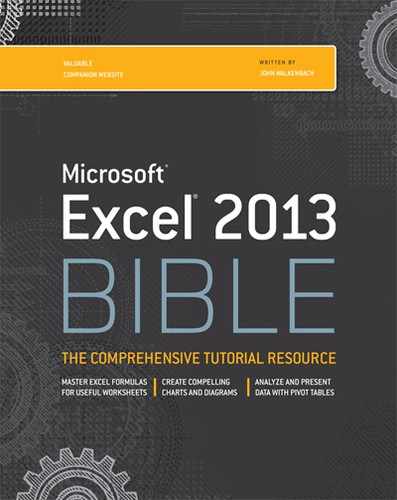Appendix B: Excel Shortcut Keys
Many users have discovered that using their keyboard can often be much more efficient than using their mouse. This appendix lists the most useful shortcut keys available in Excel. The shortcuts are arranged by context.
The keys listed assume that you're not using the Transition Navigation Keys, which are designed to emulate Lotus 1-2-3. You can select the Transition Navigation Keys option of the Advanced tab of the Excel Options dialog box (in the Lotus Compatibility section).
Note
On the surface, the Ribbon interface appears to be designed for a mouse. However, you can access nearly all the Ribbon commands by using the keyboard. Press the Alt key, and Excel displays “keytips” next to each command. Just press the key that corresponds to the command you need. For example, the command to toggle worksheet gridlines is View ⇒ Show ⇒ Gridlines. The keyboard equivalent is Alt, followed by WVG. Note that you don't need to keep the Alt key depressed while you type the subsequent letters.
Table B.1 Moving through a Worksheet
|
Key(s) |
What It Does |
|
Navigation keys (←, →, |
Moves left, right, up, or down one cell |
|
Navigation keys* (←, →, |
Scrolls left, right, up, or down one cell |
|
Home |
Moves to the beginning of the row |
|
Home* |
Moves to the upper-left cell displayed in the window |
|
End* |
Moves to the lower-left cell displayed in the window |
|
PgUp |
Moves up one screen |
|
PgDn |
Moves down one screen |
|
Ctrl+PgUp |
Moves to the previous sheet |
|
Ctrl+PgDn |
Moves to the next sheet |
|
Alt+PgUp |
Moves one screen to the left |
|
Alt+PgDn |
Moves one screen to the right |
|
Ctrl+Home |
Moves to the first cell in the worksheet (A1) |
|
Ctrl+End |
Moves to the last nonempty cell of the worksheet |
|
Ctrl+navigation key |
Moves to the edge of a data block; if the cell is blank, moves to the first nonblank cell |
|
Ctrl+Backspace |
Scrolls to display the active cell |
|
End, followed by Home |
Moves to the last nonempty cell on the worksheet |
|
F5 |
Prompts for a cell address to go to |
|
F6 |
Moves to the next pane of a window that has been split |
|
Shift+F6 |
Moves to the previous pane of a window that has been split |
|
Ctrl+Tab |
Moves to the next window |
|
Ctrl+Shift+Tab |
Moves to the previous window |
|
Ctrl+F6 |
Moves to the next window |
|
Ctrl+Shift+F6 |
Moves to the previous window |
* With Scroll Lock on
Table B.2 Selecting Cells in the Worksheet
|
Key(s) |
What It Does |
|
Shift+navigation key |
Expands the selection in the direction indicated. |
|
Shift+spacebar |
Selects the entire row(s) in the selected range. |
|
Ctrl+spacebar |
Selects the entire column(s) in the selected range. |
|
Ctrl+Shift+spacebar |
Selects the entire worksheet. |
|
Ctrl+Shift+spacebar |
If the active cell is within a table, selects the table without the header row and totals row. Pressing Ctrl+Shift+spacebar again selects the complete table. Pressing Ctrl+Shift+spacebar again selects the entire worksheet. |
|
Shift+Home |
Expands the selection to the beginning of the current row. |
|
Ctrl+* |
If the active cell is within a multicell range, selects the block of data surrounding the active cell. |
|
F8 |
Extends the selection as you use navigation keys. Press F8 again to return to normal selection mode. |
|
Shift+F8 |
Adds other nonadjacent cells or ranges to the selection; pressing Shift+F8 again ends Add mode. |
|
F5 |
Prompts for a range or range name to select. |
|
Ctrl+G |
Prompts for a range or range name to select. |
|
Ctrl+A |
Selects the entire worksheet. |
|
Ctrl+A |
If the active cell is within a table. Selects the table without the header row and totals row. Pressing Ctrl+Shift+spacebar again selects the complete table. Pressing Ctrl+Shift+spacebar again selects the entire worksheet. |
|
Shift+Backspace |
Cancels a range selection and selects only the active cell. |
Table B.3 Moving within a Range Selection
|
Key(s) |
What It Does |
|
Enter |
Moves the cell pointer. The direction depends on the setting in the Edit tab of the Options dialog box. |
|
Shift+Enter |
Moves the cell pointer up to the preceding cell in the selection. |
|
Tab |
Moves the cell pointer right to the next cell in the selection. |
|
Shift+Tab |
Moves the cell pointer left to the preceding cell in the selection. |
|
Ctrl+. (period) |
Moves the cell pointer to the next corner of the current cell range. |
|
Shift+Backspace |
Collapses the cell selection to just the active cell. |
Table B.4 Editing Keys in the Formula Bar
|
Key(s) |
What It Does |
|
F2 |
Begins editing the active cell |
|
Navigation keys |
Moves the cursor one character in the direction of the arrow |
|
Home |
Moves the cursor to the beginning of the line |
|
End |
Moves the cursor to the end of the line |
|
Ctrl+→ |
Moves the cursor one word to the right |
|
Ctrl+← |
Moves the cursor one word to the left |
|
F3 |
Displays the Paste Name dialog box when you're creating a formula |
|
Ctrl+A |
Displays the Function Arguments dialog box (after you type a function name in a formula) |
|
Del(ete) |
Deletes the character to the right of the cursor |
|
Ctrl+Del(ete) |
Deletes all characters from the cursor to the end of the line |
|
Backspace |
Deletes the character to the left of the cursor |
|
Esc |
Cancels the editing |
Table B.5 Formatting Keys
|
Key(s) |
What It Does |
|
Ctrl+1 |
Displays the Format dialog box for the selected object |
|
Ctrl+B |
Sets or removes boldface |
|
Ctrl+I |
Sets or removes italic |
|
Ctrl+U |
Sets or removes underlining |
|
Ctrl+5 |
Sets or removes strikethrough |
|
Ctrl+Shift+~ |
Applies the general number format |
|
Ctrl+Shift+! |
Applies the comma format with two decimal places |
|
Ctrl+Shift+# |
Applies the date format (day, month, year) |
|
Ctrl+Shift+@ |
Applies the time format (hour, minute, a.m./p.m.) |
|
Ctrl+Shift+$ |
Applies the currency format with two decimal places |
|
Ctrl+Shift+% |
Applies the percent format with no decimal places |
|
Ctrl+Shift+& |
Applies border to outline |
|
Ctrl+Shift+_ |
Removes all borders |
Table B.6 Other Shortcut Keys
|
Key(s) |
What It Does |
|
Ctrl+F1 |
Toggles the display of the Ribbon |
|
Alt+= |
Inserts the AutoSum formula |
|
Alt+Backspace |
Undo |
|
Alt+Enter |
Starts a new line in the current cell |
|
Ctrl+; |
Enters the current date |
|
Ctrl+: |
Enters the current time |
|
Ctrl+0 (zero) |
Hides columns |
|
Ctrl+6 |
Cycles among various ways of displaying objects on a worksheet |
|
Ctrl+8 |
Toggles the display of outline symbols |
|
Ctrl+9 |
Hides rows |
|
Ctrl+[ |
Selects direct precedent cells |
|
Ctrl+] |
Selects directly dependent cells |
|
Ctrl+C |
Equivalent to Home ⇒ Clipboard ⇒ Copy |
|
Ctrl+D |
Equivalent to Home ⇒ Editing ⇒ Fill ⇒ Down |
|
Ctrl+F |
Equivalent to Home ⇒ Editing ⇒ Find & Select ⇒ Find |
|
Ctrl+H |
Equivalent to Home ⇒ Editing ⇒ Find & Select ⇒ Replace |
|
Ctrl+K |
Equivalent to Insert ⇒ Links ⇒ Hyperlink |
|
Ctrl+N |
Creates a new workbook |
|
Ctrl+O |
Equivalent to File ⇒ Open |
|
Ctrl+P |
Equivalent to File ⇒ Print |
|
Ctrl+R |
Equivalent to Home ⇒ Editing ⇒ Fill ⇒ Fill Right |
|
Ctrl+T |
Equivalent to Insert ⇒ Tables ⇒ Table |
|
Ctrl+Shift+T |
Toggles the Total row in a table |
|
Ctrl+Shift+L |
Toggles the AutoFilter controls in a table |
|
Ctrl+S |
Equivalent to File ⇒ Save |
|
Ctlr+Alt+V |
Equivalent to Home ⇒ Clipboard ⇒ Paste ⇒ Paste Special |
|
Ctrl+Shift+( |
Unhides rows in the selection |
|
Ctrl+Shift+) |
Unhides columns in the selection |
|
Ctrl+Shift+A |
Inserts the argument names and parentheses for the function (after you type a valid function name in a formula) |
|
Ctrl+V |
Equivalent to Home ⇒ Clipboard ⇒ Paste |
|
Ctrl+X |
Equivalent to Home ⇒ Clipboard ⇒ Cut |
|
Ctrl+Z |
Undo |
Table B.7 Function Keys
|
Key(s) |
What It Does |
|
F1 |
Displays Help |
|
Alt+F1 |
Inserts default chart object that uses the selected range |
|
Alt+Shift+F1 |
Inserts a new worksheet |
|
F2 |
Edits the active cell |
|
Shift+F2 |
Edits a cell comment |
|
Alt+F2 |
Equivalent to File ⇒ Save As |
|
Alt+Shift+F2 |
Equivalent to File ⇒ Save |
|
F3 |
Pastes a name into a formula |
|
Shift+F3 |
Pastes a function into a formula |
|
Ctrl+F3 |
Equivalent to Formulas ⇒ Defined Names ⇒ Name Manager |
|
Ctrl+Shift+F3 |
Equivalent to Formulas ⇒ Defined Names ⇒ Create From Selection |
|
F4 |
Repeats the last action |
|
Shift+F4 |
Repeats the last Find (Find Next) |
|
Ctrl+F4 |
Closes the window |
|
Alt+F4 |
Equivalent to File ⇒ Exit |
|
F5 |
Equivalent to Home ⇒ Editing ⇒ Find & Select ⇒ Go To |
|
Shift+F5 |
Equivalent to Home ⇒ Editing ⇒ Find & Select ⇒ Find |
|
Ctrl+F5 |
Restores a minimized or maximized workbook window |
|
Alt+F5 |
Refreshes active query or pivot table |
|
F6 |
Moves to the next pane |
|
Shift+F6 |
Moves to the previous pane |
|
Ctrl+F6 |
Activates to the next window |
|
Ctrl+Shift+F6 |
Activates the previous workbook window |
|
F7 |
Equivalent to Review ⇒ Proofing ⇒ Spelling |
|
Ctrl+F7 |
Allows moving the window with the arrow keys |
|
F8 |
Extends a selection (toggle) |
|
Shift+F8 |
Adds to the selection (toggle) |
|
Ctrl+F8 |
Allows resizing the window with the arrow keys |
|
Alt+F8 |
Equivalent to View ⇒ Macros ⇒ Macros, or Developer ⇒ Code ⇒ Macros |
|
F9 |
Calculates all sheets in all open workbooks |
|
Shift+F9 |
Calculates the active worksheet |
|
Ctrl+Alt+F9 |
Global calculation |
|
Ctrl+F9 |
Minimizes the workbook window |
|
Ctrl+Alt+Shift+F9 |
Rebuilds all dependencies and recalculates |
|
F10 |
Displays keytips for the Ribbon |
|
Shift+F10 |
Displays a shortcut menu for the selected object (equivalent to |
|
Ctrl+F10 |
Maximizes or restores the workbook window |
|
F11 |
Creates a chart in a chart sheet |
|
Shift+F11 |
Inserts a new worksheet |
|
Ctrl+F11 |
Inserts an Excel 4.0 macro sheet |
|
Alt+F11 |
Equivalent to Developer ⇒ Code ⇒ Visual Basic |
|
F12 |
Equivalent to File ⇒ Save |
|
Shift+F12 |
Equivalent to File ⇒ Save As |
|
Ctrl+F12 |
Equivalent to File ⇒ Open |
|
Ctrl+Shift+F12 |
Equivalent to File ⇒ Print |