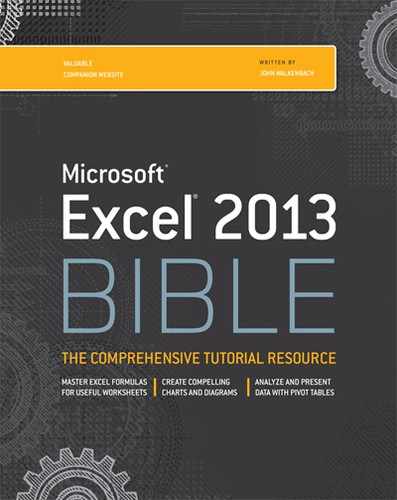Introduction
Thank you for purchasing Excel 2013 Bible. If you're just starting with Excel, you'll be glad to know that Excel 2013 is the easiest version ever.
My goal in writing this book is to share with you some of what I know about Excel and, in the process, make you more efficient on the job. The book contains everything that you need to know to learn the basics of Excel and then move on to more advanced topics at your own pace. You'll find many useful examples and lots of tips and tricks that I've accumulated over the years.
Is This Book for You?
The Bible series from John Wiley & Sons, Inc., is designed for beginning, intermediate, and advanced users. This book covers all the essential components of Excel and provides clear and practical examples that you can adapt to your own needs.
In this book, I've tried to maintain a good balance between the basics that every Excel user needs to know and the more complex topics that will appeal to power users. I've used Excel for more than 20 years, and I realize that almost everyone still has something to learn (including myself). My goal is to make that learning an enjoyable process.
Software Versions
This book was written for Excel 2013 for Windows. Much of the information also applies to Excel 2007 and Excel 2010, but if you're using an older version of Excel, I suggest that you put down this book immediately and find a book that's appropriate for your version of Excel. The user interface changes introduced in Excel 2007 are so extensive that this book will be very confusing if you use an earlier version.
Also, please note that this book is not applicable to Excel for Mac.
Office 2013 is available in several versions, including a web version, and a version for tablets and phones. This book covers only the standard desktop version of Excel 2013.
Conventions Used in This Book
Take a minute to scan this section to learn some of the typographical and organizational conventions that this book uses.
Excel commands
Excel 2013 (like the two previous versions) features a “menu-less” user interface. In place of a menu system, Excel uses a context-sensitive Ribbon system. The words along the top (such as File, Insert, Page Layout, and so on) are known as tabs. Click a tab, and the Ribbon displays the commands for the selected tab. Each command has a name, which is (usually) displayed next to or below the icon. The commands are arranged in groups, and the group name appears at the bottom of the Ribbon.
The convention I use is to indicate the tab name, followed by the group name, followed by the command name. So, the command used to toggle word wrap within a cell is indicated as
Home ⇒ Alignment ⇒ Wrap Text
You'll learn more about the Ribbon user interface in Chapter 1.
Filenames, named ranges, and your input
Anything you're supposed to type using the keyboard appears in bold. Named ranges appear in a monofont. Lengthy input usually appears on a separate line. For example, I may instruct you to enter a formula such as the following:
=”Part Name: “ &VLOOKUP(PartNumber,PartList,2)
Key names
Names of the keys on your keyboard appear in normal type. When two keys should be pressed simultaneously, they're connected with a plus sign, like this: “Press Ctrl+C to copy the selected cells.”
The four “arrow” keys are collectively known as the navigation keys.
Functions
Excel built-in worksheet functions appear in uppercase monofont, like this: “Note the SUM formula in cell C20.”
Mouse conventions
You'll come across some of the following mouse-related terms, all standard fare:
• Mouse pointer: The small graphic figure that moves onscreen when you move your mouse. The mouse pointer is usually an arrow, but it changes shape when you move to certain areas of the screen or when you're performing certain actions.
• Point: Move the mouse so that the mouse pointer is on a specific item: for example, “Point to the Save button on the toolbar.”
• Click: Press the left mouse button once and release it immediately.
• Right-click: Press the right mouse button once and release it immediately. The right mouse button is used in Excel to pop up shortcut menus that are appropriate for whatever is currently selected.
• Double-click: Press the left mouse button twice in rapid succession.
• Drag: Press the left mouse button and keep it pressed while you move the mouse. Dragging is often used to select a range of cells or to change the size of an object.
How This Book Is Organized
Notice that the book is divided into six main parts, followed by three appendixes.
• Part I: Getting Started with Excel: This part consists of nine chapters that provide background about Excel. These chapters are considered required reading for Excel newcomers, but even experienced users will probably find some new information here.
• Part II: Working with Formulas and Functions: The chapters in Part II cover everything that you need to know to become proficient with performing calculations in Excel.
• Part III: Creating Charts and Graphics: The chapters in Part III describe how to create effective charts. In addition, you'll find chapters on the conditional formatting visualization features, Sparkline graphics, and a chapter with lots of tips on integrating graphics into your worksheet.
• Part IV: Using Advanced Excel Features: This part consists of eight chapters that deal with topics that are sometimes considered advanced. However, many beginning and intermediate users may find this information useful as well.
• Part V: Analyzing Data with Excel: Data analysis is the focus of the chapters in Part V. Users of all levels will find some of these chapters of interest.
• Part VI: Programming Excel with VBA: Part VI is for those who want to customize Excel for their own use or who are designing workbooks or add-ins that are to be used by others. It starts with an introduction to recording macros and VBA programming and then provides coverage of UserForms, add-ins, and events.
• Part VII: Appendixes: This book has two appendixes that cover Excel worksheet functions and Excel shortcut keys.
How to Use This Book
Although you're certainly free to do so, I didn't write this book with the intention that you would read it cover to cover. Instead, it's a reference book that you can consult when
• You're stuck while trying to do something.
• You need to do something that you've never done before.
• You have some time on your hands, and you're interested in learning something new about Excel.
The index is comprehensive, and each chapter typically focuses on a single broad topic. If you're just starting out with Excel, I recommend that you read the first few chapters to gain a basic understanding of the product and then do some experimenting on your own. After you become familiar with Excel's environment, you can refer to the chapters that interest you most. Some readers, however, may prefer to follow the chapters in order.
Don't be discouraged if some of the material is over your head. Most users get by just fine by using only a small subset of Excel's total capabilities. In fact, the 80/20 rule applies here: 80% of Excel users use only 20% of its features. However, using only 20% of Excel's features still gives you lots of power at your fingertips.
What's on the Website
This book contains many examples, and you can download the workbooks for those examples from the web. The files are arranged in directories that correspond to the chapters.
The URL is www.wiley.com/go/excel2013bible.