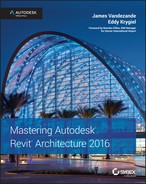Introduction
Architecture is the process of turning a thought into space. Although it's so simple to convey that in the written word, the actual act of doing so is much more than it is possible to write. It's glory, it's torment, it's frustration, it's freedom, it's the realization that one miscalculation means a complete redesign, like blowing on a house of cards, and it's the 3 a.m. epiphany when you realize that the new design was what you were meant to get to in the first place. With all of that, it's also the burning desire to work relentlessly to make something better one step at a time.
Autodesk® Revit® Architecture software is one of the many tools we employ to help us through this organic process. It's one tool in the toolbox, but it can be much more than that. It can be the workflow that helps to empower a team. That team is the designers, the contractors, and ultimately the owners who are all looking to speak the same language.
We hope that in the process of using this book, you'll experience a bit of the struggle to realize a bit of the satisfaction of finding the solution. We hope what you learn in this book helps inspire you to your own bit of greatness, because what's most important is that architecture isn't about buildings. It's about what we are able to accomplish with what little time we have. This is the elegant essence of Revit. Before we go much further, there are a few semantics to discuss.
First off, all the tutorial files necessary to complete the book's exercises plus sample families are hosted online at www.sybex.com/go/masteringrevitarch2016.
Don't have a copy of Revit 2016? Download the trial version of Revit Architecture at http://usa.autodesk.com/revit-architecture, where you'll also find complete system requirements for running Revit. Are you a student or educator? Someone with a .edu email address? You can get a copy of Revit for free starting with the 2016 version at http://students.autodesk.com.
For the clearest direction when following the exercises in this book, please make sure to install all the Revit support files that come with the default installation. We reference them heavily, and you'll need them to best leverage the software.
Also, it should be noted there are a few flavors of Revit. Starting with the 2013 edition, Autodesk released the Revit Architecture, Autodesk® Revit® Structure, and Autodesk® Revit® MEP packages separately. They also released a One Box solution that has all those products in a single version of Revit. Depending on what you have installed—Revit as One Box or Revit Architecture—there will be some slight variations in the user interface. We have focused this book on the use of Revit Architecture. If you're using the One Box solution, the variations will be slight and hopefully manageable.
Finally, most of our offices purchase the Revit software on subscription. With subscription comes a host of benefits and add-ons to Revit. This includes tools like access to cloud rendering, storage, and analysis, which we demonstrate in Chapter 9, “Conceptual Design and Design Analysis.” You can go here to create an account: http://subscription.autodesk.com.
Who Should Read This Book
This book is written for architects and designers who have had some exposure to Revit and are eager to learn more. It's for architects of any generation—you don't need to be a computer wizard to understand or appreciate the content within. We've designed the book to follow real project workflows and processes to help make the tools easier to use. The chapters are full of handy tips to make Revit easier to leverage in your day-to-day world.
This book is also for the entire range of architects, from those who are fresh out of school to seasoned project managers. We have endeavored to include content for all walks of the profession so that regardless of your role on a project, you can learn how BIM changes both workflow and culture within a project team. With that, a basic understanding of Revit will make it easier to work through the book. Revit is a very robust tool requiring more than one project iteration to master.
For BIM managers, the book offers insights into the best practices for creating good project or office templates; these managers should also take a sneak peek into the powerful world of building content and Revit families. We've added many time-saving and inspiring concepts to the book, supported by examples from our own projects and the rest of the real world, to help motivate and inspire you on your journey through building information modeling.
What You Will Learn
This book will help you take the basics of Revit and BIM that you already know and expand on them using real-world examples. We will show you how to take a preliminary model and add layers of intelligence to help analyze and augment your designs. We'll show you how to create robust and accurate documentation, and then we'll help you through the construction process.
We go beyond introductory topics. To that end, we won't be starting a project from scratch or teaching you how to build a simple BIM model. If you are interested in learning at that level, we strongly recommend you pick up Autodesk® Revit® Architecture 2016 Essentials (Wiley, 2015) before plunging headlong into this book. Instead, our book begins with a brief overview of the BIM approach. As you are already aware, BIM is more than just a change in software; it's a change in architectural workflow and culture. To leverage the full advantages of both BIM and Revit in your office structure, you will need to make some changes to your practice. We've designed the book around an ideal, integrated workflow to help you make this transition.
Starting with the project team, standards, and culture, we'll discuss how BIM changes your project approach and how to best build your team around a newer workflow. From there, we'll delve into conceptual design and sustainability studies, continuing through best practices for design iteration and refinement. You'll learn how to use powerful modeling techniques, how to design documentation best practices, how to make compelling presentation graphics, and how to take advantage of parametric design with the Family Editor. We'll explore workflow topics like tracking changes and work sharing as well as some strategies that move beyond traditional concepts of BIM. The book concludes with an appendix on troubleshooting and best practices so you can avoid common pitfalls. Throughout the book we've shared our practical experience with you, particularly in the form of real-world-scenario sidebars.
Whether you're studying Revit on your own or in a class or training program, you can use the “Master It” questions in the section called “The Bottom Line” at the end of each chapter to test your mastery of the skills you've learned.
The Mastering Series
The Mastering series from Sybex provides outstanding instruction for readers with intermediate and advanced skills, in the form of top-notch training and development for those already working in their field and clear, serious education for those aspiring to become pros. Every Mastering book includes the following:
- Real-world scenarios, ranging from case studies to interviews, that show how the tool, technique, or knowledge presented is applied in actual practice
- Skill-based instruction, with chapters organized around real tasks rather than abstract concepts or subjects
- Self-review test questions, so you can be certain you're equipped to do the job right
What's New?
The Autodesk Revit team works continuously to improve the software, add new features, and eliminate bugs. It's a constant evolution. Here's a list of the items that have been added or enhanced in the 2016 release.
Worksets You can now show the status of a Revit link as Closed in the Workset dialog box.
Shaft Openings The Shaft Opening property Base Constraint is redesigned to default to the level of current activated plan view when you enter the Shaft Opening sketch mode.
Saved Settings Revit will now remember selected settings like Thin Lines and Snap settings between sessions.
Dynamic Searching There have been several improvements to context searching throughout Revit.
- The Type Selector's search fields have been improved to allow for better dynamic searching.
- Revit also allows dynamic searching when you are selecting a view when referencing a plan, section, or callout.
- Searching is now available inside individual properties within the Properties palette, dialog boxes, and schedules.
Background Color Enhancements You can now change the background color within Revit to something besides white or black.
Linked Files Revit now stores the location of your last linked file as the default for the remainder of your session. So, if you were to link a Revit file into your project as Auto – By Shared Coordinates, that would be the default for the rest of the session.
Tagged Elements When you're selecting a tag, there are now two new buttons on the contextual ribbon: Show Host and Select Host. Use Show Host to highlight the element that is tagged and use Select Host to select the element tagged.
Reveal Constraints Mode There is now a new mode in the view control bar that will highlight elements that are constrained within the current view.
Loading Families Revit now has a button in the Family Editor allowing you to load the family into your project and close the family from editing in a single click.
Section Box by Selection When selecting an element or elements, there is now an option in the context menu to create a section box surrounding the selected entities.
Remembered View States Revit will now remember the view states across sessions.
Performance Improvements There have been several performance improvements made to redraw times and navigation, allowing the view to regenerate faster. This is especially noticeable in larger models.
Revision Enhancements Several enhancements have been made to the Revisions tool:
- You can multiselect in the Sheet Issues/Revisions dialog box.
- You can delete revisions.
- The Numeric Numbering – Sequence starting number can be customized.
- Alphabetic Numbering – Sequence is now called Alphanumeric. Alphanumeric allows multiple characters in the sequence to accommodate custom numbering.
- You can add a prefix or suffix to revision numbers.
Site Editing Revisions have been made to the site tools:
- Improved edit and modification times for complex toposurfaces, subregions, and building pads
- Regeneration improvements when deleting building pads or modifying building pad geometry
- Improved regeneration for cut/fill values when modifying building pad geometry
Rooms You can now place rooms automatically on the same level with one click: Architecture tab ![]() Room
Room ![]() Place Rooms Automatically. All empty spaces bound by room bounding elements will be filled with a Room object.
Place Rooms Automatically. All empty spaces bound by room bounding elements will be filled with a Room object.
Perspective Views Enhancements have been made to perspective views:
- In a Perspective view, you can now select the camera and reset the camera target.
- Perspective views can be toggled between isometric and perspective from the contextual ribbon.
Multiple Wall Joins You can now window-select to modify multiple wall joins at the same time.
Ray Trace Rendering The Rendering dialog box now has a Rapid Ray Trace feature available for static renderings. RapidRT provides rendering equivalent to mental ray® within Revit.
What to Expect
Mastering Autodesk Revit Architecture 2016 is divided into five parts, each representing a milestone in your progress toward becoming an expert Revit user. Here is a description of those parts and what they will show you.
Part 1: Fundamentals
This book is not intended for novices, but we recognize that not everyone will know how to find every tool or have a complete understanding of the workflow. The chapters in Part 1 help you build a foundation of essential tools and knowledge.
- Chapter 1, “Introduction: The Basics of BIM,” covers principles in building information modeling within your office or project environment.
- Chapter 2, “Applying the Principles of the User Interface and Project Organization,” details the Revit interface and general organization.
- Chapter 3, “The Basics of the Toolbox,” explores the commands and tools within Revit. It gives you an overview of where to find them and leaves the deep dive into their use for the chapters ahead.
- Chapter 4, “Configuring Templates and Standards,” discusses the tools you'll need to develop and manage graphic standards in a project template.
Part 2: Collaboration and Teamwork
Part 2 sets you on the path toward using Revit on a team or throughout your firm and takes a deep dive into a successful BIM workflow.
- Chapter 5, “Working in a Team,” discusses the critical tools to working with Revit in any project team.
- Chapter 6, “Working with Consultants,” covers the basics of working with team members outside your office.
- Chapter 7, “Interoperability: Working Multiplatform,” details the tools you'll need to share your Revit files with other team members who don't use Revit as a design tool.
Part 3: Modeling and Massing for Design
In this part, you'll delve into the use of Revit starting from the early stages of design through analysis, iteration, and visualization.
- Chapter 8, “Advanced Modeling and Massing,” details the creating of forms and shapes with the conceptual Revit toolkit.
- Chapter 9, “Conceptual Design and Design Analysis,” gives you an overview of conceptual Revit tools and using those in energy analysis.
- Chapter 10, “Working with Phasing, Groups, and Design Options,” takes the next step after the initial design and analysis: iteration.
- Chapter 11, “Visualization,” takes the design work you've created and shows you how to create stunning renderings and imagery of your design.
Part 4: Extended Modeling Techniques
Part 4 takes the conceptual forms you create in Part 3 and expands them to the real world using walls, floors, roofs, and other building components to create the elements behind a building.
- Chapter 12, “Creating Walls and Curtain Walls,” delves into the use of the Wall and Curtain Wall tools.
- Chapter 13, “Modeling Floors, Ceilings, and Roofs,” demonstrates a variety of ways to work with the horizontal components of a building: floors, ceilings, and roofs.
- Chapter 14, “Designing with the Family Editor,” shows you how to work with parametric families to create a host of content for the building design.
- Chapter 15, “Creating Stairs and Railings,” demonstrates a variety of ways and techniques to use the Stair and Railing tools—for their intended purpose and for others.
Part 5: Documentation
Once the building is designed, it becomes necessary to create the views and documents needed to build the project. This section shows you how to detail, document, and annotate the design.
- Chapter 16, “Detailing Your Design,” works with the building design you created in previous chapters to add 2D components for documentation.
- Chapter 17, “Documenting Your Design,” works with the newly created views and helps you organize them on sheets.
- Chapter 18, “Annotating Your Design,” takes the next step in the documentation process and works with keynoting and dimensioning.
Part 6: Construction and Beyond
This section focuses on what to do once the design is resolved, taking it into the construction process and working with presentation tools.
- Chapter 19, “Working in the Construction Phase,” focuses on the tools Revit has to keep track of changes during construction.
- Chapter 20, “Presenting Your Design,” shows you how to take the completed design and display the results in a variety of 2D and 3D methods.
- Chapter 21, “Working with Point Clouds,” teaches you how to leverage the emerging technology of LIDAR scanning and work with a point cloud in your Revit file.
Appendices
Finally, three appendices supplement the chapters' coverage of Revit software features:
- Appendix A, “The Bottom Line,” offers our solutions to the “Master It” questions in each chapter's “Bottom Line” section.
- Appendix B, “Tips, Tricks, and Troubleshooting,” is just what the title describes—a collection of tips and tricks for troubleshooting and working effectively with Revit.

- Appendix C, “Autodesk Revit Architecture Certification,” describes Autodesk's certification exam for Revit Architecture and how this book can be used as a supplementary tool for test preparation. Throughout the book, the symbol shown on the left marks significant coverage of exam objectives.
Contacting the Authors
We welcome your feedback and comments. You can find the authors on Facebook at Mastering Revit, on Twitter @MasteringRevit, or via email at [email protected].
We hope you enjoy the book.