Chapter 23
Ten Tips to Drive Adoption
IN THIS CHAPTER
![]() Get leaders to sponsor the effort
Get leaders to sponsor the effort
![]() Recruit and activate champs
Recruit and activate champs
![]() Communicate the change
Communicate the change
![]() Develop and execute a training plan
Develop and execute a training plan
![]() Start with “easy win” scenarios
Start with “easy win” scenarios
![]() Provide self-service resources
Provide self-service resources
![]() Highlight the wins
Highlight the wins
![]() Check the usage report
Check the usage report
![]() Be ready to provide support
Be ready to provide support
![]() Bring in the pros
Bring in the pros
For most of the IT admins I know in the SMB sector, getting the budget for a Microsoft 365 Business deployment is not easy. In my career, I’ve been in numerous meetings and conducted dozens of onsite and remote demos to support the IT team’s efforts to convince business leaders that investing in Microsoft 365 Business is the right decision. If we’re lucky, we get approval in three months. Sometimes, it takes more than a year. And these budgets usually have strings attached.
It’s understandable for a leader approving a significant budget for a SaaS solution to want to see the return on the investment (ROI). Guess who’s on the hook for demonstrating that ROI? Your IT team.
One of the ways you can convince your leaders about the ROI is to show your success in getting end users to adopt the technology. Unfortunately, though, technology adoption is tricky. If you think you can just roll out the changes and expect users to start using the technology and singing your praises, think again. Change is usually met with resistance. Studies have shown that only 34 percent of the user population typically will adopt a new technology, as illustrated in the theory of Diffusion Innovations in Chapter 4.
In this chapter, I share some of the best practices, tips, and tricks for driving adoption based on my own experience and what I’ve learned from my cohorts in the industry. Feel free to customize and tweak these suggestions to fit your organization. Do take credit if any of the suggestions here bring you success.
Get Leaders to Sponsor the Effort
Executive sponsorship in technology implementations are usually a foolproof way to get users to adopt a new technology, even if begrudgingly. Let’s be honest, an IT admin does not have as much clout as the president, CEO or owner.
After you identify the executive sponsors for your technology implementation, make sure you agree on what’s expected of them. Ideally, you want executive sponsors to assume a shared responsibility for the success of the implementation. They can provide air cover when you run into political challenges in your organization or when end users push back on the changes you’re rolling out.
For your part, make sure to give your executive sponsors training on the functionalities of the technology based on relevant scenarios. For example, if they tend to use email a lot versus co-authoring documents, train them on the new features in Outlook instead of teaching them how to save and share files in SharePoint. When they see the value of the technology, they’ll be able to share their experiences with the rest of the organization.
Recruit and Activate Champs
Scientists have not figured out a cloning machine yet, but you can create clones of yourself to scale up your training efforts. How? By recruiting and activating a network of champions for your cause. Usually, these people are early adopters and super users of the current technology in your organization. Give them access to the full suite of the Microsoft 365 Business services and conduct a focused training for them. Apply the “train the trainer” model so that they understand that they will be tasked with training other people in the organization. It might help if you give them an incentive to be in the Champs network (such as a new laptop) in exchange for going through the experience of a Windows 10 AutoPilot deployment.
Ideally, you’ll want a champ from each department who understands the workflow for the users in a department. You might find that people in the Marketing department, for example, are excited about Microsoft Stream, but the folks in the Finance department, not so much.
Communicate the Change
It has been said that 90 percent of a project manager’s job is communication. This statistic is true and applicable when you’re implementing Microsoft 365 Business in your organization. Whether you have an assigned project manager or are tasked with the role of the project manager, it’s best to have a solid communication plan.
Be mindful of the cadence for the communication. If you send an email every day for three months reminding end users of an upcoming change, you may end up with annoyed people who will create a rule to automatically delete your emails or route them to a folder to read later. If you space the communication too far apart, they might miss a communication and be unprepared when you finally make the switch. You need to find the right balance based on what you know about your end users.
In Chapter 7, I outline the communication emails we intended to send to end users to prepare them for migration. Even though we ended up not sending emails, we used their content to verbally prepare our users for the change at the specified time. Feel free to use the titles for the emails from the project plan. In fact, if you’d like to have the content of the emails, send your request to [email protected] with the subject “Ten Tips to Drive Adoption” so I’ll know your request is a result of reading this book.
Develop and Execute a Training Plan
The saying, “fail to plan, plan to fail,” couldn’t be truer when it comes to implementing a new technology. Key to the overall implementation plan is the training plan for end users. The training plan doesn’t have to be complex. Even an outline of who’s going to be trained on what and when is sufficient, especially if you have a small organization. Remember the champs network and the executive sponsors? Those groups need to be included in the training plan.
You may find that you need to adjust your training plan as you get a feel for how well your initial groups of trainees are responding. As such, create your training plan in a format that can be easily updated or collaborated on. You can expose your trainees to the new technology by using SharePoint lists or document libraries as the repository for your training plan. They will start to get trained on the functionalities without even realizing it!
Start with “Easy Win” Scenarios
I was once asked to deliver a four-hour training on Office 365 for a small business with 25 users. I was unsuccessful in trying to get information from the business owner on the training needs and the technical skill sets of the employees and was told to just train the users “the dummies way.” What that signaled to me was that I couldn’t have a fixed topic for the training. I ended up preparing different scenarios to fit a variety of personas. Based on the flow of the conversation, I pulled a certain scenario and focused the training around it.
So, what is a scenario? In my example, a scenario went something like this:
Jane, Rob, and Paul work in the marketing department and are constantly emailing each other documents they’re collaborating on. It’s hard to keep track of the latest version of the document and figure out who’s made what comment. Jane, who is in charge of culling all the feedback, is getting frustrated because just as she thinks she’s made the final version of the document, someone sends belated feedback. Or someone pulls into the conversation another person who then provides feedback on issues, not knowing they have already been dealt with in previous conversations.
I presented that scenario to the workshop attendees and asked if that happens in their organization. The response was overwhelmingly yes. Based on that, I spent 30 minutes showing them the co-authoring features in Word, OneDrive for Business, and SharePoint. They then used their own laptops to practice what I showed them. By the end of 30 minutes, everyone had a good grasp of the concept and figured out which people were better at it than others. The ones who were more skilled became the go-to person for the ones who needed more hand-holding.
The lesson here is that if you want users to adopt the technology, make it a quick win for them and tailor the training to a scenario that is real for them. It wouldn’t have worked if I simply started the training with Outlook and how to send encrypted emails. Although we did cover that topic, by the time we got to it, the participants were already exposed to the integration of Word, OneDrive, SharePoint, and Outlook as well as access controls, so it was easier to pile on the concepts of security and encryption.
Provide Self-Service Resources
If you have a small or one-person IT team, you can reduce the burden of supporting many users during the implementation of Microsoft 365 Business by creating a self-service portal in SharePoint or Microsoft Stream or both. You can post 30-second how-to videos to give end users a refresher on the training. You can ask the champs to post content at your portal, or open your self-service repository to anyone’s contribution. By doing it this way, your end users will be practicing what they’ve learned as they load content in SharePoint or Stream. If you want to get fancy, you can gamify the process by giving incentives to users who have the most-liked video.
If your users are not into videos, another option is to start a OneNote notebook from a SharePoint site. In the notebook, create different sections focused on a technology. In each section, include step-by-step instructions showing how to complete a task using the technology. For example, you could have a section on Outlook where you have a page for email, a page for the calendar, and a page for tasks. As users read your content, they’ll be learning about not only Outlook but also OneNote and SharePoint, albeit unknowingly.
Highlight the Wins
Implementing a new technology such as Microsoft 365 Business is not an easy task. When you have success stories, take the time to celebrate and share the win with your end users. When users understand the value of their contribution to the success of the implementation, it helps motivate others who may not be participating much.
An example of a win is showcasing how much the company saved by reducing travel costs since people started having videoconference meetings using Microsoft Teams. A win might also be a testimonial from someone about the increase in productivity from co-authoring documents in real time versus emailing documents back and forth.
SharePoint Online has a nifty feature called News, an out-of-the-box service that allows you to create content that then gets shared across the different SharePoint experiences and apps. You can highlight your wins by using SharePoint News to further drive adoption of the technology. To find out more about SharePoint News, download the PDF file at https://aka.ms/SharePointNewsPDF.
Check the Usage Report
As a global admin to your Microsoft 365 tenant, you have access to usage reports that provide insight into how your user base is adopting the technology. The reports include activity and usage metrics for Exchange, Microsoft Teams, Office 365, OneDrive, SharePoint, Skype for Business, and Yammer. You can export the reports into Excel for further analysis. If you’re so inclined, you can even analyze the data in Power BI, yet another tool from Microsoft for visualizing data.
One way to act on the available data to drive adoption is to look at OneDrive for Business usage. The report includes information on the user, the last activity date, the number of files, the number of active files, and the storage used. If you notice that a user has zero (0) files and very low storage used, that might be a good indication that the user isn’t adopting OneDrive for Business. Based on that information, you could target training for users who have low usage of OneDrive for Business.
Be Ready to Provide Support
When deploying a new technology, nothing fails as spectacularly as a deployment with no support model in place. Following a deployment, I have seen people get fired from their jobs because of bad user experience and no clear path for escalation.
Depending on how you acquire your licenses, you may have different options for support. If you bought your Microsoft 365 Business licenses directly from Microsoft through their website at https://office365.com, your support is provided by Microsoft. Unless you’re paying big money for Premiere support, only the global admin can submit support tickets to Microsoft Support. That means you, as the IT admin, will be on point for providing support for your end users. However, you can submit a ticket on behalf of your end users, and Microsoft Support may end up working directly with them to resolve an issue.
I have a SharePoint site where I curated the most common issues in Office 365 with links to troubleshooting steps from Microsoft. I am happy to share that with you; simply send a note to [email protected] and specify “Access request to Knowledge Portal” in the subject line. You will also find free e-books on Microsoft technologies at the site, but be forewarned — those books are more advanced than the Dummies series.
If you purchased your licenses from a Microsoft Partner, either through the Cloud Solutions Provider (CSP) or Enterprise Agreement (EA) model, the partner is on the hook for providing support. Depending on your agreement with the partner, you can either send your end users directly to the partner’s support team or act as the intermediary between your end users and the partner’s support team. Be aware that partners may charge an extra fee for support on top of license fees. At https://cloud611.com, you can purchase Microsoft 365 licenses that include 24/7/365 end user support for a minimal fee on top of the license cost.
Bring in the Pros
If you have followed all or most of the tips provided in this chapter and still aren’t having success in driving adoption for Microsoft 365 Business, it may be time to bring in the pros. The Microsoft Partner Network is replete with highly qualified training and adoption partners who can help you unblock adoption challenges. Although you have to shell out good money to engage these partners, the investment may be worth it in the long run.
You can search for Microsoft training partners at www.microsoft.com/en-us/solution-providers/home. Just a heads up — when I entered that URL in the Chrome browser, I got an error message, but the URL works perfectly in the Microsoft Edge browser.
One of the partners you’ll find from the Microsoft Partner Network is Softchoice Corporation. They have a robust end user adoption professional service that includes defining use cases to understand the end users’ needs all the way to the creating an implementation plan to drive desired business outcomes. You can learn more about this service at www.softchoice.com/solution-studio/services/professional-services/professional-services-to-enable-end-users.
Yet another training partner I have direct experience with is www.brainstorminc.com/. They were contracted by Microsoft to provide training for the Customer Immersion Experience program for which I am a certified facilitator.
If you feel your organization has unique training needs, I may be able to connect you to the right partner. Please send an email to [email protected] with the subject line “Need help with training.” I will respond ASAP.
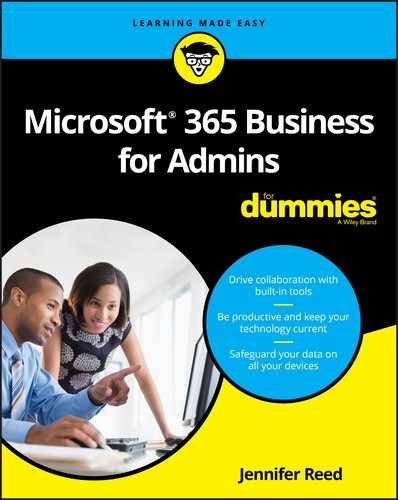
 For small businesses, I make an initial announcement about the Microsoft 365 implementation around the time that licenses are procured. Then about three weeks before the email is cut over to the new system, the drip communication starts, and the frequency gradually increases as the cutover date approaches.
For small businesses, I make an initial announcement about the Microsoft 365 implementation around the time that licenses are procured. Then about three weeks before the email is cut over to the new system, the drip communication starts, and the frequency gradually increases as the cutover date approaches.