![]()
Maintaining Currency Types and Currency Pairs
In this chapter, you learn how to customize local and foreign currencies for company codes.
At the end of this chapter, you will be able to:
- Maintain exchange rate types
- Define a standard quotation for exchange rates
- Enter prefixes for direct/indirect quotation exchange rates
- Define translation ratios for currency translation
Currencies
In SAP ERP accounting, transactions are measured in monetary terms. Therefore, it is necessary to specify a currency for each transaction you enter in the system. In order for the system to manage the currency ledgers, you must specify a standard currency code during data entry. The International Organization Standardization (ISO) sets these currency codes, such as GBP for British Pound sterling, USD for the U.S. Dollar, and so on. The company code currency is usually referred to in SAP R/3 as the local currency; other currencies are called foreign currencies.
SAP R/3 is very dynamic in that it allows you to simultaneously maintain ledgers in parallel currencies in conjunction with the company code currency (local currency), for example, in group currency or hard currency.
As part of your customizing exercise, you will define the following items:
- Standard quotation for exchange rates
- Prefixes for direct/indirect quotation exchange rate
- Translation ratios for currency translation
SAP ERP uses two major currency quotations for currency translation: direct and indirect quotations.
In addition to translating amounts into appropriate currencies, exchange rates can also be used for valuation, conversion, transactions, and planning.
Exchange Rate Types
In SAP R/3 several exchange rates are defined and stored for each currency pair. Several exchange rates are held in the system, so it’s important that the rates be adequately differentiated. An exchange rate type serves as the mechanism by which exchange rates are differentiated (Figure 7-1).

Figure 7-1. Available exchange rate types
When you are maintaining an exchange rate, you can use one of the following tools:
- Inversion: Used to calculate an opposite rate from a given exchange rate. The drawback with inversion is that the calculation based on an opposite rate is inadequate. Therefore, it is recommended that you not use it for the average rates (M) exchange rate type.
- Base currency: The currency type (for example, USD) that you use in a currency pair for foreign currency translation for a given exchange rate type. This is ideal when you have to translate between several currencies. By using a base currency, you can simplify the problems involved in maintaining several exchange rates.
- Exchange rate spread: The constant difference between exchange rate types. For example, the difference between the average rate and bank selling rate or bank buying rate.
In SAP you can use direct or indirect quotations as standard quotations for exchange rates. A standard quotation is the universal quotation used for managing exchange rates in foreign currency. You have the choice of defining direct or indirect quotations for each currency pair in an exchange rate. You will look at this in detail in the next section.
Define a Standard Quotation for Exchange Rates
Problem: Your client wants to be able to maintain exchange rates in a SAP R/3 system. To meet this requirement, you have been asked to define direct and indirect quotations for each GBP/USD currency pair.
In SAP ERP, exchange rates are quoted as direct or indirect. In this activity you will maintain a direct quotation and an indirect quotation for each currency pair that you want to use as the standard quotations for your exchange rate:
- Direct quotation: When one unit of foreign currency is expressed as one unit of your company code currency. For example, one unit of the foreign currency USD 1.00 is displayed in the local currency as GBP 0.56120.
- Indirect quotation: When one unit of local currency (your company code) is quoted for one unit of foreign currency. For example, one unit of the local currency GBP 1.00 is quoted as the foreign currency USD 1.63120.
You can define a direct or indirect quotation in the exchange rate table, which becomes available to the users during data input. The exchange rate table contains a list of all exchange rates between various currencies for a range of dates in the system. To display the exchange rate table, use this menu path: Accounting ![]() Financial Accounting
Financial Accounting ![]() Account Payable
Account Payable ![]() Environment
Environment ![]() Current Settings
Current Settings ![]() Enter Exchange Rate.
Enter Exchange Rate.
Let’s look at how to define a standard quotation for exchange rates. To go to the screen where you will do this, follow this menu path: IMG: SAP NetWeaver ![]() General Settings
General Settings ![]() Currencies
Currencies ![]() Define Standard Quotation for Exchange Rates. You can also just use the transaction code ONOT.
Define Standard Quotation for Exchange Rates. You can also just use the transaction code ONOT.
The Change View “Maintenance View TCURN”: Overview screen is displayed. To begin customizing your currency quotation, click the ![]() button. The New Entries: Overview of Added Entries screen is displayed (Figure 7-2). This is where you define the settings for your currency quotations.
button. The New Entries: Overview of Added Entries screen is displayed (Figure 7-2). This is where you define the settings for your currency quotations.
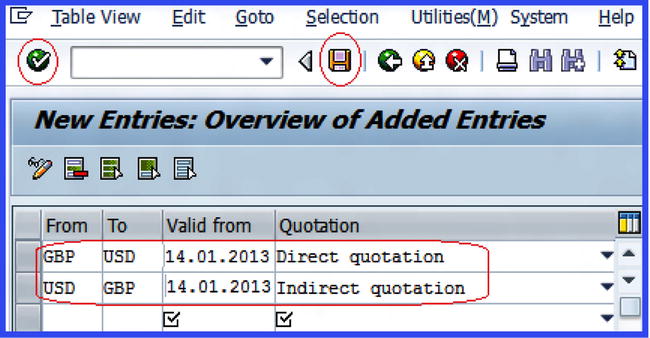
Figure 7-2. Quotation for exchange rates
![]() Note This activity uses GBP/USD as the currency pair. You can use any currency pair of your choice. The choice of currency pair you ultimately use will be based on your client’s requirements.
Note This activity uses GBP/USD as the currency pair. You can use any currency pair of your choice. The choice of currency pair you ultimately use will be based on your client’s requirements.
Update the following input fields:
- Valid From: Enter the date you want your exchange rate quotation to start. The system will consider the date you entered in this field as the start date for your exchange rate quotation.
- Quotation: Enter the quotation type your company is using as an exchange rate quotation (whether you want your currency pair to be direct or indirect quotation).
![]() Tip Use today’s date in the Valid From field as the start date for your exchange rate quotation.
Tip Use today’s date in the Valid From field as the start date for your exchange rate quotation.
Click the Enter ![]() button on the top-left side of the screen to confirm your entries and then save
button on the top-left side of the screen to confirm your entries and then save ![]() your exchange rate quotation.
your exchange rate quotation.
During exchange rate quotation, it is possible for users to enter a direct quotation as an indirect quotation mistakenly, and vice versa. To avoid this from happening, prefixes are used to differentiate between direct and indirect quotations. In the next activity, you will assign prefixes to exchange rate quotations.
Enter Prefixes for Direct / Indirect Quotation Exchange Rates
You can differentiate indirect quotations from direct quotations by maintaining prefixes for exchange rates, which you can use during document entry and display. If no prefix is maintained, the SAP standard setting is applied. To demonstrate how to affix prefixes to exchange rate quotations, you’ll first look at three setting scenarios and then assign a prefix to the direct/indirect quotation exchange rates.
In scenario 1, the direct quotation exchange rate is frequently used and the standard setting is frequently used as the exchange rate. To set this up, leave the exchange rate setting for the direct exchange rates field blank and append a prefix to the indirect exchange rate field. Here are the prefixes used for indirect quotation exchange rates:
|
Fields |
Values |
Descriptions |
|---|---|---|
|
D (Direct) |
Leave blank |
This is without a prefix for direct quotation exchange rates. |
|
I (Indirect) |
/ (forward slash) |
For indirect quotation exchange rates. |
This setting will allow the users to enter frequently used direct quotation exchange rates without a prefix. The rarely used indirect quotation exchange rates must be entered with a prefix.
In scenario 2, indirect quotation exchange rates are frequently used and direct quotation exchange rates are rarely used. In this case, you can leave the exchange rate setting for indirect quotation for exchange rates blank and assign a prefix to the rarely used direct quotation exchange rates. Here are the prefixes used for direct exchange rate quotations:
|
Fields |
Values |
Descriptions |
|---|---|---|
|
I (Indirect) |
Leave blank |
This is without prefix for indirect quotation exchange rates. |
|
D (Direct) |
* sign |
For direct quotation exchange rates. |
This setting will allow the users to enter indirect quotation exchange rates without a prefix.
In scenario 3, indirect and direct quotation exchange rates are used equally, so you need to assign a prefix to both individually. Here are the prefixes to use for both the direct and indirect quotations exchange rates.
|
Fields |
Values |
Descriptions |
|---|---|---|
|
D (Direct) |
* sign |
For direct quotation exchange rates. |
|
I (Indirect) |
/ (forward slash) |
For indirect quotation exchange rates. |
This way, the system will always request that the users enter a prefix when a quotation for exchange rates is entered. The prefix the user enters allows the system to determine whether to use a direct or indirect quotation exchange rate.
Problem: Your client uses direct quotation exchange rates frequently and seldomly uses indirect quotation exchange rates. You have been asked by your team to define indirect quotation exchange rates with a prefix. (This will help users enter the correct quotation rate.)
This activity assumes that indirect quotation is rarely used and that direct quotation exchange rates are frequently used. To assign a prefix to direct/indirect quotation exchange rates, follow this menu path: IMG: SAP NetWeaver ![]() General Settings
General Settings ![]() Currencies
Currencies ![]() Enter Prefixes for Direct/Indirect Quotation Exchange Rate. Or you can use the transaction code OPRF.
Enter Prefixes for Direct/Indirect Quotation Exchange Rate. Or you can use the transaction code OPRF.
The Change “Direct/Indirect Quotation Prefixes for Exchange Rates” Overview screen is displayed. To assign a prefix, click the ![]() button on the top-left side of the screen. The New Entries: Overview of Added Entries screen is displayed. Since this scenario uses the direct exchange rate frequently and rarely uses indirect exchange rate, you leave the D (Direct) field blank and enter / into the I (Indirect) field (Figure 7-3). Click Save
button on the top-left side of the screen. The New Entries: Overview of Added Entries screen is displayed. Since this scenario uses the direct exchange rate frequently and rarely uses indirect exchange rate, you leave the D (Direct) field blank and enter / into the I (Indirect) field (Figure 7-3). Click Save ![]() .
.
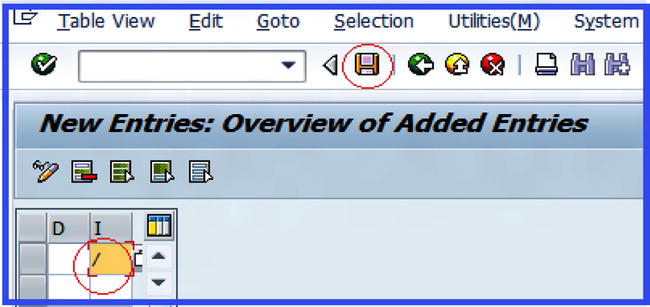
Figure 7-3. Assigning a prefix for an indirect exchange rate quotation
Because SAP ERP translates currency by using ratios for each currency type and currency pair, the next step is to define the ratios that will be used for currency translation.
Define Translation Ratios for Currency Translation
You specify the ratios for each currency pair and for each exchange rate type. For example, you specify that on 14/04/2013 the exchange rate for GBP to USD is calculated as a 1:1 ratio. This translation ratio will apply during currency translation and will be displayed during exchange rate translation. Go to the screen to define your translation ratios for currency translation by using this menu path: IMG: SAP NetWeaver ![]() General Settings
General Settings ![]() Currencies
Currencies ![]() Define Translation Ratios for Currency Transaction. Or you can use the transaction code OBBS.
Define Translation Ratios for Currency Transaction. Or you can use the transaction code OBBS.
A Warning screen pops up with a message that changes made may cause inconsistencies (Figure 7-4).
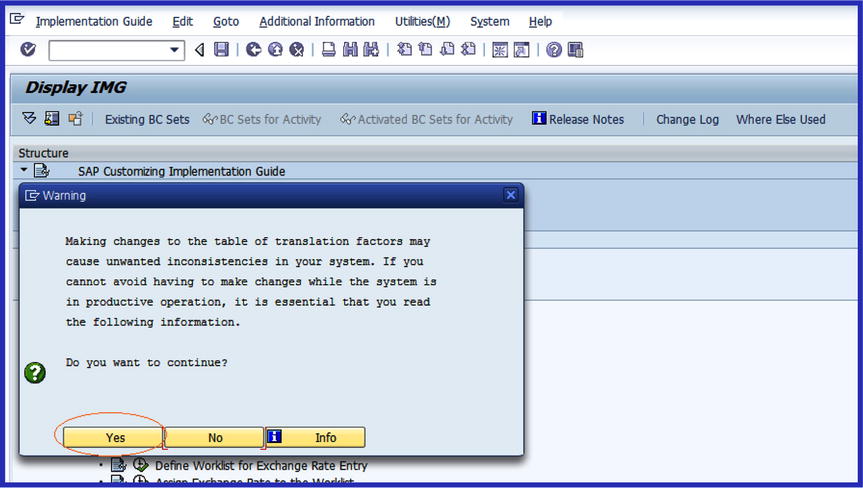
Figure 7-4. Warning that changes may cause inconsistenies in the system
Click the ![]() button at the bottom-left side of the pop-up screen to confirm your action. The Change View: “Currencies: Translation Ratios”: Overview screen is displayed. This is where you define the translation ratios. To enter data in the system, click the
button at the bottom-left side of the pop-up screen to confirm your action. The Change View: “Currencies: Translation Ratios”: Overview screen is displayed. This is where you define the translation ratios. To enter data in the system, click the ![]() button on the top-left side of the screen. The New Entries: Overview of Added Entries screen appears (Figure 7-5). This is where you specify the settings for the translation ratio.
button on the top-left side of the screen. The New Entries: Overview of Added Entries screen appears (Figure 7-5). This is where you specify the settings for the translation ratio.
Update the following fields:
- ExRt: This field allows you to specify an exchange rate for your currency pair. For example, M is the standard translation at average rate. Enter the exchange rate that you want to use in this field. This activity uses M (average rate). When you use exchange rate type M, you can easily determine the bank selling or bank buying exchange rate by adding or subtracting the exchange rate for the average rate.
- There is no hard rule about the exchange rate type you use here. You can use any of the three exchange rate types (G-bank buying rate, B-bank selling rate, and M-average rate), but we advise that you stick to your company’s standard.
- From/To: Enter your currency pair. This activity uses GBP/USD as the currency pair.
- Valid From: This is the date you want your exchange rate translation to be valid from. It is recommended that you use the current date.
- Ratio (From): Enter the ratio you want to use for your currency translation. This example uses a ratio of 1:1.
Click the Enter ![]() button on the top-left side of the screen to confirm your entries and then click Save
button on the top-left side of the screen to confirm your entries and then click Save ![]() .
.
The next step is to enter an exchange rate that will be applicable to the translation ratios you defined for your currency translation in Figure 7-5.
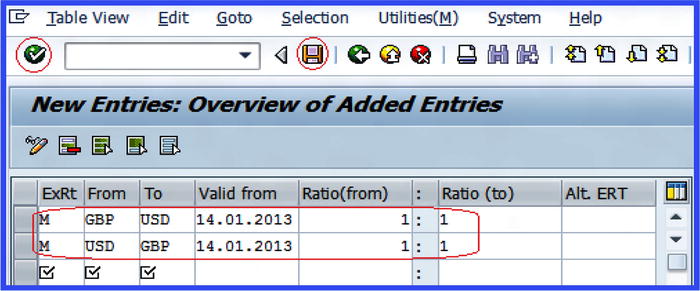
Figure 7-5. Define translation ratio for currency pair
Enter Exchange Rates
Exchange rates are used to translate one currency to another and are defined on a period basis (the Valid From field). The rates play an important role during posting and clearing because they are used to translate foreign amounts posted and cleared to your company code’s currency (the local currency). Secondly, exchange rates determine the gain or loss arising from exchange rate differences and valuate open items and balance sheet accounts in foreign currency during the closing process.
The exchange rate setting is applicable to all company codes. Exchange rate types are supplied by SAP. We recommend that you use the M exchange rate type for your foreign currency translation during document posting or clearing in exchange rate field (ExRt). An exchange rate type must exist in the system, and the M type exchange rate is applicable to all company codes.
You will specify the following conversion objects for:
- Exchange rate type
- Valid from
- Currency key
To enter your exchange rate, use this menu path: IMG: SAP NetWeaver ![]() General Settings
General Settings ![]() Currencies
Currencies ![]() Enter Exchange Rates. Or use the transaction code OB08.
Enter Exchange Rates. Or use the transaction code OB08.
The Change View “Currency Exchange Rates”: Overview screen is displayed. This is where you enter your exchange rate. To enter your exchange rate in the system, click the ![]() button on the top-left side of the screen. The New Entries: Overview of Added Entries screen appears (Figure 7-6).
button on the top-left side of the screen. The New Entries: Overview of Added Entries screen appears (Figure 7-6).
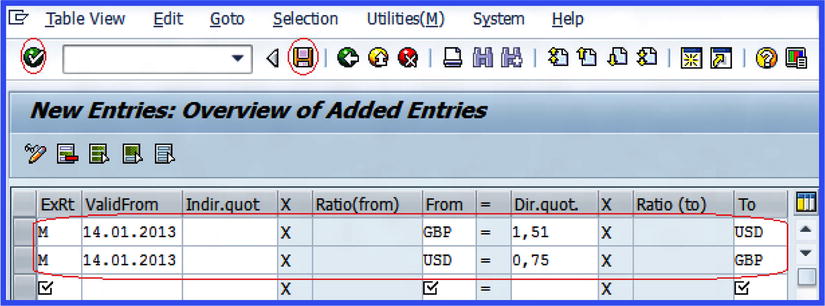
Figure 7-6. General settings for the exchange rate
Update the following fields:
- ExRt: Enter the exchange rate that you want to use in this field. We recommend that you use M (average rate) as your exchange rate type.
- Valid From: This is the date you want your exchange rate to be valid from. We recommend that you use current date (today’s date).
- From/To: Enter your currency pair. This activity uses GBP/USD as the currency pair.
- Dir.quot.: Since you are using direct quotation for your exchange rate, enter the exchange rates for GBP and USD in this field.
Once you have updated the screen, click the Enter ![]() button on the top-left side of the screen and save
button on the top-left side of the screen and save ![]() your settings. Upon saving, note that the exchange rate ratio you specified is displayed in the ratio fields (Figure 7-7).
your settings. Upon saving, note that the exchange rate ratio you specified is displayed in the ratio fields (Figure 7-7).
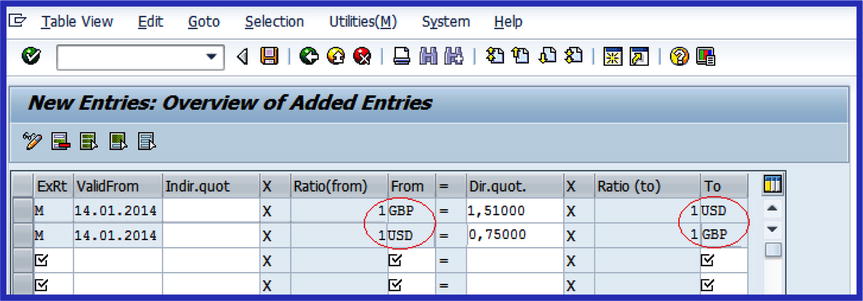
Figure 7-7. The completion of the general settings for exchange rate
Summary
This chapter explained how to maintain currency types and currency pairs in SAP ERP. You learned the necessities for specifying currency for each transaction entered in the system. This must be done so that the system can manage the currency ledgers properly. You looked at various exchange rate types represented by SAP and learned the various steps involved in maintaining exchange rate for each exchange rate type.
You learned how to maintain direct and indirect quotations and how to append prefixes to exchange rate quotations. You also walked through the steps involved in setting prefixes in SAP ERP using three scenarios. You learned how to define translation ratios for currency translation and how to specify translation ratios necessary for currency translations.
Finally, you read about the importance of the exchange rate and the role exchange rate plays when posting or clearing transactions in foreign currencies. You also went through the steps involved in customizing exchange rates and exchange rate ratios.
Chapter 8 looks at how to maintain goods receipt/invoice receipt (GR/IR) clearing and looks at how to maintain accounts for automatic postings during GR/IR clearing.
