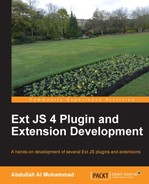BoxSelect extends the ComboBox control to provide a more multiselect, friendly ComboBox control. The examples included in this chapter show the differences between the default
ComboBox control and this extension, and provide general information about the advanced usage of BoxSelect.
BoxSelect should support all configuration values as the ComboBox supports. There are some changes for the default values for this extension:
- The
multiSelectoption is set totrueby default. - The
forceSelectionoption is set totrueby default. - In most cases, the multiple selections are made from a preformed list, but we can also configure the
BoxSelectextension to add new records with an autosuggestion list. - The
ComboBoxcomponent doesn't supporttypeAheadwhen themultiSelectoption is set totrue, but even though the value oftypeAheadis set tofalseby default for theBoxSelectextension, support for this feature has been added formultiSelectwhen set totrue. - The
valueoption can be used to initialize themultiSelectvalues. The same format of values is accepted for thesetValuemethod.
Now, let us start using the BoxSelect extension with the following configuration:
{
"value": [
"TX",
"CA"
],
"fieldLabel": "Select multiple states",
"displayField": "name",
"valueField": "abbr",
"width": 500,
"labelWidth": 130,
"emptyText": "Pick a state, any state",
"store": "States",
"queryMode": "local"
}And the screenshot should be as follows:
In the preceding screenshot, we can see how easily we can select multiple values within the BoxSelect combobox extension.
We can easily configure the display of the selected values and the drop-down list items through templates:
- labelTpl: It is the template configuration option which controls the display of the selected values within the input field.
- listConfig: It is the template configuration option which controls the display of the drop-down list items. This option is available within the default
ComboBoxfield and also supported byBoxSelect.
Now, let us see how we can set the configuration for customizing the labelTpl and the listConfig options:
{
"delimiter": ", ",
"value": "AZ, CA, NC",
"labelTpl": "<img src="{flagUrl}"style="height: 25px;vertical-align: middle;margin: 2px;" /> {name} ({abbr})",
"listConfig": {
"tpl": [
"<ul><tpl for=".">",
"<li role="option"class="x-boundlist-item"style="background-image:url({flagUrl});background-repeat: no-repeat;background-size: 25px;padding-left: 30px;">{name}: {slogan}</li>",
"</tpl></ul>"
]
},
"fieldLabel": "Select multiple states",
"displayField": "name",
"valueField": "abbr",
"width": 500,
"labelWidth": 130,
"store": "States",
"queryMode": "local"
}Following is the screenshot of the BoxSelect extension using the preceding configuration for labelTpl and listConfig:

In the preceding screenshot, we can see that the BoxSelect extension is working fine and is showing the selected items with the configured labelTpl and listConfig comboboxes.
The BoxSelect extension is targeted for multiple selections, but it also supports single selection by setting the multiSelect option to false. If we need the single selection option by default, we can add the following line of code before the BoxSelect extension is created:
Ext.ux.form.field.BoxSelect.prototype.multiSelect = false;
Now, let us configure the BoxSelect extension for a single selection:
{
"fieldLabel": "Select a state",
"multiSelect": false,
"filterPickList": true,
"displayField": "name",
"valueField": "abbr",
"width": 500,
"labelWidth": 130,
"emptyText": "Pick a state, any state",
"store": "States",
"queryMode": "local"
}And the output should be as follows:

In the preceding screenshot, we can now select only a single value within the combobox when the multiSelect option is set to false.
When we set the queryMode option to remote and the forceSelection option to true, and we pass a value to the BoxSelect extension that is not in the store, a query will be sent to the store's configured proxy "x" with the name of the valueField option and a set of unknown values separated by the configured delimiter as the parameters. For example, if the valueField option is abbr, the delimiter value is |, and unknown values 'NC', 'VA', and, 'ZZ' are set, the following parameters will be passed to the store's configured proxy:
{ abbr: 'NC|VA|ZZ' }This attempt to load the unknown values will be performed only once per initValue/setValue call. The records which are still unknown after this request will be removed from the field's value, but all known values will be retained. In the preceding example, the 'ZZ' entry was discarded.
Now, let us configure the BoxSelect extension for remote stores:
{
"fieldLabel": "With Remote Store",
"store": "RemoteStates",
"pageSize": 25,
"queryMode": "remote",
"delimiter": "|",
"value": "NC|VA|ZZ",
"triggerOnClick": false,
"labelTpl": "{name} ({abbr})",
"listConfig": {
"tpl": [
"<ul><tpl for=".">",
"<li role="option"class="x-boundlist-item">{name}: {slogan}</li>",
"</tpl></ul>"
]
},
"displayField": "name",
"valueField": "abbr",
"width": 500,
"labelWidth": 130
}Following is the screenshot where we have used this configuration for the BoxSelect extension:

In the preceding screenshot we can see that our configured BoxSelect is working fine for the remote store, and the value for 'NC' and 'VA' is retrieved where the value for 'ZZ' is discarded.
In this example we will show the use of forceSelection, when set to false, to enable the entry of new values with autosuggestion provided from the attached store. The new records will be created using the user input for both the configured displayField and valueField. These new records are not added to the ComboBox store automatically.
New entries can be created by any of the following four ways:
- When we type the configured
delimiterwhich is default to ',', the value that we entered before thedelimiterwill be used to create a new record. - When we paste texts in to the field, the value will be split according to the configured
delimiter, which is default to ',' and any values entered will be parsed in to new/existing records. - The
createNewOnEnteroption is set tofalseby default. If set totrue, a new entry will be created when we press the Enter key. This configuration option only applies if theforceSelectionoption is set tofalse. - The
createNewOnBluroption is set tofalseby default. If set totrue, a new entry will be created when the focus leaves the input field. This configuration option only applies ifforceSelectionis set tofalse, and is superseded byautoSelectandselectOnTab.
Now, let us configure the BoxSelect extension for autosuggestion:
{
"fieldLabel": "Enter multiple email addresses",
"width": 500,
"growMin": 75,
"growMax": 120,
"labelWidth": 130,
"store": [
"[email protected]",
"[email protected]",
"[email protected]",
"[email protected]",
"[email protected]",
"[email protected]"
],
"queryMode": "local",
"forceSelection": false,
"createNewOnEnter": true,
"createNewOnBlur": true,
"filterPickList": true,
"displayField": "name",
"valueField": "abbr"
}Using this configuration we will get the BoxSelect component as follows:

In the preceding screenshot, we can see how the BoxSelect component is offering an autosuggestion list where we can select those list items or create new records.
The following configuration options are specific to the BoxSelect extension:
- The
createNewOnEnteroption is set tofalseby default. If this option is set totrueand theforceSelectionoption is set tofalse, a new entry will be created as soon as the user presses the Enter key. - The
createNewOnBluroption is set tofalseby default. If this option is set totrueand theforceSelectionoption is set tofalse, a new entry will be created when the focus leaves the input field. This configuration option is superseded byautoSelectandselectOnTab. - The
stackedoption is set tofalseby default. If this option is set totrue, the labeled items will fill the available width of the list instead of being only as wide as the displayed value. - The
pinListoption is set totrueby default. If this option is set tofalse, the pick list will automatically collapse after a selection is made, whenmultiSelectistrue. This mimics the default behavior whenmultiSelectisfalse. - The
triggerOnClickoption is set totrueby default. When the option is set totrue, the pick list will emulate a trigger when clicking in the field just like when aComboBoxcomponent is set with theeditableoption tofalse. - The
growoption is set totrueby default. If this option is set tofalse, the list of selections will scroll when necessary, and the height of the field will not change. This setting has no effect if a fixed height is set for the field, either directly (for example, through a height configuration), or by the containing layout. - The
growMinoption is set tofalseby default. If this option is set totrue, any numeric value will be used for the field's minimum height. - The
growMaxoption is set tofalseby default. If this option is set totrue, any numeric value will be used for the field's maximum height and the list of selections will scroll when necessary. - The
filterPickListoption is set tofalseby default. If this option is set totrue, the currently selected values will be hidden from the expanded pick list.
Now, let us configure the BoxSelect component by changing some of the default values to see the effect:
{
"fieldLabel": "Select multiple states",
"displayField": "name",
"width": 500,
"labelWidth": 130,
"store": "States",
"queryMode": "local",
"valueField": "abbr",
"value": "WA, TX",
"stacked": true,
"pinList": false,
"filterPickList": true
}Following is the screenshot of the BoxSelect component where we've used this configuration:

In the preceding screenshot, we can see that the labeled items are filling the full width available as we set the stacked option to true. The pick list is automatically collapsing as soon as a selection is made as we set the pinList option to false, and the current selected values are hidden from the expanded pick list as we set the filterPickList option to true.
The following methods are available within BoxSelect, which helps to work with the value of the combobox:
addValue(mixedValue): Adds a value or values to the current value of the field.removeValue(mixedValue): Removes a value or values from the current value of the field.getValueRecords(): Returns the records for the field's current value.getSubmitData(): Allows submitting the field as a JSON encoded array.
Also the BoxSelect component provides the following two events for managing the selected items: