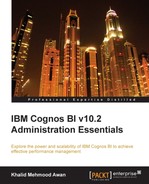A Cognos BI administrator has to spend most of his/her time on the web interface looking after the different KPIs and the performance of Cognos BI along with making certain changes that are required to be performed in a routine manner. We shall be discussing the Cognos BI Administration portal in detail in this chapter. The following major topics will be covered in this chapter:
- The Status tab
- The Security tab
- The Configuration tab
- The Index Search tab
For detailed information and understanding of these subjects, a Cognos BI 10.2 manual may be referred.
IBM Cognos 10.2 BI gives a vast range of options to Cognos BI administrators. Talking about subjects ranging from the initial configuration to routine configuration and the security of the current system status, Cognos BI covers each section of administration. Understanding the Cognos BI administration is a piece of cake, but when it comes to the production environment, performing administrative tasks is a big responsibility. For this purpose, Cognos BI has many features, such as security, logging, and auditing.
With IBM Cognos BI Administration, system administrators are able to manage their business analytics systems proactively. This way, they also prevent problems before they arise. The administrator is able to know the BI system usage scheme, environment, and business expectations. He/she is able to resolve and prevent issues by knowing the system KPIs. This is done by making thresholds by way of tracking and evolving over time. For example, a system-level metric provides the number of current user sessions logged on to the system. Another metric provides the number of requests received at a specific point in time. It can express the peak times (busy hours) of the system where spikes are expected. It also helps in scheduling the batch jobs at appropriate times.
The number of queue requests is another metric that provides the number of requests that have gone through the queue. The higher the number of requests in the queue, the higher is the volume of system activity at an instance.
Another metric, called longest time in queue, explains the longest time that a request has been in the queue. The longer a request stays in the queue, the higher the system activity.
With frequent observation of these usage patterns, a Cognos BI system administrator can know if this is a regular activity or an issue that needs to be addressed.
To have a better idea of the system health, there are many other system metrics that explain the current condition of a system. If these metrics appear to be problematic, then fine-tuning certain counters helps, depending upon which KPI is affected. The administrator may also need to add more server nodes to the current Cognos farm in case there is a capacity issue and the current servers are not capable enough to handle the load. Three of these metrics are: the successful requests per minute, the number of processed requests per dispatcher, and the percentage of failed requests. With all these system metrics, their thresholds, and high and low watermarks defined, one can have a true picture of the system status. The following screenshot shows the welcome page of IBM Cognos BI 10.2 when a user with administration privileges logs in. If the user is in the IBM Cognos Connection area, the responsibility can also be switched by using the Launch link from the top-right corner of the web page.

We will now discuss each Administration environment section in detail.
The following screenshot shows the four tabs of the IBM Cognos Administration environment: