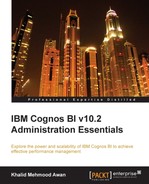Surely, readers are more concerned about the new features of the new version and their administration. By now, we have briefly covered a major portion of the administration. We will now cover few more areas that have been developed in Version 10.1 and onwards. Major topics to be covered in this chapter are:
- Cognos Mobile
- Multiple-tenant environments
IBM Cognos Mobile is a new feature introduced in Cognos BI Version 10.1. Cognos Mobile carries features to view reports directly on smartphones and tablets. These reports may include reports authored by Query Studio, Report Studio, or Analysis Studio. These reports can be downloaded. To make Cognos Mobile work, several components are needed on the IBM Cognos BI server, and users accessing Cognos reports on mobile device require a native client on the smartphone.
Cognos Mobile supports in displaying content-rich reports on mobile handsets. It also supports the Cognos BI prompt functionality and scheduling. In case of loss of mobile, Cognos BI Administrator now has the capability to remotely remove sensitive contents from the device. There is, however, a restriction to install the same version of Cognos both for Mobile and BI server.
Cognos Mobile setup requires an installation of the Cognos Mobile service where the application tier and gateway reside. The second component is at the client end, and it is the Cognos Mobile client. For devices such as Blackberry, Cognos Mobile also needs to communicate to the BB Enterprise Server and MDS Connection Service components. The following diagram briefly shows the components interacting in an environment:

A few responsibilities of Cognos Mobile service are as follows:
- To keep both BI servers' mobile content store synced with mobile database on mobile device
- To transfer contents (such as reports) to mobile devices after compressing them (for fast transfer)
- To convert the Cognos BI contents (such as, reports, analyses) to the format supported for rendering contents on mobile device
- To communicate with mobile devices and exchange requests between the BI server and mobile devices
- To convert Cognos BI SOAP (Cognos Business Intelligence Simple Object Access Protocol) format messages to wireless-friendly messages
Cognos Mobile works on the phenomenon of client-server architecture. To interact with IBM Cognos BI Server via Cognos Gateway, the mobile handset must have a rich client application (in the case of Blackberry handsets) that can exchange data between the server and handset. A mobile device has a mobile rich client as well as a compact, compressed content store that also supports content encryption. This client application has all the required capabilities to interact with the BI server. In the case of other smartphones (such as iOS devices), there is a separate application.
RIM (Research In Motion) owns Blackberry smartphones. It also has Enterprise Server that supports and manages security, contents, devices, and data flows. This Enterprise Server is managed by organizations themselves, and it is internal to the organization. Cognos BI uses BlackBerry MDS Connection Service to support Cognos Mobile on Blackberry handsets.
The following screenshot shows how Cognos reports appear on a mobile device:
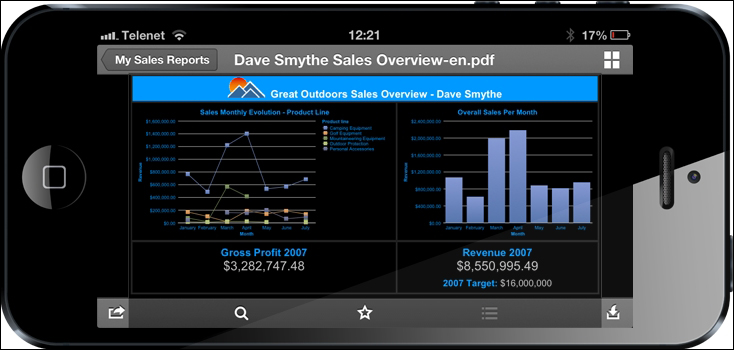
Let's briefly discuss the installation and configuration steps for Cognos Mobile:
- Check the existing Cognos BI environment and review it first.
- Download the Cognos Mobile pack from the IBM Cognos BI resources.
- For installing Cognos Mobile to the same path where other components of Cognos BI are already installed, Cognos service needs to be stopped first.
- Start the Cognos setup (
./issetupfor Unix flavors andissetup.exefor Windows). - The installation wizard is pretty straightforward. Follow the instructions during setup.
- After the setup is finished, start the IBM Cognos configuration (
./cogconfig.shfor Linux and navigate to Start | IBM Cognos 10 | configuration for Windows). - Configure Blackberry MDS Connection Service. (The complete procedure is mentioned in the installation manual for Cognos Mobile.)
- Configure the Mobile content store just in case Content Manager is not on this server. Once we start the Cognos service, Cognos Mobile related tables will be automatically created in the content store.
- Save the configuration and start the Cognos service.
- For setting up the database client to connect the Cognos Mobile service to content store. The connectivity is established using JDBC (Java Database Connectivity) drivers that are installed with Cognos BI.
- Cognos Mobile can use the same content store that Cognos BI is using, or it can also use some other database. Settings for every RDBMS are almost different, and in some cases, paid drivers are needed to establish connectivity (such as Microsoft SQL Server).
- To check if Cognos Mobile is working properly, click on Environment from the Explorer window of IBM Cognos Configuration. If the Mobile service that is enabled is visible and its value is set to true in the properties of the IBM Cognos BI service, this means that the installation was successful and it is working.
IBM Cognos BI Version 10.2 now has a separate capability to manage the Cognos Mobile security.
The users can now be restricted to use Cognos Mobile if required. Running a report on Cognos Mobile is pretty easy, and since the user interface is very simple, users may navigate to a particular report and run it in the same fashion as it is run in the IBM Cognos Connection on a desktop.