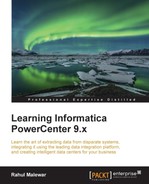The assignment task is used to assign a value to user-defined variables in Workflow Manager.
Before you can define a variable in the assignment task, you need to add the variable in Workflow Manager. To add a variable to the Workflow, perform the following steps:
- In Workflow Manager, open the workflow for which you wish to define user-defined variables. Navigate to Workflow | Edit | Variables.

- Click on the Add a new variable option to add new variables to the workflow, as shown in the preceding screenshot.
A new variable is created, as shown in the preceding screenshot. The new variable that is created is
$$NEWVARIABLE1. You can change the name of the variable and its data type.
To create an assignment task in Workflow Manager, follow these steps:
- In Workflow Manager, navigate to Task | Create.
- From the list of tasks, select Assignment Task and specify the name of the assignment task, which is
amt_TASK_NAME. For our reference, we are using the assignment task's name asamt_ASSIGN_VALUE. Then, click on Done.
The task appears in Workflow Manager. Use the link task to connect the start task to the assignment task.

- Double-click on the assignment task to open the task in the edit view. Navigate to Expressions | Add a new Expression.
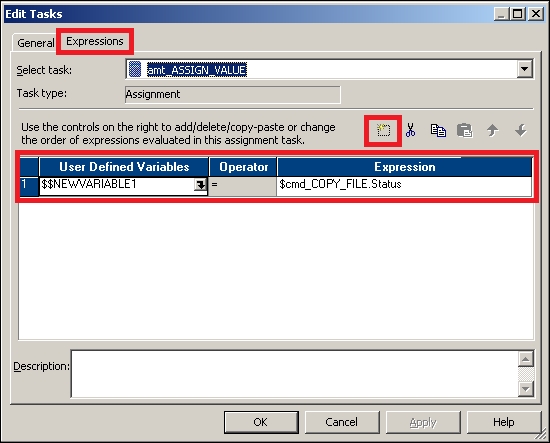
Select the user-defined variable you added at the Workflow level. We have added
$$NEWVARIABLE1. - Assign the value that you wish to assign to the variable. We have assigned the status of the
cmd_COPY_FILEcommand task from the Expressions tab in the assignment task, as shown in the preceding screenshot. Then, click on OK.
..................Content has been hidden....................
You can't read the all page of ebook, please click here login for view all page.