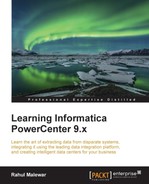The control task is used to control the execution of the workflow. You can stop, abort, or fail the parent workflow or top-level workflow by defining the appropriate condition in the control task.
The control task acts as a green signal or red signal. If you use a control task in a branch in the workflow and if everything is moving smoothly, that is, there are no issues with the process, the control task will not even get triggered. It will act invisible. However, if the process catches up with the issue, the control task will take control, and based on the option you select in the properties, it will stop, abort, or fail the workflow or the top-level workflow.
To create a control task in Workflow Manager, perform the following steps:
- In Workflow Manager, navigate to Task | Create.
- From the list of tasks, select the Control task and specify the name of the control task, which is
cntl_TASK_NAME. For our reference, we are using the control task name ascntl_ABORT_WORKFLOW. Click on Create, and then click on Done.
The control task appears in Workflow Manager. Use the link task to connect the start task to the control task.

- Double-click on the control task to open the task in the edit view. Click on Properties.

- Select a particular option from the drop-down list as per your requirements. The various options are present in the control task properties:
- Fail Me: If you select this option, the control task will show you the FAILED status in Workflow Monitor if the task is triggered.
- Fail Parent: If you select this option, the workflow will fail and you will see the status as FAILED in Workflow Monitor.
- Stop Parent: If you select this option, the workflow will stop, and you will see the status as STOPPED in Workflow Monitor.
- Abort Parent: If you select this option, the Workflow will abort and you will see the status as ABORTED in Workflow Monitor.
- Fail Top-Level Workflow: If you select this option, the top-level workflow will fail and you will see the status as FAILED in Workflow Monitor.
- Stop Top-Level Workflow: If you select this option, the top-level workflow will stop and you will see the status as STOPPED in Workflow Monitor.
- Abort Top-Level Workflow: If you select this option, the top-level workflow will abort and you will see the status as ABORTED in Workflow Monitor.