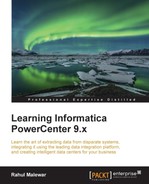Scheduling is one of the most important aspects of any technology we use. We need to schedule the process so that the process regularly gets executed at the specified interval. Using the schedule, you can define the frequency with which you wish to execute the workflow. Based on the frequency you have defined, the workflow will automatically get triggered. Informatica PowerCenter comes with an internal scheduler. To create a schedule, perform the following steps:
Various options present on the schedule screen are described as follows:
..................Content has been hidden....................
You can't read the all page of ebook, please click here login for view all page.