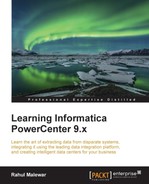The Repository Manager screen is used to configure the client tools with the server of the Informatica PowerCenter tool. More about the configuration of the Informatica server is covered in Appendix, Installing Informatica and Using Informatica Administration Console. Once the configuration of the server is completed, we need to configure the server with the client tools so that the client can access the components and services from the server. To configure the client tools, we use Repository Manager. Perform the following steps for the configuration:
- Open Repository Manager and navigate to Repository | Configure Domains, as shown in the following screenshot:

- Click on the create a new domain icon as shown in the following screenshot:

- Specify the name of the domain, host, and port in the next window as follows:

You will get these details from your administrator in your company. If you are doing this on your own, you can check the details in administrator console's home page.
- Click on OK.
- Check the name of the repository in the checkbox, as shown in the following screenshot, and click on OK:

- Once the domain configuration is complete, navigate to Repository | Connect, as shown in the following screenshot:

Specify Username and Password with the user you created in the server. We are using
learnas the username and password, as indicated in the following screenshot:
- Click on Connect. You will get connected to the repository as follows:

- Navigate to Folders | Create in the toolbar, as shown here:

- Specify the name of the folder you wish to create. Usually, this is the username you created earlier.

- Click on OK to get your folder added under Repository, as shown in the following screenshot:

Note that
learnwell, which was shown in the preceding screenshot, is another folder we created. We will be using thelearnandlearnwellfolders to understand the migration activities. Note that the migration of components across repositories is similar to the migration of components across folders.
You are all set to work on the client tools.
This completes the configuration of Informatica client tools. In the next section, we will talk about another important aspect, that is, the migration of Informatica components.