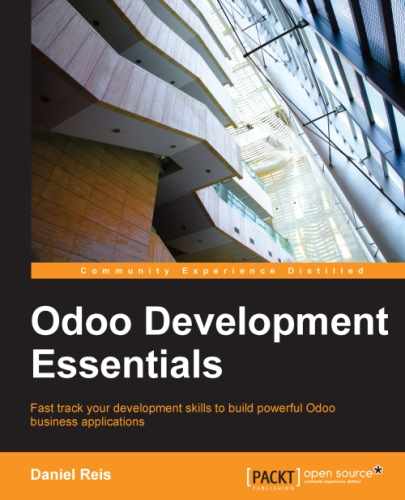The most frequent view types used are the form and list views, discussed until now. Other than these, a few other view types are available, and we will give a brief overview on each of them. Kanban views won't be addressed now, since we will cover them in Chapter 8, QWeb – Creating Kanban Views and Reports.
Remember that the view types available are defined in the view_mode attribute of the corresponding window action.
As the name suggests, this view presents the records in a calendar. A calendar view for the to-do tasks could look like this:
<record id="view_calendar_todo_task" model="ir.ui.view">
<field name="name">view_calendar_todo_task</field>
<field name="model">todo.task</field>
<field name="arch" type="xml">
<calendar date_start="date_deadline" color="user_id"
display="[name], Stage [stage_id]">
<!-- Fields used for the text of display attribute -->
<field name="name" />
<field name="stage_id" />
</calendar>
</field>
</record>The calendar attributes are these:
date_start: This is the field for the start date (mandatory).date_end: This is the field for the end date (optional).date_delay: This is the field with the duration in days. This is to be used instead ofdate_end.color: This is the field used to color the calendar entries. Each value in the field will be assigned a color, and all its entries will have the same color.display: This is the text to be displayed in the calendar entries. Fields can be inserted using[<field>]. These fields must be declared inside the calendar element.
This view presents the data in a Gantt chart, which is useful for scheduling. The to-do tasks only have a date field for the deadline, but we can use it to have a basic Gantt view working:
<record id="view_gantt_todo_task" model="ir.ui.view">
<field name="name">view_gantt_todo_task</field>
<field name="model">todo.task</field>
<field name="arch" type="xml">
<gantt date_start="date_deadline"
default_group_by="user_id" />
</field>
</record>Attributes that can be used for Gantt views are as follows:
date_start: This is the field for the start date (mandatory).date_stop: This is the field for the end date. It can be replaced by thedate_delay.date_delay: This is the field with the duration in days. It can be used instead ofdate_stop.progress: This is the field that provides completion percentage (between 0 and 100).default_group_by: This is the field used to group the Gantt tasks.
The graph view type provides a data analysis of the data, in the form of a chart or an interactive pivot table.
We will add a pivot table to the to-do tasks. First, we need a field to be aggregated. In the TodoTask class, in the todo_ui/todo_model.py file, add this line:
effort_estimate = fields.Integer('Effort Estimate')This should also be added to the to-do task form so that we can set some data on it. Now, let's add the graph view with a pivot table:
<record id="view_graph_todo_task" model="ir.ui.view">
<field name="name">view_graph_todo_task</field>
<field name="model">todo.task</field>
<field name="arch" type="xml">
<graph type="pivot">
<field name="stage" type="col" />
<field name="user_id" />
<field name="date_deadline" interval="week" />
<field name="effort_estimate" type="measure" />
</graph>
</field>
</record>The graph element has a type attribute set to pivot. It can also be bar (default), pie, or line. In the case of bar, an additional stacked="True" can be used to make it a stacked bar chart.
The graph should contain fields that have these possible attributes:
name: This identifies the field to use in the graph, as in other views.type: This describes how the field will be used, as arowgroup (default), as acolgroup (column), or as ameasure.interval: only meaningful for date fields, this is the time interval used to group time data byday,week,month,quarteroryear.