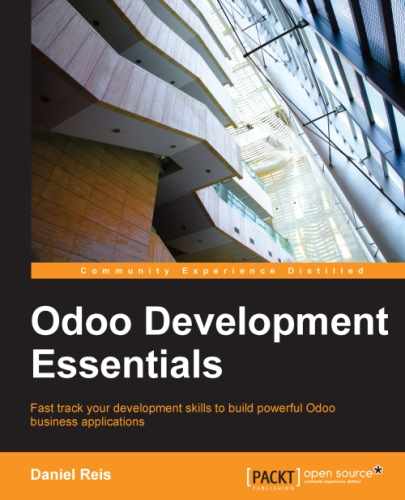In this chapter, you will learn how to prepare your Odoo server for use in the production environment.
There are many possible strategies and tools that can be used to deploy and manage an Odoo production server. We will guide you through one way of doing it.
This is the server setup checklist that we will follow:
- Install Odoo from the source
- Set up the Odoo configuration file
- Set up multiprocessing workers
- Set up the Odoo system service
- Set up a reverse proxy with SSL support
Let's get started.
Odoo has Debian/Ubuntu packages available for installation. With these, you get a working server process that automatically starts on system boot. This installation process is straightforward, and you can find all you need at http://nightly.odoo.com.
While this is an easy and convenient way to install Odoo, here we prefer running from version-controlled source code since this provides better control over what is deployed.
Sooner or later, your server will need upgrades and patches. A version controlled repository can be of great help when the time comes.
We use git to get our code from a repository, just like we did to install the development environment. For example:
$ git clone https://github.com/odoo/odoo.git -b 8.0 --depth=1
This command gets from GitHub the branch 8.0 source code into an odoo/ subdirectory. At the time of writing, 8.0 is the default branch, so the -b 8.0 option is optional. The --depth=1 option was used to get a shallow copy of the repository, without all version history. This reduces the disk space used and makes the clone operation much faster.
It might be worthwhile to have a slightly more sophisticated setup, with a staging environment alongside the production environment.
With this, we could fetch the latest source code version and test it in the staging environment, without disturbing the production environment. When we're happy with the new version, we would deploy it from staging to production.
Let's consider the repository at ~/odoo-dev/odoo to be our staging environment. It was cloned from GitHub, so that a git pull inside it will fetch and merge the latest changes. But it is also a repository itself, and we can clone it for our production environment, as shown in the following example:
$ mkdir ~/odoo-prd && cd ~/odoo-prd $ git clone ~/odoo-dev/odoo ~/odoo-prd/odoo/
This will create the production repository at ~/odoo-prd/odoo cloned from the staging ~/odoo-dev/odoo. It will be set to track that repository, so that a git pull inside production will fetch and merge the last versions from staging. Git is smart enough to know that this is a local clone and uses hard links to the parent repository to save disk space, so the --depth option is unnecessary.
Whenever a problem found in production needs troubleshooting, we can checkout in the staging environment the version of the production code, and then debug to diagnose and solve the issue, without touching the production code. Later, the solution patch can be committed to the staging Git history, and then deployed to the production repository using a git pull command on it.
Note
Git will surely be an invaluable tool to manage the versions of your Odoo deployments. We just scratched the surface of what can be done to manage code versions. If you're not already familiar with Git, it's worth learning more about it. A good starting point is http://git-scm.com/doc.
Adding the --save option when starting an Odoo server saves the configuration used to the ~/.openerp_serverrc file. We can use the file as a starting point for our server configuration, which will be stored on /etc/odoo, as shown in the following code:
$ sudo mkdir /etc/odoo $ sudo chown $(whoami) /etc/odoo $ cp ~/.openerp_serverrc /etc/odoo/openerp-server.conf
This will have the configuration parameters to be used by our server instance.
The following are the parameters essential for the server to work correctly:
addons_path: This is a comma-separated list of the paths where modules will be looked up, using the directories from left to right. This means that the leftmost directories in the list have a higher priority.xmlrpc_port: This is the port number at which the server will listen. By default, port 8069 is used.log_level: This is the log verbosity. The default is theinfolevel, but using thedebug_rpclevel, while more verbose, adds important information to monitor server performance.
The following settings are also important for a production instance:
admin_passwd: This is the master password to access the web client database management functions. It's critical to set this with a strong password or an empty value to deactivate the function.dbfilter: This is a Python-interpreted regex expression to filter the databases to be listed. For the user to not be prompted to select a database, it should be set with^dbname$, for example,dbfilter = ^v8dev$.logrotate=True: This will split the log into daily files and keep only one month of log history.data_dir: This is the path where the attachment files are stored. Remember to have backups on it.without_demo=True: This should be set in production environments so that new databases do not have demo data on them.
When using a reverse proxy, the following settings should be considered:
A production instance is expected to handle significant workload. By default, the server runs one process and is capable of handling only one request at a time. However, a multiprocess mode is available so that concurrent requests can be handled. The option workers=N sets the number of worker processes to use. As a guideline, you can try setting it to 1+2*P, where P is the number of processors. The best setting to use needs to be tuned for each case, since it depends on the server load and what other services are running on the server (such as PostgreSQL).
We can check the effect of the settings made by running the server with the -c or --config option as follows:
$ ./odoo.py -c /etc/odoo/openerp-server.conf
Next, we will want to set up Odoo as a system service and have it started automatically when the system boots.
The Odoo source code includes an init script, used for the Debian packaged distribution. We can use it as our service init script with minor modifications as follows:
$ sudo cp ~/odoo-prd/odoo/debian/init /etc/init.d/odoo $ sudo chmod +x /etc/init.d/odoo
At this point, you might want to check the content of the init script. The key parameters are assigned to variables at the top of the file. A sample is as follows:
PATH=/sbin:/bin:/usr/sbin:/usr/bin:/usr/local/bin
DAEMON=/usr/bin/openerp-server
NAME=odoo
DESC=odoo
CONFIG=/etc/odoo/openerp-server.conf
LOGFILE=/var/log/odoo/odoo-server.log
PIDFILE=/var/run/${NAME}.pid
USER=odooThe USER variable is the system user under which the server will run, and you probably want to change it. The other variables should be adequate and we will prepare the rest of the setup having their default values in mind. DAEMON is the path to the server executable, CONFIG is the configuration file to use, and LOGFILE is the log file location.
The DAEMON executable can be a symbolic link to our actual Odoo location, as shown in the following:
$ sudo ln -s ~/odoo-prd/odoo/odoo.py /usr/bin/openerp-server $ sudo chown $(whoami) /usr/bin/openerp-server
Next we must create the LOGFILE directory as follows:
$ sudo mkdir /var/log/odoo $ sudo chown $(whoami) /etc/odoo
Now we should be able to start and stop our Odoo service as follows:
$ sudo /etc/init.d/odoo start Starting odoo: ok
We should now be able to get a response from the server and see no errors in the log file, as shown in the following:
$ curl http://localhost:8069 <html><head><script>window.location = '/web' + location.hash;</script></head></html> $ less /var/log/odoo/odoo-server.log # show the log file
Stopping the service is done in a similar way, as shown in the following:
$ sudo /etc/init.d/odoo stop Stopping odoo: ok
We now only need to make this service start automatically on system boot:
$ sudo update-rc.d odoo defaults
After this, when we reboot our server, the Odoo service should be started automatically and with no errors. It's a good time to check that all is working as expected.