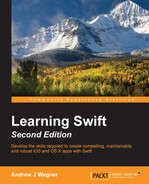We have already seen a couple of the compiler errors we will commonly see because of optionals. If we try to call a method on an optional that we intended to call on the wrapped value, we will get an error. If we try to unwrap a value that is not actually optional, we will also get an error. We also need to be prepared for the runtime errors that optionals can cause.
As we have discussed, optionals cause runtime errors that are also referred to as crashes, if you try to forcefully unwrap one that is nil. This can happen with both explicit and implicitly forced unwrapping. If you have followed my advice so far in this chapter, this should be a rare occurrence. However, we all end up working with a third party code and maybe they were lazy or maybe they use forced unwrapping to enforce their expectations about how their code should be used.
Also, we all suffer from being lazy from time to time. It can be exhausting or discouraging to worry about all the edge cases when you are excited about programming the core functionality of your app. We may use forced unwrapping temporarily while we worry about that main functionality and plan to come back to handle it later. After all, during development it is better to have a forced unwrapping crash the development version of your app than it is for it to fail silently if you have not yet handled that edge case. We may even decide that an edge case is not worth the development effort of handling because everything about developing an app is a trade off. Either way, we need to recognize a crash from forced unwrapping quickly so we don't waste extra time trying to figure out what went wrong.
When an app tries to unwrap a nil value, if you are currently debugging the app, Xcode will show you the line that is trying to do the unwrapping. The line will report that there was an EXC_BAD_INSTRUCTION error and you will also get a message in the console saying fatal error: unexpectedly found nil while unwrapping an Optional value:

You will also sometimes have to look at what code is currently calling the code that failed. To do that, you can use the call stack in Xcode. The call stack is the full path of all function calls that got to this location. So, if you have function1 call function2, which then calls function3, function3 will be at the top and function1 will be at the bottom. Once the execution exits function3, it will be removed from the stack so you will just have function2 on top of function1.
When your program crashes, Xcode will automatically display the call stack, but you can also manually show it by navigating to View | Navigators | Show Debug Navigator. It will look similar to the following screenshot:

Here, you can click around different levels of code to see the state of things. This will become even more important if the program is crashing within one of Apple's framework, where you do not have access to the code. In that case, you will want to move up the call stack to the point where your code called into the framework. You may also be able to look at the names of the functions to help you figure out what may have gone wrong.
Anywhere on the call stack, you can look at the state of the variables in the debugger, as shown:

If you do not see this variable's view, you can display it by clicking on the button in the bottom-right corner of the screen, second from the right that will be grayed out. Here, you can see that invitee is indeed nil, which is what caused the crash.
As powerful as the debugger is, if you find that it isn't helping you find the problem, you can always put print statements in important parts of the code. It is always safe to print out an optional, as long as you don't forcefully unwrap it as shown in the preceding example. As we have seen before, when an optional is printed, it will print nil if it doesn't have a value, or it will print Optional(<value>) if it has a value.
Debugging is an extremely important part of becoming a productive developer because we all make mistakes and create bugs. Being a great developer means that you can identify problems quickly and understand how to fix them soon after that. This will largely come from practice, but it will also come from having a firm grasp of what is really happening with your code versus simply adapting some code you find online to fit your needs through trial and error.