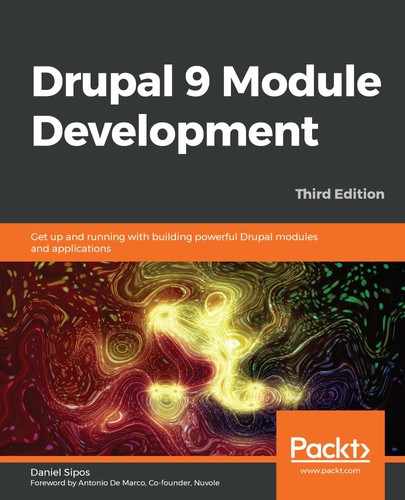Chapter 9: Custom Fields
In Chapter 6, Data Modeling and Storage, and Chapter 7, Your Own Custom Entities and Plugin Types, we talked quite extensively about content entities and how they use fields to store the actual data that they are supposed to represent. Then, we saw how these fields, apart from interacting with the storage layer for persisting it, extend TypedData API classes in order to organize this data better at the code level. For example, we saw that the BaseFieldDefinition instances used on entities are actually data definitions (and so are the FieldConfig ones). Moreover, we also saw the DataType plugins at play there, namely, the FieldItemList with their individual items, which, down the line, extend a basic DataType plugin (Map in most cases). Also, if you remember, when we were talking about these items, I mentioned how they are actually instances of yet another plugin—FieldType. So essentially, they are a plugin type whose plugins extend plugins of another type. I recommend that you revisit that section if you are fuzzy on the matter.
Most of these concepts are buried inside the Entity API and are only seen and understood by developers. However, the FieldType plugins (together with their corresponding FieldWidget and FieldFormatter plugins) break out and are one of the principal things site builders and content editors actually work with in the UI. They allow users to input structured data and save it to the database. If you recall, I mentioned them a few times in Chapters 6 and 7, and I promised you a chapter in which we will see how we can create field types that a site builder can then add to an entity type and use to input data. Well, this is that chapter, but first, let's do a quick recap on what we know about them.
The topics we will cover in this chapter are the following:
- Field type plugins
- Field widget plugins
- Field formatter plugins
- Various kinds of field settings
A recap of Field type plugins
Field type plugins extend the lower-level TypedData API to create a unique way of not only representing data (within the context of entities), but also storing it in the database (and other stuff as well). They are primarily known as the type of fields site builders can add to an entity type bundle. For example, a plain text field or a select list with multiple options. Nothing can be more common than that in a CMS.
However, they are also used as entity base field types. If you remember our product entity type's name field definition, we actually did use these plugin types:
$fields['name'] = BaseFieldDefinition::create('string')
->setLabel(t('Name'))
->setDescription(t('The name of the Product.'))
->setSettings([
'max_length' => 255,
'text_processing' => 0,
])
->setDefaultValue('')
->setDisplayOptions('view', [
'label' => 'hidden',
'type' => 'string',
'weight' => -4,
])
->setDisplayOptions('form', [
'type' => 'string_textfield',
'weight' => -4,
])
->setDisplayConfigurable('form', TRUE)
->setDisplayConfigurable('view', TRUE);
The create() method of the definition class accepts a FieldType plugin ID. Also, the type of the view display option provided a bit below in the code is a FieldFormatter plugin ID, whereas the type of the form display option provided even lower in the code is a FieldWidget plugin ID.
A crucial lesson from this recap that I insist you retain is the following: when defining your custom entities, think about the types of fields you need. If there are bundles that need to have different sets of fields, configurable fields are your choice. Otherwise, base fields are perhaps more appropriate. They sit tightly with your Entity type class, appear on all bundles (if that's something you need), and I encourage you to explore the Drupal code base and understand the existing field types, widgets, and formatters better (as well as relevant settings they come with).
Also, when you define base fields, think the same way as you would if adding them through the UI—which field type do I want (find a FieldType plugin), how do I want users to interact with it (find a FieldWidget plugin), and how do I want its values to be shown (find a FieldFormatter plugin)? Then, inspect the relevant classes to determine the right settings that will go with them.
In this chapter, we will take a look at how we can create our own custom field type with its own default widget and formatter. To provide a bit of continuity, I am going to ask you to think back to the more complex example we used when talking about the TypedData API—the license plate. We will create a field type designed specifically to store license plates in the following format: CODE NUMBER (just as we saw with the example New York plate). Why?
At the moment, there is no field type that can represent this accurately. Of course, we have the simple text field, but that implies having to add both pieces of data that make up a license plate into the same field, stripping them of its meaning. When we were discussing the TypedData API, we saw that one of its core principles is the ability to apply meaning to a piece of data so as to understand that $license_plate (for example) is actually a license plate from which we can ask its code and its number (as well as a general description if we want to). Similar to this (or actually building on top of this), fields are also about storing this data. So, apart from understanding it in code, we also need to persist it in the same way. That is, placing the individual pieces of data in separate meaningful table columns in order to also persist that meaning.
An example from Drupal core that does the same thing is the Text (formatted) field. Apart from its string value, this field also stores a format for each value, which is used upon rendering. Without that format, the string value loses its meaning, and Drupal is no longer able to reliably render it in the way it was intended upon creation. So you can now see that fields take the idea of meaning from TypedData and also apply it to storage as needed. So, in this chapter, you will learn how these three types of plugins work by creating your own license plate type field. Let's get started.
Field type
The primary plugin type for creating a field is, as we discussed, the FieldType. It is responsible for defining the field structure, how it is stored in the database, and various other settings. Moreover, it also defines a default widget and formatter plugin that will be auto-selected when we create the field in the UI. You see, a single field type can work with more than one widget and formatter. If more exist, the site builder can choose one when creating the field and adding it to an entity type bundle.
Otherwise, it will be the default; each field needs one because without a widget, users can't add data, and without a formatter, they can't see it. Also, as you'd expect, widgets and formatters can also work with more than one field type.
The field we will create in this section is for the license plate data, which, as we saw, needs two individual pieces of information: a code (such as the state code) and the number. License plates around the world are more complex than this, but I chose this example to keep things simple.
Our new FieldType plugin needs to go inside the Plugin/Field/FieldType namespace of a new module we will create called license_plate. Although not mandatory, the class name should end with the word Item. It's a pretty standard thing in Drupal core, and we will follow suit. So, let's take a look at our LicensePlateItem plugin implementation and then talk about the code:
namespace Drupallicense_platePluginFieldFieldType;
use DrupalCoreFieldFieldItemBase;
use DrupalCoreStringTranslationStringTranslationTrait;
/**
* Plugin implementation of the 'license_plate' field type.
*
* @FieldType(
* id = "license_plate",
* label = @Translation("License plate"),
* description = @Translation("Field for storing license plates"),
* default_widget = "default_license_plate_widget",
* default_formatter = "default_license_plate_formatter"
* )
*/
class LicensePlateItem extends FieldItemBase {
use StringTranslationTrait;
}
I omitted the class contents, as we will be adding the methods one by one and discussing them individually. However, first, we have the plugin annotation, which is very important. We have the typical plugin metadata such as the ID, label, and description, as well as the plugin IDs for the widget and formatter that will be used by default with this field type. Make a note of them because we will create them soon.
Speaking from experience, often, when creating a field type, you'll extend the class of an already existing field type plugin, such as a text field or an entity reference. This is because Drupal core already comes with a great set of available types and usually all you need is to either make some tweaks to an existing one, maybe combine them, or add an extra piece of functionality. This makes things easier, and you don't have to copy and paste code or come up with it again yourself. Naturally, though, at some point, you'll be extending from FieldItemBase because that is the base class all field types need to extend from.
In our example, however, we will extend straight from the FieldItemBase abstract class because we want our field to stand on its own. Also, it's not super practical to extend from any existing ones in this case. That is not to say, though, that it doesn't have commonalities with other field types, such as TextItem, for example.
Let's now take a look at the first method in our class:
/**
* {@inheritdoc}
*/
public static function defaultStorageSettings() {
return [
'number_max_length' => 255,
'code_max_length' => 5,
] + parent::defaultStorageSettings();
}
The first thing we do in our class is override the defaultStorageSettings() method. The parent class method returns an empty array; however, it's still a good idea to include whatever it returns to our own array. If the parent method changes and returns something later on, we are a bit more robust.
The purpose of this method is two-fold: specifying what storage settings this field has and setting some defaults for them. Also, note that it is a static method, which means that we are not inside the plugin instance. However, what are storage settings, you may ask?
Storage settings are the configuration that applies to the field everywhere it's used. As you know, a field can be added to multiple bundles of an entity type. They usually deal with things related to the schema—how the database table columns are constructed for this field—but they also deal with a lot of other things. Also, even more important to know is that once there is data in the field tables, they cannot be changed. It makes sense as you cannot easily change database tables when there is data in them. This restriction is something we enforce, as we will see in a bit.
In our example, we only have two storage settings: number_max_length and code_max_length. These will be used when defining the schema for the two table columns where the license plate data will be stored (as the maximum length that can be stored in those table fields). By default, we will go with the ever-so-used 255 character maximum length on the number column and 5 for the code column, but these are just defaults. The user will be able to change them when creating the field or when editing, as long as there is no data yet.
Next, we can write our storage settings form which allows users to provide the actual settings when creating a field in the UI:
/**
* {@inheritdoc}
*/
public function storageSettingsForm(array &$form, FormStateInterface $form_state, $has_data) {
$elements = [];
$elements['number_max_length'] = [
'#type' => 'number',
'#title' => $this->t('Plate number maximum length'),
'#default_value' => $this->getSetting('number_max_length'),
'#required' => TRUE,
'#description' => $this->t('Maximum length for the plate number in characters.'),
'#min' => 1,
'#disabled' => $has_data,
];
$elements['code_max_length'] = [
'#type' => 'number',
'#title' => $this->t('Plate code maximum length'),
'#default_value' => $this->getSetting('code_max_length'),
'#required' => TRUE,
'#description' => $this->t('Maximum length for the plate code in characters.'),
'#min' => 1,
'#disabled' => $has_data,
];
return $elements + parent::storageSettingsForm($form, $form_ state, $has_data);
}
This method is called by the main field configuration form and we need to return an array of form elements that can be used to set values to the storage settings we defined earlier. We have access to the main $form and $form_state of the form where this is embedded, as well as a handy Boolean, $has_data, which tells us whether there is already any data in this field. We use this to disable the elements we don't want to be changed if there is data in the field (in our case, both).
So basically, our form consists of two number form elements (both required) whose values default to the lengths we specified earlier. The number form element also comes with #min and #max properties, which we can use to restrict the number to a range. Also, we obviously want our minimum lengths to be a positive number, that is, above 1. This method is relatively straightforward to understand if you get the basics of the Form API, which you should by now.
Finally, for our storage handling, we will need to implement the schema method and define our table columns:
/**
* {@inheritdoc}
*/
public static function schema(FieldStorageDefinitionInterface $field_definition) {
$schema = [
'columns' => [
'number' => [
'type' => 'varchar',
'length' => (int) $field_definition- >getSetting('number_max_length'),
],
'code' => [
'type' => 'varchar',
'length' => (int) $field_definition->getSetting('code_ max_length'),
],
],
];
return $schema;
}
This is another static method, but one that receives the current field's FieldStorageDefinitionInterface instance. From there, we can access the settings the user has saved when creating the field, and based on those, we define our schema. If you were paying attention in the previous chapter when we discussed hook_schema(), this should already be clear to you. What we need to return is an array of column definitions keyed by their name. So we define two columns of the varchar type with the maximum lengths the user has configured. Of course, we could have had more storage settings and made this schema definition even more configurable if we wanted to.
With these three methods, our storage handling is complete; however, our field type is not quite so. We still have a couple more things to take care of.
Apart from storage, as we discussed, fields also deal with data representation at the code level with TypedData structures. So, our field type needs to define its individual properties for which we create storage. For this we have two main methods: first, to actually define the properties, and then to set some potential constraints on them:
/**
* {@inheritdoc}
*/
public static function propertyDefinitions(FieldStorageDefinitionInterface $field_definition) {
$properties['number'] = DataDefinition::create('string')
->setLabel(t('Plate number'));
$properties['code'] = DataDefinition::create('string')
->setLabel(t('Plate code'));
return $properties;
}
The previous code will look very familiar to the one in Chapter 6, Data Modeling and Storage, when we talked about TypedData. Again, this is a static method that needs to return the DataDefinitionInterface instance for the individual properties. We choose to call them number and code, respectively, and set some sensible labels—nothing too complicated.
The previous code is actually enough to define the properties, but if you remember, our storage has some maximum lengths in place, meaning that the table columns are only so long. So, if the data that gets into our field is longer, the database engine will throw a fit in a not-so-graceful way. In other words, it will throw a big exception, and we can't have that. So, there are two things we can do to prevent that: put the same maximum length on the form widget to prevent users from inputting more than they should and add a constraint on our data definitions.
The second one is more important because it ensures that the data is valid in any case, whereas the first one only deals with forms. However, not to worry; we will also take care of the form, so our users can have a nicer experience and are aware of the maximum size of the values they need to input.
So, let's add the following constraints:
/**
* {@inheritdoc}
*/
public function getConstraints() {
$constraints = parent::getConstraints();
$constraint_manager = Drupal::typedDataManager()->getValidat ionConstraintManager();
$number_max_length = $this->getSetting('number_max_length');
$code_max_length = $this->getSetting('code_max_length');
$constraints[] = $constraint_manager->create('ComplexData', [
'number' => [
'Length' => [
'max' => $number_max_length,
'maxMessage' => $this->t('%name: may not be longer than @max characters.', [
'%name' => $this->getFieldDefinition()->getLabel() . ' (number)',
'@max' => $number_max_length
]),
],
],
'code' => [
'Length' => [
'max' => $code_max_length,
'maxMessage' => $this->t('%name: may not be longer than @max characters.', [
'%name' => $this->getFieldDefinition()->getLabel() . ' (code)',
'@max' => $code_max_length
]),
],
],
]);
return $constraints;
}
Since our field class actually implements the TypedDataInterface, it also has to implement the getConstraints() method (which the TypedData parent already starts up). However, we can override it and provide our own constraints based on our field values.
We are taking a slightly different approach here from adding constraints to what we saw in Chapter 6, Data Modeling and Storage. Instead of adding them straight to the data definitions, we will create them manually using the validation constraint manager (which is the plugin manager of the Constraint plugin type we saw in Chapter 6, Data Modeling and Storage). This is because fields use a specific ComplexDataConstraint plugin that can combine the constraints of multiple properties (data definitions). Do note that even if we had only one property in this field, we'd still be using this constraint plugin.
Note
There aren't many classes in Drupal in which you cannot inject dependencies, but FieldType plugins are one of them. This is because these plugins are actually built on top of the Map TypedData plugin, and their manager doesn't use a container-aware factory for instantiation but instead delegates it to the TypedDataManager service, which, as we saw, is not container-aware either. For this reason, we have to request the services we need statically.
The data needed to create this constraint plugin is a multidimensional array keyed by the property name which contains constraint definitions for each of them. So, we have a Length constraint for both properties, whose options denote a maximum length and a corresponding message if that length is exceeded. If we wanted, we could have had a minimum length in the same way as well: min and minMessage. As for the actual length, we will use the values chosen by the user when creating the field (the storage maximum). Now, regardless of the form widget, our field will not validate unless the maximum lengths are respected.
It's time to finish this class with the following two methods:
/**
* {@inheritdoc}
*/
public static function generateSampleValue(FieldDefinitionInterface $field_definition) {
$random = new Random();
$values['number'] = $random->word(mt_rand(1, $field_definition->getSetting('number_max_length')));
$values['code'] = $random->word(mt_rand(1, $field_definition- >getSetting('code_max_length')));
return $values;
}
/**
* {@inheritdoc}
*/
public function isEmpty() {
// We consider the field empty if either of the properties is left empty.
$number = $this->get('number')->getValue();
$code = $this->get('code')->getValue();
return $number === NULL || $number === '' || $code === NULL || $code === '';
}
With generateSampleValue(), we create some random words that fit within our field. That's it. This can be used when profiling or site building to populate the field with demo values. Arguably, this is not going to be your top priority, but it is good to know.
Finally, we have the isEmpty() method, which is used to determine whether the field has values or not. It may seem pretty obvious, but it's an important method, especially for us, and you can probably deduce from the implementation why. When creating the field in the UI, the user can specify whether it's required or not. However, typically, that applies (or should apply) to the entire set of values within the field. Also, if the field is not required, and the user only inputs a license plate code without a number, what kind of useful value is that to save? So, we want to make sure that both of them have something before even considering this field as having a value (not being empty), and that is what we are checking in this method.
Since we started writing the class, we made references to a bunch of classes that we should use at the top before moving on:
use DrupalComponentUtilityRandom;
use DrupalCoreFieldFieldDefinitionInterface;
use DrupalCoreFieldFieldStorageDefinitionInterface;
use DrupalCoreFormFormStateInterface;
use DrupalCoreTypedDataDataDefinition;
Now that we are finished with the actual plugin class, there is one last thing that we need to take care of, something that we tend to forget, myself included: the configuration schema. Our new field is a configurable field whose settings are stored. Guess where? In configuration. Also, as you may remember, all configuration needs to be defined by a schema. Drupal already takes care of those storage settings that come from the parent. However, we need to include ours. So, let's create the typical license_plate.schema.yml (inside config/schema), where we will put all the schema definitions we need in this module:
field.storage_settings.license_plate:
type: mapping
label: 'License plate storage settings'
mapping:
number_max_length:
type: integer
label: 'Max length for the number'
code_max_length:
type: integer
label: 'Max length for the code'
The actual definition will already be familiar, so the only thing that is interesting to explain is its actual naming. The pattern is field.storage_settings.[field_type_plugin_id]. Drupal will dynamically read the schema and apply it to the settings of the actual FieldStorageConfig entity being exported.
That's it for our FieldType plugin. When creating a new field of this type, we have the two storage settings we can configure (which will be disabled when editing if there is actual field data already in the database):

Figure 9.1: Configuring the field storage settings
Unless we work only programmatically or via an API to manage the entities that use this field, it won't really be useful, as there are no widgets or formatters it can work with. So, we will need to create those as well. As a matter of fact, before we can create a field of this type, we need to ensure we have the widget and formatter plugins as well.
Our new license plate field type could be added to an entity type, but there would be no way users could use it. For this, we will need at least one widget (since fields can work with multiple widgets).
Field widget
Let's now create that default license plate widget plugin we referenced in the annotation of the field type, which belongs in the Plugin/Field/FieldWidget namespace of our module:
namespace Drupallicense_platePluginFieldFieldWidget;
use DrupalCoreStringTranslationStringTranslationTrait;
use DrupalCoreFieldWidgetBase;
/**
* Plugin implementation of the 'default_license_plate_widget' widget.
*
* @FieldWidget(
* id = "default_license_plate_widget",
* label = @Translation("Default license plate widget"),
* field_types = {
* "license_plate"
* }
* )
*/
class DefaultLicensePlateWidget extends WidgetBase {
use StringTranslationTrait;
}
Again, we start by examining the annotation and class parents for just a bit. You will notice nothing particularly complicated, except maybe the field_types key, which specifies the FieldType plugin IDs this widget can work with. Just as a field type can have more than one widget, a widget can work with more than one field type. Also, it's important that we specify it here, otherwise site builders won't be able to use this widget with our license plate field type.
We extended WidgetBase, which implements the obligatory WidgetInterface and provides some common defaults for all its subclasses.
The first thing we can do inside the class is handle our settings. First, we will define what settings this widget has and set the default values for these settings:
/**
* {@inheritdoc}
*/
public static function defaultSettings() {
return [
'number_size' => 60,
'code_size' => 5,
'fieldset_state' => 'open',
'placeholder' => [
'number' => '',
'code' => '',
],
] + parent::defaultSettings();
}
We have some settings specific to how the form widget would be configured for our field. We will use the first two settings mentioned in the previous code to limit the size of the form element. It will not actually prevent users from filling in longer values, but will be a good indication for them as to how long the values should be. Then, we have the fieldset_state setting, which we will use to indicate whether the form fieldset used to group the two license plate textfields is, by default, open or closed. We will see that in a minute. Lastly, each of these textfields can have a placeholder value (potentially). So, we have that setting as well. Do note that these are all settings we make up and that make sense for our field. You can add your own if you want.
Next, we have the form used to configure these settings (as part of the widget configuration):
/**
* {@inheritdoc}
*/
public function settingsForm(array $form, FormStateInterface $form_state) {
$elements = [];
$elements['number_size'] = [
'#type' => 'number',
'#title' => $this->t('Size of plate number textfield'),
'#default_value' => $this->getSetting('number_size'),
'#required' => TRUE,
'#min' => 1,
'#max' => $this->getFieldSetting('number_max_length'),
];
$elements['code_size'] = [
'#type' => 'number',
'#title' => $this->t('Size of plate code textfield'),
'#default_value' => $this->getSetting('code_size'),
'#required' => TRUE,
'#min' => 1,
'#max' => $this->getFieldSetting('code_max_length'),
];
$elements['fieldset_state'] = [
'#type' => 'select',
'#title' => $this->t('Fieldset default state'),
'#options' => [
'open' => $this->t('Open'),
'closed' => $this->t('Closed')
],
'#default_value' => $this->getSetting('fieldset_state'),
'#description' => $this->t('The default state of the fieldset which contains the two plate fields: open or closed')
];
$elements['placeholder'] = [
'#type' => 'details',
'#title' => $this->t('Placeholder'),
'#description' => $this->t('Text that will be shown inside the field until a value is entered. This hint is usually a sample value or a brief description of the expected format.'),
];
$placeholder_settings = $this->getSetting('placeholder');
$elements['placeholder']['number'] = [
'#type' => 'textfield',
'#title' => $this->t('Number field'),
'#default_value' => $placeholder_settings['number'],
];
$elements['placeholder']['code'] = [
'#type' => 'textfield',
'#title' => $this->t('Code field'),
'#default_value' => $placeholder_settings['code'],
];
return $elements;
}
We have to return the elements for our widget settings, which will then be added to a bigger form (passed as an argument). There is nothing special about the first three form elements. We have two number fields and a select list to control the first three settings we saw in our defaults. For the first two settings, we want the numbers to be positive and max out at the same maximum length we have set in the storage. We don't want the widget exceeding that length. However, if we want, we can shorten the size of the element.
The textfields for the two placeholder values are wrapped inside a details form element. The latter is a fieldset that can be open or closed and can contain other form elements. We will use it to wrap the actual textfields with which users will input license plate data.
The previous form will look like this when users configure the widget:

Figure: 9.2: Configuring the field widget
Lastly, we have the summary of the widget settings, which will be displayed on the Manage form display page for our field:
/**
* {@inheritdoc}
*/
public function settingsSummary() {
$summary = [];
$summary[] = $this->t('License plate size: @number (for number) and @code (for code)', ['@number' => $this- >getSetting('number_size'), '@code' => $this- >getSetting('code_size')]);
$placeholder_settings = $this->getSetting('placeholder');
if (!empty($placeholder_settings['number']) && !empty($placeholder_settings['code'])) {
$placeholder = $placeholder_settings['number'] . ' ' . $placeholder_settings['code'];
$summary[] = $this->t('Placeholder: @placeholder', ['@ placeholder' => $placeholder]);
}
$summary[] = $this->t('Fieldset state: @state', ['@state' => $this->getSetting('fieldset_state')]);
return $summary;
}
This method needs to return an array of strings that will make up the settings summary. That is what we do now: read all of our settings values and list them in a human-friendly way. The end result will look something like this:

Figure 9.3: Field widget summary
Next, we will have to implement the core of the field widget plugins—the actual form used for inputting the field data:
/**
* {@inheritdoc}
*/
public function formElement(FieldItemListInterface $items, $delta, array $element, array &$form, FormStateInterface $form_state) {
$element['details'] = [
'#type' => 'details',
'#title' => $element['#title'],
'#open' => $this->getSetting('fieldset_state') == 'open' ? TRUE : FALSE,
'#description' => $element['#description'],
] + $element;
$placeholder_settings = $this->getSetting('placeholder');
$element['details']['code'] = [
'#type' => 'textfield',
'#title' => $this->t('Plate code'),
'#default_value' => isset($items[$delta]->code) ? $items[$delta]->code : NULL,
'#size' => $this->getSetting('code_size'),
'#placeholder' => $placeholder_settings['code'],
'#maxlength' => $this->getFieldSetting('code_max_length'),
'#description' => '',
'#required' => $element['#required'],
];
$element['details']['number'] = [
'#type' => 'textfield',
'#title' => $this->t('Plate number'),
'#default_value' => isset($items[$delta]->number) ? $items[$delta]->number : NULL,
'#size' => $this->getSetting('number_size'),
'#placeholder' => $placeholder_settings['number'],
'#maxlength' => $this->getFieldSetting('number_max_ length'),
'#description' => '',
'#required' => $element['#required'],
];
return $element;
}
This is a bit more complicated at first glance, but we'll break it down and you'll see that it actually makes sense with what you've been learning in the previous chapters.
The first argument passed to this method is the entire list of values for this field. Remember that each field can have multiple values, hence the usage of the FieldItemListInterface instance to hold them. So, from there, we can get the values of any of the items in the list. The second argument is the actual delta of the item in the list, which we can use to pinpoint the one for which the form is being built (in order to retrieve the default value). Then, we have an $element array that we should actually return, but which contains some pieces of data already prepared for us based on the field configuration. For example, when creating a field, if we set it to be required, then this $element already contains the form property, #required => TRUE. Likewise, it contains the weight of the field (compared to the others on the entity type), the #title property, and many others. I recommend that you debug that array and see what's in it. Also, you can look inside WidgetBase::formMultipleElments() and WidgetBase::formSingleElement() and see how this array is prepared. Lastly, we get the form definition and form state information of the larger form our field element gets embedded in.
So, what we are doing inside the method is getting a bit creative with the data that we have. The one-value (columns) fields would typically just add to the $element array and then simply return that. However, we have two values we want to wrap inside a nice collapsible fieldset, so we create a details element for that.
It is on this element that we copy over the field title and description the user has specified when creating the field, which is prepared for us in the $element array. This is because those relate to the entire field, not just one of the values. Moreover, we also set the default #open state to whatever was stored in the widget settings. Lastly, to all this we add the rest of the values found in the $elements array because we want to inherit them as well.
Note
I could have left the #title and #description to be inherited as well, but overtly added it to make it more visible for you.
Next, within our details element, we can add the two textfields for the license plate code and number. For both of these, we use the widget settings to set the element size and placeholder value, as well as a maximum length value equal to the field item storage. This is what will prevent users from providing values that are longer than what the database columns can handle. The default value for the two form elements will be set to the actual field values of these properties, retrieved from the list of items using the current delta key. Finally, we set the #required property to whatever the user has configured for this field. This property would be useless on the parent details element, so we have to move it down to the actual text fields. And that's pretty much it.
The last method we can implement, and in our case, have to, is one that prepares the field values a bit when submitting:
/**
* {@inheritdoc}
*/
public function massageFormValues(array $values, array $form, FormStateInterface $form_state) {
foreach ($values as &$value) {
$value['number'] = $value['details']['number'];
$value['code'] = $value['details']['code'];
unset($value['details']);
}
return $values;
}
Here's what happens. From our property definitions, our field expects two properties: number and code. However, submitting this form will present only one property called "details" because that is what we arbitrarily named our fieldset form element (which contains the properties). Since we made this choice, we will need to now massage the submitted values a bit to match the expected properties. In other words, we have to bring the number and code properties to the top level of the $values array and unset the details element, as it's no longer needed upon submission. So, now, the field receives the array in the following format:
$values = [
'number' => 'My number',
'code' => 'My code'
];
If you remember, this is incidentally also what we would pass to the set() method of the field if we wanted to set this value on the field. Take a look at the following example:
$node->set('field_license_plate', ['code' => 'NY', 'number' => '63676']);
With that, our widget is done; well, not quite. We should ensure we use all the newly referenced classes at the top:
use DrupalCoreFieldFieldItemListInterface;
use DrupalCoreFormFormStateInterface;
Also, we again forgot about the configuration schema. Let's not do that again. In the same file as we wrote the field storage schema (license_plate.schema.yml), we can add the definition for the widget settings:
field.widget.settings.default_license_plate_widget:
type: mapping
label: 'Default license plate widget settings'
mapping:
number_size:
type: integer
label: 'Number size'
code_size:
type: integer
label: 'Code size'
fieldset_state:
type: string
label: 'The state of the fieldset which contains the two fields: open/closed'
placeholder:
type: mapping
label: 'The placeholders for the two fields'
mapping:
number:
type: string
label: 'The placeholder for the number field'
code:
type: string
label: 'The placeholder for the code field'
It works just like before: a dynamic schema name that starts with field.widget.settings. and has the actual plugin ID at the end; and inside, we have a property mapping as we've seen before. With this, we really are done.
Alright, so our field now also has a widget that users can input data with. Let's create the default field formatter to make the field whole.
Field formatter
Before actually coding it, let's establish what we want our formatter to look and behave like. By default, we want the license plate data to be rendered like this:
<span class="license-plate—code">{{ code }}</span> <span class="license-plate—number">{{ number }}</span>
So, each component is wrapped inside its own span tag, and some handy classes are applied to them. Alternatively, we may want to concatenate the two values together into one single span tag:
<span class="license-plate">{{ code }} {{ number }}</span>
This could be a setting on the formatter, allowing the user to choose the preferred output. So, let's do it then.
Field formatters go inside the Plugin/Field/FieldFormatter namespace of our module, so let's go ahead and create our own:
namespace Drupallicense_platePluginFieldFieldFormatter;
use DrupalCoreFieldFormatterBase;
use DrupalCoreStringTranslationStringTranslationTrait;
/**
* Plugin implementation of the 'default_license_plate_formatter' formatter.
*
* @FieldFormatter(
* id = "default_license_plate_formatter",
* label = @Translation("Default license plate formatter"),
* field_types = {
* "license_plate"
* }
* )
*/
class DefaultLicensePlateFormatter extends FormatterBase {
use StringTranslationTrait;
}
Again, we start by inspecting the annotation, which looks very unsurprising. It looks almost like the one for our widget earlier, as formatters can also be used on multiple field types.
The class extends FormatterBase, which itself implements the obligatory FormatterInterface. By now, you recognize the pattern used with plugins—they all have to implement an interface and typically extend a base class, which provides some helpful functionalities common to all plugins of those types. Fields are no different.
The first thing we do inside this formatter class is, again, deal with its own settings (if we need any). As it happens, we have a configurable setting for our formatter, so let's define it and provide a default value:
/**
* {@inheritdoc}
*/
public static function defaultSettings() {
return [
'concatenated' => 1,
] + parent::defaultSettings();
}
This is just like with the previous plugins. The concatenated setting will be used to determine the output of this field according to the two options we talked about earlier.
Next, predictably, we will need the form to manage this setting:
/**
* {@inheritdoc}
*/
public function settingsForm(array $form, FormStateInterface $form_state) {
return [
'concatenated' => [
'#type' => 'checkbox',
'#title' => $this->t('Concatenated'),
'#description' => $this->t('Whether to concatenate the code and number into a single string separated by a space. Otherwise the two are broken up into separate span tags.'),
'#default_value' => $this->getSetting('concatenated'),
]
] + parent::settingsForm($form, $form_state);
}
Again, nothing special; we have a checkbox, which we use to manage a Boolean value (represented by 1 or 0). Lastly, just like with the widget, we have a summary display for formatters as well that we can define:
/**
* {@inheritdoc}
*/
public function settingsSummary() {
$summary = [];
$summary[] = $this->t('Concatenated: @value', ['@value' => (bool) $this->getSetting('concatenated') ? $this->t('Yes') : $this->t('No')]);
return $summary;
}
Here, we just print in a human-readable name of whatever has been configured, and this will be displayed when managing the field display in the UI and will look just like it did with the widget. Consistency is nice.
Now, we've reached the most critical aspect of any field formatter—the actual display:
/**
* {@inheritdoc}
*/
public function viewElements(FieldItemListInterface $items, $langcode) {
$elements = [];
foreach ($items as $delta => $item) {
$elements[$delta] = $this->viewValue($item);
}
return $elements;
}
/**
* Generate the output appropriate for one field item.
*
* @param DrupalCoreFieldFieldItemInterface $item
* One field item.
*
* @return array
*/
protected function viewValue(FieldItemInterface $item) {
$code = $item->get('code')->getValue();
$number = $item->get('number')->getValue();
return [
'#theme' => 'license_plate',
'#code' => $code,
'#number' => $number,
'#concatenated' => $this->getSetting('concatenated')
];
}
The method used for this is viewElements(), but for each element in the list, we simply delegate the processing to a helper method, because as you remember, the field is itself a list of value items (depending on the field cardinality), even if there is only one value in the field. These are keyed by a delta, which we also use to key the array of $elements that we return from the method.
For each individual item in the list, we then retrieve the value of the license plate code and number using the TypedData accessors we saw earlier. Remember that at this point, we are working with a FieldItemInterface whose get() method returns the DataType plugin that represents the actual value, which, in our case, is StringData. Because that is what our field property definitions were:
$properties['number'] = DataDefinition::create('string')
->setLabel(t('Plate number'));
Also, the actual values inside these plugins are the string representations the user provided. We use these values together with the setting to determine whether to concatenate and pass them to a custom theme function (we have yet to define this). The important thing to keep in mind is that we need to return, for each item, a render array. This can be anything; consider the following example:
return [
'#markup' => $code . ' ' . $number,
];
However, that doesn't look nice, nor is it configurable or overridable. So, we opt for a clean new theme function that takes those three arguments (remember this from when we spoke about theming?):
/**
* Implements hook_theme().
*/
function license_plate_theme($existing, $type, $theme, $path) {
return [
'license_plate' => [
'variables' => ['code' => NULL, 'number' => NULL, 'concatenated' => TRUE],
],
];
}
We default the value for concatenated to TRUE because that is what we used inside defaultSettings() as well. We have to be consistent. The template file that goes with this, license-plate.html.twig, is also very simple:
{% if concatenated %}
<span class="license-plate">{{ code }} {{ number }}</span>
{% else %}
<span class="license-plate—code">{{ code }}</span> <span class="license-plate—number">{{ number }}</span>
{% endif %}
Depending on our setting, we output the markup differently. Other modules and themes now have a host of options to alter this output:
- They can create a new formatter plugin altogether.
- They can override the template inside a theme.
- They can alter the template to be used by this theme hook.
That's it for the formatter plugin itself, but this time we're not forgetting about the configuration schema. Although we have a measly little Boolean value to define, it still needs to be done:
field.formatter.settings.default_license_plate_formatter:
type: mapping
label: 'Default license plate formatter settings'
mapping:
concatenated:
type: boolean
label: 'Whether to concatenate the two fields into one single span tag'
This works the same way as the other ones but with a different prefix: field.formatter.settings.
With that, we have our field formatter in the bag. We should not forget, however, the missing use statements at the top of the formatter plugin class:
use DrupalCoreFieldFieldItemInterface;
use DrupalCoreFieldFieldItemListInterface;
use DrupalCoreFormFormStateInterface;
Now after clearing the cache, the new field type can be used to create fields.
However, I still think we can do one better. Since we are working with license plates that deal with certain known formats, what if we make our field configurable to provide a list of license plate codes that can be used when inputting the data? This will have the added benefit of us learning something new about fields—field settings.
Field settings
When we created our field type, we specified some storage settings and we saw that these are typically linked to underlying storage and cannot be changed once the field has data in it. This is because databases have a hard time making table column changes when there is data present in them. However, apart from storage settings, we also have something called field settings, which are specific to the field instance on a certain entity bundle. Even more, they can (or should) be changeable even after the field has been created and has data in it. An example of such a field setting, which is available from Drupal core on all field types, is the "required" option, which marks a field as required or not. So, let's see how we can add our own field settings to configure what we said we want to do.
Back in our LicensePlateItem plugin class, we start by adding the default field settings:
/**
* {@inheritdoc}
*/
public static function defaultFieldSettings() {
return [
'codes' => '',
] + parent::defaultFieldSettings();
}
This is the same pattern we've been seeing by which we specify what are the settings and what are their relevant defaults. Then, as expected, we need the form, where users can input the setting values for each field instance:
/**
* {@inheritdoc}
*/
public function fieldSettingsForm(array $form, FormStateInterface $form_state) {
$element = [];
$element['codes'] = [
'#title' => $this->t('License plate codes'),
'#type' => 'textarea',
'#default_value' => $this->getSetting('codes'),
'#description' => $this->t('If you want the field to be have a select list with license plate codes instead of a textfield, please provide the available codes. Each code on a new line.')
];
return $element;
}
What we provide here is a textarea form element by which the administrator can add multiple license plate codes, one per line. In our widget, we will use these and turn them into a select list. However, before we do that, we need to provide the configuration schema for this new setting:
field.field_settings.license_plate_type:
type: mapping
label: 'License plate field settings'
mapping:
codes:
type: string
label: 'Codes'
With this in place, we can turn to our field widget and make the necessary changes.
Inside the formElement() method, let's replace the block where we defined the code form element with this:
$this->addCodeField($element, $items, $delta, $placeholder_settings);
Since the logic for determining that element depends on configuration, it's a bit more complicated, so it's best to refactor to its own method. Now let's write it up:
protected function addCodeField(&$element, FieldItemListInterface $items, $delta, $placeholder_settings) {
$element['details']['code'] = [
'#title' => $this->t('Plate code'),
'#default_value' => isset($items[$delta]->code) ? $items[$delta]->code : NULL,
'#description' => '',
'#required' => $element['#required'],
];
$codes = $this->getFieldSetting('codes');
if (!$codes) {
$element['details']['code'] += [
'#type' => 'textfield',
'#placeholder' => $placeholder_settings['code'],
'#maxlength' => $this->getFieldSetting('code_max_ length'),
'#size' => $this->getSetting('code_size'),
];
return;
}
$codes = explode(" ", $codes);
$element['details']['code'] += [
'#type' => 'select',
'#options' => array_combine($codes, $codes),
];
}
We start by defining the code form element defaults, such as title, default, and value. Then, we get the field settings for the codes setting we just created. Note that getFieldSetting() and getFieldSettings() delegate to the actual field type and return both storage and field settings combined. So, we don't need to use separate methods. However, one implication is that you should probably stick to different setting names for the two categories.
Then, if we don't have any codes configured in this particular field instance, we build up our textfield form element as we did before. Otherwise, we break them up into an array and use them in a select list form element. Also, note that in this latter case, we no longer need to apply any length limits because of the validation inherent to select lists. Values not present in the original options list will be considered invalid.
That's pretty much it. The field can now be configured to either default to the open textfield for adding a license plate code or to a select list of predefined ones. Also, the same field can be used in these two ways on two different bundles, which is neat.
Using our custom field type as a base field
At the beginning of this chapter, I stressed the importance of understanding the makeup of a field (type, widget, and formatter) so as to easily define base fields on custom entity types. This understanding allows you to navigate through Drupal core code, discover their settings, and use them on base fields. So, let's cement this understanding by seeing how our new field could be defined as a base field on a custom entity type.
Here is an example where we actually use all the available settings we defined for each of the three plugins. Note that any settings that are left out default to the values we specified in the relevant defaults method, as follows:
$fields['plate'] = BaseFieldDefinition::create('license_plate')
->setLabel(t('License plate'))
->setDescription(t('Please provide your license plate number.'))
->setSettings([
'number_max_length' => 255,
'code_max_length' => 5,
'codes' => implode(" ", ['NY', 'FL', 'IL']),
])
->setDisplayOptions('view', [
'label' => 'above',
'type' => 'default_license_plate_formatter',
'weight' => 5,
'settings' => [
'concatenated' => 0,
]
])
->setDisplayOptions('form', [
'type' => 'default_license_plate_widget',
'weight' => 5,
'settings' => [
'number_size' => 60,
'code_size' => 5,
'fieldset_state' => 'open',
'placeholder' => [
'number' => '',
'code' => '',
],
]
])
->setDisplayConfigurable('form', TRUE)
->setDisplayConfigurable('view', TRUE);
This is very similar to what we've been seeing. For the create() method, we use the FieldType plugin ID. Inside the setSettings() method we pass both storage and field settings. They will then be used appropriately. Note that since the codes setting is stored as a string with codes separated by line breaks, we will need to add it accordingly.
Similarly, for the view and form display options, we use the formatter and widget plugin IDs, respectively, and inside a settings array, we pass any of the settings we have defined. Lastly, the setDisplayConfigurable() indicates that all these settings for the formatter and widget are also configurable through the UI. Doing so will turn the BaseFieldDefinition into a BaseFieldOverride, as it needs to store the configured overrides.
This should be a recap for you, as we covered all these concepts in earlier chapters.
Summary
In this chapter, we looked at how we can create custom fields that site builders (and developers) can add to entity types. This implied defining three plugin types: FieldType, FieldWidget, and FieldFormatter, each with its own responsibility. The first defined the actual field, and its storage and individual data properties, using the TypedData API. The second defined the form through which users can input field data when creating or editing entities that use the field. The third defined how the values inside this field can be displayed when viewing the entity.
We also saw that each of these plugins can have arbitrary sets of configurable settings that can be used to make the field dynamic—both in how the widget works and in how the values are displayed. Moreover, these settings are part of the exported field configuration, so we saw how we can define their respective configuration schemas.
Lastly, we also saw how—aside from creating our new field through the UI—developers can add it to an entity type as a base field, making it available on all bundles of that entity type.
In the next chapter, we will talk about access control, a very important topic, as we need to ensure that our data and functionality are only exposed to the users we want, when we want.