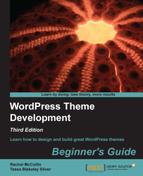We'll start with devices that range from 480 pixels wide up to 800 pixels. This range includes the iPad when it's held in portrait orientation:
- Add the following code to your media query:
@media (min-width: 480px) and (max-width: 800px) { header{ height: 100px; } #mainNav{ top:100px; width: 300px; } #mainNav li{ float:none; clear:both; } #container2{ background-position: 70% -90px; } .home article.post h2{ font-size: 150%; margin-bottom: 10px; } .home article.post .entry-content,article.post .entry-meta, article.post a.more{ display:none; } .content.left.two-thirds, .sidebar.right.third{ float:none; clear:both; margin: 0 auto; width:98%; } .sidebar div{ width: 30%; margin: 1.2%; float:left; } .home .content.left.two-thirds{ margin-top:180px; } } - Save your stylesheet.
We added some styling to adjust the layout on tablet devices. Specifically:
- We removed the "tab" floats of our
#mainNavlist itemsliand set them to list vertically - We changed some of the font sizes of our titles
- We hid our
articlecontent, only displaying the titles - We turned off our
.sidebarelement's right float - We set each div in the
.sidebartofloat: leftof each other, creating a three-up box spread under our main article headlines
The end result looks like the following screenshot:

..................Content has been hidden....................
You can't read the all page of ebook, please click here login for view all page.