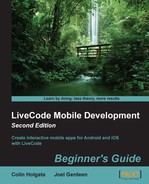The initial steps are much like what we did for Android apps, but the process becomes a lot quicker in later steps. Remember, this only applies to a Mac OS; you can only do these things on Windows if you are using a Mac OS in a virtual machine, which may have performance issues. This is most likely not covered by the Mac OS's user agreement! In other words, get a Mac OS if you intend to develop for iOS. The following steps will help you achieve that:
- Open LiveCode and create a new Mainstack and save the stack to your hard drive.
- Select File and then Standalone Application Settings….
- Click on the iOS icon to select the Build for iOS checkbox.
- Close the settings dialog box and take a look at the Test Target menu under Development.
- You will see a list of simulator options for iPhone and iPad and different versions of iOS.
- To start the iOS simulator, select an option and click on the Test button.
..................Content has been hidden....................
You can't read the all page of ebook, please click here login for view all page.