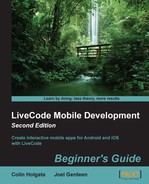In the following steps we'll make some fields and a button to try sending an e-mail feature:
- Go to the Email card and create four fields. Name them To, CC, Subject, and Body.
- Make a button named Test.
- In the Test button, add this script:
on mouseUp put field "To" into toText put field "CC" into ccText put field "Subject" into subjectText put field "Body" into bodyText revMail toText,ccText,subjectText,bodyText end mouseUp
- Select the Run tool and type in example information in each of the fields.
- After setting up the Standalone Application Settings… and selecting the Test Target, click on the Test button.
One neat thing about the LiveCode syntax is that the code for mobile also works for desktop applications and vice versa. All being well, when you click on the Test button, you will find yourself in your default e-mail application ready to send the message that you had entered in the LiveCode stack fields.
..................Content has been hidden....................
You can't read the all page of ebook, please click here login for view all page.