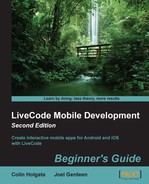Many applications require the user to choose a date for an event, and with mobile devices, there is a particular look to the date picker that you are shown. Using LiveCode let's us display such a control:
- Copy the Test button from the Browser card and paste it on the DatePicker card.
- Edit the script to make it like this:
on mouseUp iphonePickDate "date" end mouseUp
- Select the Run tool and try the Test button. You'll see an error because this is a mobile-only feature.
- For a change, select iPhone or iPad Simulator from the Development/Test Target menu and then choose Test from the Development menu.
- You will see your stack open in the iOS simulator and you can try the DatePicker and Test buttons to then see the iOS date picker displayed.
- Perform the same old Save As and install using the Organizer window steps to try the date picker on your iOS device.
- Touch the DatePicker button on the menu card and the Test button on the Datepicker card. An iOS native date picker should appear.
Hopefully, you're getting better and are able to build and install mobile apps faster by now! In addition to testing again on a device, we also tried out the simulator. Generally speaking, it is faster to use the iOS simulator whenever you can, and only test on a device when you're checking things such as multi-touch, accelerometer, and camera support.
..................Content has been hidden....................
You can't read the all page of ebook, please click here login for view all page.