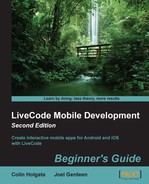Copy the functions that you have proved to work, in the test stack script and paste them into the WebScraper stack script. Then, perform these steps:
- Go to the Media card. As with the Links card, we're not going to add any controls to the card, as we'll do that with the script. So, edit the card script.
- Here's the Media card's
initfunction and the needed global variables:global gPageHTML,gMediaList on init if the platform is "iphone" or the platform is "android" then put getMedia(gPageHTML) into gMediaList if the number of lines in gMediaList = 0 then answer "There is no media in this page!" else set the itemdelimiter to "/" put empty into tMediaNames repeat with a = 1 to the number of lines in gMediaList put the last item of line a of gMediaList into line a of tMediaNames end repeat mobilePick tMediaNames,1 if the result > 0 then put the result into tMediaLine showMedia line tMediaLine of gMediaList end if end if end if end init - Unlike the Links case, we've built up a list of just the filename part of the URL, to be seen in a native picker, and when we've selected something we will call a
showMediafunction in the stack script. - Edit the stack script.
- Create the
showMediafunction:on showMedia pMediaFile if there is an image "mediaImage" then delete image "mediaImage" set the itemdelimiter to "." switch (the last item of pMediaFile) case "png" case "gif" case "jpg" case "jpeg" new image set the name of image the number of images to "mediaImage" set the filename of image "mediaImage" to pMediaFile break case "mp4" case "m4v" case "mov" case "mp3" set the showController of the templatePlayer to true play video pMediaFile break end switch end showMedia - Test the app.
- You can start with the google.com page; click on the Media tab button to see a list of the images used on that page.
- Select an image from the list and click on Done.
- The image should appear on the card.
- Go back to the Browser card and change the URL to
http://www.apple.com/. - Apple usually includes some video link thumbnails on the main page. click on one of those, so that you see the large video player. However, don't play it!
- Click on the Media tab button to see a list of all the media on that page.
- Scroll down the list and look for one of the longer-named items that seems like it must be a video.
- Select that item and press Done. The video should load and play on the card.
- Use the video controller's Done button when you are finished watching the video to return to the Media card.
- You can then click on the Media tab button again to make the picker reappear.
- Go back to the Browser card and enter a URL that contains examples of MP3 files.
http://www.ntonyx.com/mp3_songs.htmis one such example. - Click on the Media tab button to return to the Media card with the list of all the media on that page, which in this case will be mainly MP3 files.
- Select one of the MP3s from the list and click on Done. The MP3 should play in the same player that the video is played in.
In this example, we made use of both a standard LiveCode control, the image, and also a native control, the video player. LiveCode handles the setting up of the player and with the very simple "play video videoname" syntax, we were able to invoke the native player. It was able to play both video and audio files.
..................Content has been hidden....................
You can't read the all page of ebook, please click here login for view all page.