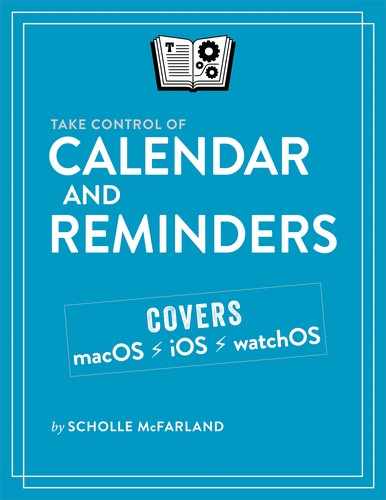Meet Reminders
Whether you’re the type of person who loves the satisfaction of checking off items on your to-do list or you need a kind of backup brain to remind you of the tasks that have come your way, the Reminders app can quickly become an important part of your daily routine.
This is especially the case if you take advantage of Reminders’ iCloud features. Walking the dog when you remember you’re out of coffee beans? Reminders has got your back: add a reminder using your iPhone or Apple Watch, and it will be available automatically on all the devices you’ve connected to the same iCloud account—pretty good assurance that you won’t forget.
Reminders is built for simplicity. A sidebar appears to the left, stocked with your individual lists divided into categories. (Choose View > Show Sidebar, or press Command-Option-S, if you don’t see it.) Select a list in the sidebar and its reminders appear to the right, ready to be checked off (Figure 50).

Out of the box, Reminders has just one list, Reminders, but if you are using Apple’s Family Sharing service, you also see a Family list. If you’ve given any reminders a deadline, those appear in the Scheduled list (see What’s the Scheduled List?).
You can reveal a mini calendar at the bottom of the sidebar by choosing View > Show Calendar. The red number you see on the calendar is the current day. A dot underneath a number means one or more reminders come due then. For a quick look at what will keep you busy that day, click the number to see a list.