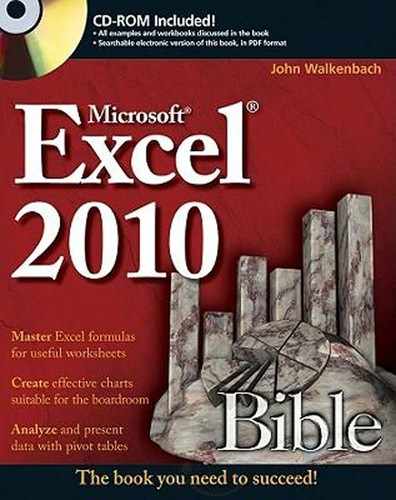Appendix D. Excel Shortcut Keys
Many users have discovered that using their keyboard can often be much more efficient than using their mouse. This appendix lists the most useful shortcut keys available in Excel. The shortcuts are arranged by context.
The keys listed assume that you're not using the Transition Navigation Keys, which are designed to emulate Lotus 1-2-3. You can select the Transition Navigation Keys option of the Advanced tab of the Excel Options dialog box. This option is in the Lotus Compatibility section.
NOTE
On the surface, the Ribbon interface appears to be designed for a mouse. However, you can access nearly all the Ribbon commands by using the keyboard. Press the Alt key, and Excel displays "keytips" next to each command. Just press the key that corresponds to the command you need. For example, the command to toggle worksheet gridlines is View ![]() Show
Show ![]() Gridlines. The keyboard equivalent is Alt, followed by WVG. Note that you don't need to keep the Alt key depressed while you type the subsequent letters.
Gridlines. The keyboard equivalent is Alt, followed by WVG. Note that you don't need to keep the Alt key depressed while you type the subsequent letters.
| Key(s) | What It Does |
|---|---|
| Navigation keys (←, →, ↑, ↓) | Moves left, right, up, or down one cell |
| Home | Moves to the beginning of the row |
| Home[] | Moves to the upper-left cell displayed in the window |
| End[] | Moves to the lower-left cell displayed in the window |
| Navigation keys[] | Scrolls left, right, up, or down one cell |
| PgUp | Moves up one screen |
| PgDn | Moves down one screen |
| Ctrl+PgUp | Moves to the previous sheet |
| Ctrl+PgDn | Moves to the next sheet |
| Alt+PgUp | Moves one screen to the left |
| Alt+PgDn | Moves one screen to the right |
| Ctrl+Home | Moves to the first cell in the worksheet (A1) |
| Ctrl+End | Moves to the last nonempty cell of the worksheet |
| Ctrl+navigation key | Moves to the edge of a data block; if the cell is blank, Moves to the first nonblank cell |
| Ctrl+Backspace | Scrolls to display the active cell |
| End, followed by Home | Moves to the last nonempty cell on the worksheet |
| F5 | Prompts for a cell address to go to |
| F6 | Moves to the next pane of a window that has been split |
| Shift+F6 | Moves to the previous pane of a window that has been split |
| Ctrl+Tab | Moves to the next window |
| Ctrl+Shift+Tab | Moves to the previous window |
| Ctrl+F6 | Moves to the next window |
| Ctrl+Shift+F6 | Moves to the previous window |
| [] | |
[] With Scroll Lock on
| Key(s) | What It Does |
|---|---|
| Enter | Moves the cell pointer. The direction depends on the setting in the Edit tab of the Options dialog box. |
| Shift+Enter | Moves the cell pointer up to the preceding cell in the selection. |
| Tab | Moves the cell pointer right to the next cell in the selection. |
| Shift+Tab | Moves the cell pointer left to the preceding cell in the selection. |
| Ctrl+period (.) | Moves the cell pointer to the next corner of the current cell range. |
| Shift+Backspace | Collapses the cell selection to just the active cell. |
| Key(s) | What It Does |
|---|---|
| Ctrl+1 | Displays the Format dialog box for the selected object |
| Ctrl+B | Sets or removes boldface |
| Ctrl+I | Sets or removes italic |
| Ctrl+U | Sets or removes underlining |
| Ctrl+5 | Sets or removes strikethrough |
| Ctrl+Shift+~ | Applies the general number format |
| Ctrl+Shift+! | Applies the comma format with two decimal places |
| Ctrl+Shift+# | Applies the date format (day, month, year) |
| Ctrl+Shift+@ | Applies the time format (hour, minute, a.m./p.m.) |
| Ctrl+Shift+$ | Applies the currency format with two decimal places |
| Ctrl+Shift+% | Applies the percent format with no decimal places |
| Ctrl+Shift+& | Applies border to outline |
| Ctrl+Shift+_ | Removes all borders |
| Key(s) | What It Does |
|---|---|
| Ctrl+F1 | Toggles the display of the Ribbon |
| Alt+= | Inserts the AutoSum formula |
| Alt+Backspace | Equivalent to Undo |
| Alt+Enter | Starts a new line in the current cell |
| Ctrl+; | Enters the current date |
| Ctrl+: | Enters the current time |
| Ctrl+0 (zero) | Hides columns |
| Ctrl+6 | Cycles among various ways of displaying objects on a worksheet |
| Ctrl+8 | Toggles the display of outline symbols |
| Ctrl+9 | Hides rows |
| Ctrl+[ | Selects direct precedent cells |
| Ctrl+] | Selects directly dependent cells |
| Ctrl+C | Equivalent to Home |
| Ctrl+D | Equivalent to Home |
| Ctrl+F | Equivalent to Home |
| Ctrl+H | Equivalent to Home |
| Ctrl+K | Equivalent to Insert |
| Ctrl+N | Creates a new workbook |
| Ctrl+O | Equivalent to File |
| Ctrl+P | Equivalent to File |
| Ctrl+R | Equivalent to Home |
| Ctrl+T | Equivalent to Insert |
| Ctrl+Shift+T | Toggles the Total row in a table |
| Ctrl+Shift+L | Toggles the AutoFilter controls in a table |
| Ctrl+S | Equivalent to File |
| Ctlr+Alt+V | Equivalent to Home |
| Ctrl+Shift+( | Unhides rows in the selection |
| Ctrl+Shift+) | Unhides columns in the selection |
| Ctrl+Shift+A | Inserts the argument names and parentheses for the function (after you type a valid function name in a formula) |
| Ctrl+V | Equivalent to Home |
| Ctrl+X | Equivalent to Home |
| Ctrl+Z | Undo |