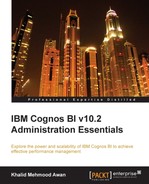The next tab is the Security tab. It also has different sections, which will be discussed briefly. In enterprise applications, security requires consideration as almost all organizations require data to be hidden from other organizations, especially reports such as the ones Cognos BI produces. Even in the same organization, different divisions, and departments within the divisions, also tend to hide data from others. Another consideration includes the people who were involved in a particular task in an enterprise system. In order to track down all these features, Cognos BI has also added the security module. To manage different security needs, the namespaces following the different sections within the Security tab are used. The following screenshot shows the view when the Security tab is selected:
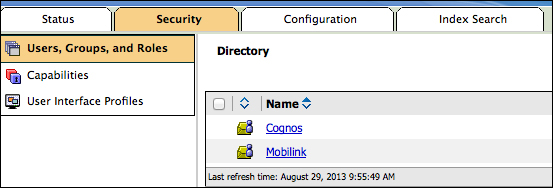
This area gives us the freedom to manage groups, roles, and users. There is a built-in Cognos namespace that contains predefined roles and groups for convenience. The following screenshot shows the built-in roles and groups. The name of each group or role will define its purpose. These groups have been created in a way that the required permissions and capabilities have already been added to these groups. This means that if we want to give a user access to Report Studio, we need to add him/her to the built-in Authors group, at least in order for the user to view and use Report Studio.
The custom folders, groups, and roles can also be created and used.
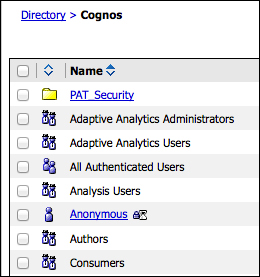
In addition to this, users must be added to these roles and groups from some external, third-party security namespace, for example, LDAP, Active directory, or Custom Java Security Namespace. When users log in, they get a separate private profile and a private document-keeping area called My Folders.
This is a collection of Cognos portal features that can be assigned to roles, groups, or users. The users added to a particular group or role having some feature permissions can also be controlled globally from the Capabilities area. The following screenshot shows the list of capabilities. The capabilities shown as underlined or with links may contain nested options.

If we click on the Scheduling capability, it will lead us to all the available nested options or those that may be assigned to some user, group, or role as shown in the following screenshot:

IBM Cognos BI provides separate custom user interfaces that contain separate features for report authoring. The two modes that are supported are as follows:
- Professional Mode: This is available in Report Studio and gives users access to all features and functionalities. The feature-rich reports that can be developed in this mode include charts, maps, lists, and more.
- Express Mode: This is available in the advanced Cognos BI workspace, and it provides an interface for business users who can create crosstabs, lists, and charts.
To support the preceding modes, the Administration portal provides two profiles listed under the Security tab. The following screenshot shows User Interface Profiles: