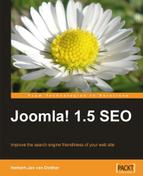You probably started your Joomla! site to get your message on the Internet. It doesn't matter if that message is a service you want to provide, if you want you can sell products, or inform people about your passion.
What matters is that you want people to see your message. One of the key elements you need to consider for that to happen is the way you structure your site for SEO.
Upon building your site, did you think about the structure for the content and how you can provide the information to your visitors from a clear point of view?
Joomla! forces you into structuring your content with its Section and Category structure.
In this chapter, I will show you how to use that structure to create a better flow through your site, as this will be beneficial for SEO. I will also show you how to make sure the Robots can find all the pages you want them to find.
You will learn about the following topics:
- Using sections and categories to create structure
- Creating better usability for users and search engines
- Improving your menu structure for SEO
- Why a sitemap component is essential for search engines
- Submitting your sitemap to search engines
- Using the
robots.txtfile to guide Search Engine Robots
At this point you are going to use the information you gathered in the previous chapter to structure or restructure your current site setup so that both visitors and Search Engine Robots will have a better understanding of your web site.
As you know, Joomla! uses sections and categories to hold your articles and most people will tell you that it is rather inflexible. However, it is a great feature for Search Engine Optimization because you are forced to structure your content into clearly-defined subjects.
Sections are created using the Section Manager and are created using the most relevant keywords that we find. The title of the section is also the alias that is used in the SEF component. I use sections to keep my content organized in a structured manner, but I keep them out of the URL as I like the shorter URL that is created by using just the categories. You will read more about this in Chapter 6.

Categories are my most important features, so those need to be really full with the keywords we have found. During the set up of those categories you need to focus on the keywords and keyword phrases you have selected.
Categories, of course, are created and handled by the Category Manager.

To build your site in the right way for search engines, you have to cluster the topics of your site into related pieces.
This will also provide a better way for you to organize the content, and will help your readers reach their goal in a quick and easy manner.
For example, a gardening site could be built on a wireframe of the following sections, which could be reflected in the menu item that you create:
- Garden Design
- Garden Plans
- Garden Information
- Garden Center
- Landscaping Projects
- Company Information
- Garden Pools Blog
You have to set up the categories including the keywords you want to target, and also make sure the category names are not too long.
The following screenshot shows how the Garden Pools Blog section is organized into categories:

As you can see, you now have used several of the keywords found while working through Chapter 1 and have added some that were found in further keyword research in the titles of the categories. Just as a reminder, here are the main keywords that we initially found:
- Landscape Gardening
- Ideas
- Tips
- Designs
- Jobs
- Architects
- Software
- Plants
- Water features
- Gardener
- Lightning
- Supplies
- retaining walls
- designers
- Japanese garden
- English garden
- Gardeners
- Garden
- Patio
- Deck
- Greenhouses
You can also see that the phrases used to name each section are in line with the subject of that section.
Naming the sections and categories in this fashion provides you with keyword-rich titles and URLs.
To use your own keyword list, I suggest using Excel or any other spreadsheet software to filter out the main topics of your site. The filters you use are your choice—they could be the words and phrases that have little competition. Or you could focus on the most searched items and not look at the competition. What works best for my sites is filtering and sorting the keywords that have the highest relevance to the topic of the web site, combined with key phrases with lesser competition than the highest topical searches, but still having a good amount of searches.
When sorting those keywords and phrases, it sometimes works a lot better if you use post-it memos in different colors to create a framework. Write the first keyword in one color and then write the other keywords in different colors.
Just stick them on a door or whiteboard and start moving the keywords around until you have a framework for your web site.
Once you are done with the framework, you should still have some great keywords left. Use that list later when you start writing your articles, which should of course be in the right categories.
If you place your keywords in the order that you think they are related, you are one step further along in your Search Engine Optimization efforts.
You see, what you just did is called Latent Semantic Indexing (LSI) and is used by search engines to determine the topic of a web site.
If the Search Engine Robot finds those keywords on your site, your site is going to be recognized as being based on a certain topic, well organized, and thus ready to get higher rankings because of its relevance to that topic.
Putting your keywords together in this manner also has two great benefits for your web site:
The first benefit is that your visitors are able to go to the topic of their choice very quickly and they will be able to navigate through your web site with greater ease. That should also result in a better click-through rate. It is also a good indication for Google that they presented the right search results.
I should give you a short explanation on the subject of better ranking possibilities. You see, you already chose the right keywords and looked at the competition for those keywords and phrases.
You may have noticed that there is a lot of competition trying very hard to rank for those words. Now you have an advantage over people who are targeting only those hard-to-reach keywords.
Choosing and using the correct related terms and phrases will lift your site up into the search engine results pages for those difficult-to-compete keywords as well.
The package of keywords you have chosen for your site will contain a lot of information about the main topic of your site. The search engines will, after some time, start to rank you for some of those main keywords as well.
Now you have created this greatly improved structure on the backend, and it's time to make sure it is also reflected on the frontend where your visitors will see it.
Besides writing quality content, one of the best things you can do for your web site is to make sure, that your site visitors can navigate through your site as easily as possible.
If you have never heard about Steve Krug and his book "Don't make me think" (available at online stores such as Amazon or your local book store under ISBN Number 978-0789723109), then this is your chance to learn by reading one of the best books on usability. I can also say that this is a book that you really have to read to get more insight and ideas about how to improve you site from a visitor's point of view.
The improvements you are going to make to your site now with the menus will most certainly improve its usability for your visitors, but there is still more that can be done.
You can make the following improvements right away without too much effort:
- Make your articles easy to read and scan by using headers and sub headers:
This can be done by breaking long text into smaller parts and adding sublines and headlines as introductions to new paragraphs. We will learn more about this in Chapter 4.
- Use images that provide more insight in to the subject of your articles:
Using related images means that you break long text by adding pictures, but those should reflect the topic of your articles. For example, if you write about tigers, place images of tigers in that article. Using images in this manner will draw your visitors into reading the article.
- Look at modules that you have placed on your web site:
The questions you need to ask are: Do you really need the modules? Do they add extra functionality for your visitors? Looking at modules is really about how you want your web site to be seen. For example, for a community site, the number of online users is an indication of the activity on that site. The online user module is not something you want on your business site, as you don't want to distract your visitors from the introduction of the services you provide. If you are the only one who logs in, why have the login module? Use the Administrator panel instead. If you don't really act on or update your polls, what is the point of having a polls module on your site? These are the questions you need to ask yourself and act on them to "unclutter" your site.
- Change your module placement:
This means that you need to think about the most important aspects of your site. You have to make sure that the most important menu items and modules reflect the main topic of your site. For example, if you have a menu containing links to general information about your site such as contact info, directions, a sitemap, and so on, then does that need to be at the top of your sidebar? Wouldn't it be much better if the menu, with the links to the services you sell, were the one in the most prominent position? Make sure the most relevant menus and menu items are in the best place to show off the topic of your site. If you use AdSense ads to monetize your site, you want to place them in the best position on your site to make money. Think about it that way for any module position changes you want to make. Placing your modules in the right position can make the difference between a new or a lost customer.
You can also have uncategorized pages in Joomla! 1.5, and you are going to build some of those as well, because you need some pages outside the structure of your site. Pages inside a category have the advantage of getting the category keywords in the URL. At the bottom of the page you get the "next" and "previous" links for pages included in that category. These last options can be of benefit for your readers.
Pages in the uncategorized section will be, for example, your disclaimer and privacy statement. You can use the uncategorized section to contain other pages—such as contact details, or directions to your store. These pages are not in the main categories of your site structure. Non-category pages will not have any section and/or category keywords in the URL. If you are working with advertising services such as AdWords, you might use such pages for highly-focused landing pages. Personally, I prefer using the pages in a keyword-rich category.
The pages such as disclaimer and privacy statement will get a special code to keep them out of the search engine indexes, as they are mandatory for any web site, but should not get too much emphasis even thought they are linked to on every web page of your site.
To ensure this, we go to the Metadata Information screen and put in the Robots field the line noindex, nofollow. This means the search engines should not include that page in their index, that is, their robots should neither follow the link to that page nor follow any links on the page.
The same way that improved with your backend structure, you now have to make improvements to the frontend. But there are some things to consider while creating an even better experience for your visitors.
A basic startup Joomla! site builder will put up menu links to the sections that are created because those are the main topics of the web site.
Your site might be built in just the same way. This means that you have one, or maybe two menus with all the links to your content.
Within the Joomla! menu items you can choose how sections are shown:
- Using a blog-like layout that will show the content of your articles all on one page
- In an article list that will show your article titles in a long list that people can click through
You can use links to navigate through different sections of your web site. However, this should be done only if you have a very large web site with lots of different topics. If not, go for links to categories. As an example, if you wanted to build a large web site about Joomla! and WordPress, then you could create categories such as templates and themes, along with category plugins and installation. If you were to use the category "plugins" and you only used categories in the URL, then which system does this refer to? Adding the section title to the URL will prevent that problem as it would create links such as /joomla/plugins/ and /wordpress/plugins/.
If you put your site content in menu links to categories you might end up with a long list of categories in one menu.
Having a long single list of categories is not a good thing, neither for your visitors nor for Search Engine Optimization.
It dilutes the focus of your visitors and doesn't tell the Search Engine Robots what your main topics are—for example, the Main Menu from the landscape gardening site.

It looks just fine and it will grow over time to be a longer list. If you look more closely, you see that the subjects are not in a really nice layout and structure. Information is scattered in the menu and topics are not really grouped together.
You can do a much better job if you split this information into separate menus. Separate menus give you the possibility to improve the usability of your site for your visitors, but are also helpful from an SEO point of view. By combining the different topics on your site's information, you can create more focused menus based on overviews on different topics. Using and creating menu modules in this way you will be able to to have them appear to your visitor when he/she clicks on a specific topic, and to hide them where you don't want to show them. Imagine a water garden's menu with topics for those who are really interested. You could set the module to be shown if a person clicks on that topic.
If you use a menu item like Suckerfisch, which creates CSS-based drop-down menus, you can create those structures within that system. The restructuring process will then be more focused on sorting the menus into submenu items than new separate menu modules. The showing or not showing of specialized topical navigation menus is still a valid choice in that case. Go to the Menu Manager and create menus that reflect the main keywords as you used in the sections. You can create a separate menu for each section and again use your keyword list for naming these menus.

Go back to your Main Menu and click on the menu items you want to group together. Joomla! has a function in the Menu Item Manager called Move. With this option you can move the menu items in one single action to the new menu of your choice.
If your web site is cluttered with a long menu, but you are already ranking on nice keywords, you can still move the menu items without any problems. The links will not change if you move them.
If you are done with moving the category menu items, you can end up with something like this:

You may also end up with the menu showing a drop-down list, as shown in the next screenshot. However, that possibility has to be built into your template. If it is implemented, make sure it uses CSS classes to accomplish this, and not JavaScript or Flash movies because they are not as easy for Search Engine Robots to read. In fact, JavaScript-based menus are not read by search engines at all. One way to overcome this is to make sure your menus are also reflected in the sitemap. This way the path to the pages is guaranteed to be visible and crawable.

If you would still like to keep all the links in one menu, you should place separators in between categories, and move each category title so that it is below one of the separators.
That way, you can create nice submenus and also group the topics together.

The following is an example of such a separator—Special gardens. The two categories Japanese Garden and English Garden are placed as submenu items:

As you can see, the structure of the web site is now much clearer for both visitors and Search Engine Robots. The menu titles now lay more emphasis on the main topics and keywords of your site and the categories are nicely grouped together for fast scanning by your visitors.
Sitemaps are great for your users. If you have done a good job, or if you have structured or restructured your menus, it will show in your sitemap.
Users like sitemaps to navigate through your site and find the topics of their interest more quickly.
For search engines, a sitemap is now essential! It guides the robots through your site and the sitemap structure will show where the emphasis of your site is.
Make sure that the sitemap component being used is also capable of creating a file called sitemap.xml based on the sitemap that is shown on your site.
Robots can be guided to the most important terms and information on your web site through the sitemap.xml file.
For Search Engine Robots such as the Googlebot, sitemaps are the food they like—an overview of the whole site on one page.
But the main reason why you should have the sitemap.xml file is that you can use it to provide the search engines with the preferred URL that points to your articles.
In combination with the sh404sef component, which you will read about later, a sitemap is the best possible solution to prevent duplicate content issues.
If you are pointing to the same article on your site with different URLs, you are able to tell the search engines, using the sitemap.xml file, which URLs they should use.
As I said in the previous paragraph, Search Engine Robots like sitemaps. Sitemaps will give them a single page with all the links that should index. For Search Engine Robots, a sitemap is really important because they then know what to find and where.
It is a great way to show the robots what is important and what is not. Within the sitemap file, the system will give a priority value to the pages, which are the most important—such as the new pages or articles.
Creating a sitemap for a static web site is really a tremendous job. However, for Joomla! it is a simple task that is done for you automatically if you use a sitemap component.
The best one I know for Joomla! 1.5 at this moment is Xmap.
You can download Xmap from http://joomla.vargas.co.cr/, where you can also download some extensions that will create parts of the sitemap for extensions such as Virtuemart and MyBlog.
You can also download it from http://extensions.joomla.org/extensions/site-management/site-map.
Another sitemap component that does a great job is Joomap, but this component includes some hidden advertisement links that could harm your search engine efforts. It creates and includes links in the source code to non-related sites, which you should avoid. Therefore, my choice is to use Xmap!
After downloading Xmap, install it like a normal component.

Go to the Component and open it to see the administrative overview, which is pretty simple to look at.

So, first let's go through the Options.

Under Preferences you will find the most important information, such as the location of the XML sitemap.
Here you can set the options for what to include in the menu and what to exclude, organized in a very simple manner.
Other options are to show the menu titles (Show Menu Titles), and if you want to include a link to the author (Include link to author), which refers to a link to the Vargas site, not the author of the articles. For now, leave the menu titles active, but from an SEO point of view don't include the link to the author. However, if you want to show some appreciation for the author's work, leave the link active.
- Number of Columns: This option is used in the layout of the sitemap. For a smaller site keep this to 1. However, as the site grows and the page becomes too long, you can update it according to your needs.
It is always nice to show your visitors if a link in the sitemap is going to take them to another site, which is why the image file is there. You can change the image to your liking as well.
- Excluding Menu IDs: This is a way in which you can lose links to the pages such as privacy statements and other mandatory pages that you need to link to, but don't want to show it on your sitemap. Remember, you are going to submit the sitemap information to the search engines, so make sure it has the relevant links and pages.

- Cache Lifetime: This is the time between rebuilds of the sitemap once it is accessed. Of course, this is dependent on the frequency with which new content is placed on the site. Leaving this to the default value works for standard Joomla! sites, and needs to be changed only if you notice that it takes too long for updates to get into the map.
- SET Default: This option means going back to the default setting. This option doesn't ask for a confirmation, so be careful, and only select it if you are sure you want to reset your options, especially if you have made a lot of changes to your preferences.
- Copy: This option will create a second instance of the sitemap, which you can and should use if your web site grows so large that the sitemap itself is getting very large. It is important for you to know that Google doesn't like pages that have more than 100 links on it. You can prevent this by having different sitemaps for the different menus on your site, if it gets really big.
- Delete and Clean cache speak for themselves.
Adding menus to the sitemap is done by clicking on the + sign. It shows a drop-down list through which you can select the menus you want to include in the sitemap.

After you click on Save, you are done with the configuration. The component doesn't close automatically nor does it say it's done, you just see that the menus are now included.
The next step is to create a link to the sitemap component in your menu. Click on create a new menu item and choose Xmap. It should be in your content selection list.
Go to the page through that menu link and check whether it fits in your site. Xmap takes some of the template CSS, so it should blend with the rest of your site.
If you have some special components installed such as Virtuemart, MyBlog, or RSGallery2, download the extension that you can install into Xmap so that it will create sitemap links for the content from those components as well.

If you installed an extra extension, make sure you go back to the Extensions tab, choose Installed Extensions, and see if there is an extra options field.
Here you can see the options for Virtuemart, where you can set some information on the Category Change frequency and Product Priority that is referred inside the sitemap.xml file.

As you looked at the preferences of Xmap, you saw the link to the sitemap.xml file.
Hovering over the Info button at the end of the sitemap location field, you should see some text that says Copy link and submit to Google and Yahoo. Go to that link and see what is included.
I will show you what to do with this link in the next paragraph and how to include this in your robots.txt file. The sitemaps.org indicates the following:
Sitemaps are an easy way for webmasters to inform search engines about pages on their sites that are available for crawling.
But there is more to it than that. A sitemap also includes a date, time, and weight factor, as search engines would like to know what pages are new and are more important than the others.
You can read more about those items and functions on the http://www.sitemaps.org web site.
The sitemap.xml standard is one that has been agreed to by all major search engines, so be sure to include one on your site.
Now you are ready to submit the link to the search engines, which you can do by logging in to their webmaster administration panels.
For Google go to webmaster tools using the About link on the Google site and logging in—http://www.google.com/webmasters/.

Add a new web site through your dashboard and go through the steps shown in the next screenshot:

Verifying your site has to be done, so that Google will show the information only to you and not your competitors.
Google offers two options to verify your site ownership.

Please go for the HTML file option, as this has two advantages:
- Your verification is not template dependent
- The HTML file doesn't interfere with your XHTML validation code, unlike the verify meta tag
It is also a lot easier if you need to verify a number of sites as you just need to upload the file to the root directory of your Joomla! installation.
After you make your selection, Google will give you some instructions on how to create and name your HTML file.
Like I said, this file can be used for all the web sites that you want to verify with Google webmaster tools, as the file name is unique to you (which is why I am not showing the name in this book.).
After uploading the file click on Verify.

If the site is verified, you can see a lot of information that Google has on your site already.
You can look through that information and see what is going on with your site from Google's perspective.
As you want to tell Google about your sitemap file, go to the menu option.
Copy and paste the sitemap.xml link from Xmap and submit the sitemap.
Now, Google will tell you the status of your submission, which is currently Pending. This means comeback later to check if it is ok.
Crawling and checking the file takes some time, so go on to the next search engine and come back later.

You can find the webmaster tool from Yahoo! at http://siteexplorer.search.yahoo.com/
Here you also need to have a login id, this time with a Yahoo! account (also free)
After logging in, choose Add My Site.

With Yahoo! you also need to verify your web site ownership. Here the same applies as with Google, that is, instead of the meta tags choose the HTML file to verify.
You also need to upload the verification HTML file, but this one differs per web site.
Here, verification also takes time, so once you click the validate link after uploading the file you'll have to wait a while—come back tomorrow!
Verification of bing.com is done through either a meta tag or .xml file, I don't have to tell you which one to choose.
This .xml file also needs to be uploaded to the root of your Joomla! installation.
With Bing, authentication is really fast, you can go to your site listing and see what bing.com already knows.
As a result of your actions, the main search engines know about your sitemap.xml file or the equivalent from Xmap and you can start monitoring your site's indexing through the control panels.
The rest of the search engines will know the link to your sitemap.xml file after their spiders have crawled your robots.txt file.
Bing also has a place for webmasters: http://www.bing.com/webmaster. Of course you need a login id here as well, this time with a live account (also free). Once logged in you can add a site and sitemap link at the same time.

The robots.txt file is one of the files most people pay little or no attention to, but it is a really important file for your Search Engine Optimization efforts.
Search Engine Robots use this file to check whether they are allowed to go into specific directories or not.
You can guide the robots with simple terms like Allow: and Disallow:.
You can even create rules for specific Search Engine Robots to follow.
All Search Engine Robots (web site crawlers) have their own names:
- Googlebot (Google)
- Yahoo slurp (Yahoo)
- MSNBot (Microsoft Live and MSN)
- Teoma (Ask.com and others)
There are lots more, but these spiders will show up more frequently than others.
Now you have your sitemap and the link to the XML version.
You need to inform the search engines that you have this file for their robots to crawl.
There are two ways to do this, and I suggest you use both. Firstly the inclusion into the Joomla! robots.txt file, and secondly, using the webmaster tools from the search engines to provide and check them.
The first one is the simplest to include in your robots.txt file. Using robots.txt, the standard for Search Engine Robots, you can direct them to or away from certain parts of your web site.
The following is the content of the standard robots.txt that is in the root of your Joomla! installation:
User-agent: * Disallow: /administrator/ Disallow: /cache/ Disallow: /components/ Disallow: /images/ Disallow: /includes/ Disallow: /installation/ Disallow: /language/ Disallow: /libraries/ Disallow: /media/ Disallow: /modules/ Disallow: /plugins/ Disallow: /templates/ Disallow: /tmp/ Disallow: /xmlrpc/
User-agent: * means that this file and the following statements are meant for all Search Engine Robots. Disallow: means that they should not crawl and index information in that directory or file.
If you want to create a special rule for a single Search Engine Robot; for example if you want only the Googlebot to index your images, you can add a line to give it special permissions.
User-agent: Googlebot Allow: /images/
You should add an extra line to this file to include the link to sitemap.xml so that the robots can find them.
Sitemap: <sitemap location>
In my case it would be the following statement:
Sitemap: http://www.cblandscapegardening.com/component/option,com_xmap/lang,en/no_html,1/sitemap,1/view,xml/
If you include your own sitemap link you have to make sure it is in one line!
The second option mentioned tells the search engines where to find the sitemap by pointing them towards the XML version of your sitemap. For Google it means adding the sitemap into the Webmaster Central.

Yahoo! and Microsoft's Bing both have similar tools under http://siteexplorer.search.yahoo.com and http://www.bing.com/webmaster. For both you need to have a free user or email account for that specific search engine to use those tools.