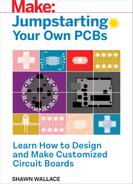Chapter 1
Making PCBs with EAGLE
Autodesk EAGLE (Easily Applicable Graphical Layout Editor) is a collection of programs, each serving one part of the design process. We’ll focus on the Schematic Editor and the Board Editor; other EAGLE modules include Autorouter (which uses a simple AI to trace circuit routes), the Parts Editor, the CAM Processor (for creating machining-ready files), and a scripting interface for writing user language programs (ULPs). This chapter is a quick overview of the tools we’ll be using to create three different electronics projects in later chapters.
Designing a circuit board is not difficult but has some challenges specific to the application area that make having an electronic design automation (EDA) tool particularly useful. EAGLE offers a few advantages over a non-EDA design tool:
- Visualizing connections: Multisided PCBs can have components on different sides and traces that zigzag between layers.
- Hierarchical and parametric design: You should be able to make designs that can inherit properties from modules and be customized using data.
- Libraries: Electronics components come in a dizzying range of packages and variations; tools for managing and organizing devices are critical.
- Design rules: You can specify constraints and test your design against them.
Another important consideration is how the electronics designer fits into a larger product development cycle. Many EDA tools are now offering closer integration with CAD tools—for example, Altium and SolidWorks, or EAGLE and Autodesk Fusion 360.
Getting Started
Autodesk offers a few different options for licensing your EAGLE software. With EAGLE version 8, Autodesk moved to a subscription model, which gives you a few choices:
- The free version: Autodesk offers a free download aimed at hobbyists and makers, with some limited features (a 12.4 sq. in. size limit, for example).
- EAGLE Standard: This is the version you need to subscribe to if you are doing commercial PCB work. It’s $15 a month with some limitations (e.g., an area of 24 sq. in.). Students can get a free standard subscription for three years.
- EAGLE Premium: The premium version is aimed at design teams and provides additional tools for hierarchical design and library management, and it removes all of the limitations of the standard version.
Everything in this book can be done using the free version, which you should download from Autodesk:
www.autodesk.com/products/eagle/free-download
We’ve exported all the library parts used in this book into an easy-to-use custom library. You can grab the JumpstartEAGLE library from http://github.com/moderndevice/JumpstartEAGLE and place the LBR file in EAGLE’s lbr directory (see Chapter 4 for more on creating your own libraries for EAGLE).
Using EAGLE
EAGLE is a modular tool; you will often have several windows open at once and will be flipping back and forth, so I suggest using a large display. Also, I strongly suggest that you work with a mouse with a scroll wheel if you’re using a laptop; the mouse makes it easier to work with EAGLE, compared to the trackpad. The mouse scroll wheel controls the zoom, which you’ll find yourself using a lot.
The Control Panel
The control panel is where you access all the various EAGLE modules and manage libraries, plugins, 3D models, and CAM jobs. There’s also documentation bundled with the application. The control panel pops up when you first open EAGLE (Figure 1-1).

Figure 1-1: The control panel is a dashboard linking together the various EAGLE modules.
The Schematic Design Module
The Board Editor (Figure 1-2) provides a set of tools for creating a signal and component diagram that defines all the connections in your circuit. Each module has its own set of tools for its task; the Schematic Editor’s tools are aimed at creating networks of signals that connect to the pins of components. Schematics can be organized into sheets to make them more readable and modular.

Figure 1-2: The schematic design tool
The Board Layout Module
The board design tool (Figure 1-3) is used to lay out pads and traces on the various layers of the circuit board. In this book we will be dealing only with boards that have copper on the top and bottom, but EAGLE is capable of handling up to 16 layers in the Premium version and 4 in the standard version.

Figure 1-3: The Board Editor module
Chapter 2 goes into more detail on using the schematic and board tools, and it introduces the layered model of PCB design. The two-sided PCBs we’ll be making have eight layers, as shown in Figure 1-4.

Figure 1-4: The eight layers of a printed circuit board, from top to bottom: the Board Outline, the drill file, the top silkscreen, the top stopmask, the copper top, the copper bottom, the bottom stopmask, and the bottom silkscreen
The Workflow
When designing a circuit board, you’ll follow these steps in order:
- Design and sourcing: Find parts, read the datasheets.
- Component device design: Find existing device libraries or draw symbols and packages if necessary.
- Schematic Layout: Connect parts electrically with signals.
- Electrical Rule Check (ERC): Run an algorithm to identify schematic errors.
- Board Layout: Place parts on the board and draw the actual traces connecting them.
- Design Rule Check (DRC): Run an algorithm to identify layout errors.
- Generate Gerber and drill files: Run the CAM Processor to generate machining files.
Libraries
An important consideration when choosing a design tool is how it handles reusable libraries of components. In EAGLE, a component or device is a member of a collection of devices called the library. A device is composed of four parts: a schematic symbol, a board package, a 3D model, and a device definition file that makes the connections between the two views. EAGLE comes with a large selection of device libraries, and most manufacturers provide EAGLE libraries for their parts. There are a number of repositories for EAGLE libraries:
- Autodesk’s library collection: http://eagle.autodesk.com/eagle/libraries
- Library.io: A tool for parametrically generating libraries of devices and 3D models that can be synced with Fusion 360
- Element 14’s community-contributed libraries: www.element14.com/community/community/cadsoft_eagle/eagle_cad_libraries
Autodesk has also introduced a new feature called managed libraries. These are libraries of parts that live in the cloud at Library.io and are available locally. Managed libraries are created with manufacturers and partners like Adafruit, SparkFun, Seeed, Würth Elektronik, and Nordic. Because they are centrally managed, they’ll always be up to date.
Chapter 4 goes deeper into EAGLE’s libraries and shows how to design your own library of devices.
User Language Programs
EAGLE has a plugin system, where you can write automation scripts called ULPs. An example of a ULP that became integrated into the main user interface is the Import Bitmap function; there are also ULPs for doing convenient transforms like snapping all parts to a grid or changing properties in bulk. A number of ULPs come with the default distribution, available via the control panel or the File menu.
ULPs are written in a custom scripting language that is C-like, with all of the data structures of the schematic and board documents exposed via a relatively simple API. A trivial ULP looks something like this:
int returnValue = dlgDialog("HW") {
dlgLabel("Hello world");
dlgPushButton("OK") {
dlgAccept();
}
};Getting PCBs Manufactured
There are a few processes for making circuit boards from the designs that we’ll be creating in this book. The process you choose will depend on the application, safety, and the availability of tools. Here are a few processes:
- Etching: This is how all production run boards are made; a stencil is applied to a copper clad board and corrosive chemicals etch away the negative space to create copper traces and pads. Common corrosives are ferric/cupric chloride or ammonium/sodium persulfate. Each has its own safety concerns and hazards.
- Machining: This is an increasingly accessible way of making circuit boards and involves using a precision milling machine to cut away the negative space around your traces and pads. Popularized in the fab labs, now there are many desktop milling machines that are up to the task. Great for prototyping a couple of boards but too time-consuming for production work.
- Sewing, printing, cutting: As soft electronics materials become more commonplace, there are corresponding processes for making circuits with conductive inks, thread, or foils. Most of these crafty processes introduce design challenges of increased capacitance and resistance but are totally viable.
Most people will probably not be manufacturing their own boards in their own workshop and there are plenty of good reasons why, not the least of which is that these days it is incredibly affordable to get a small run of boards produced by a number of vendors who specialize in short runs and prototype editions. Two of the most popular are OSHPark (purple boards; http://oshpark.com) and Screaming Circuits (www.screamingcircuits.com/). These services are great for getting three boards for a few dollars per square inch. If you need 100 or more, expect to pay around $1.50 to $2 per board to start (some of that is startup tooling cost), depending on the size of your PCB.