Chapter 1
Hello, Kindle Paperwhite
In This Chapter
![]() Figuring out which version of the Kindle Paperwhite you want
Figuring out which version of the Kindle Paperwhite you want
![]() Taking a short history class
Taking a short history class
![]() Finding out why your device is a delight
Finding out why your device is a delight
Welcome to the wonderful world of Kindle reading. Getting started with your Kindle Paperwhite is quick and easy. This chapter introduces the basic features of the Kindle Paperwhite and discusses the first steps in becoming a successful Kindler — a Kindle user and reader.
Choosing a Kindle Paperwhite
Before you purchase your Kindle Paperwhite, you need to consider the following:
- How you connect to the Internet: Decide whether you want to connect to the Internet using only Wi-Fi (the Kindle Paperwhite) or Wi-Fi plus 3G (the Kindle Paperwhite 3G).
 Throughout this book, I use Kindle Paperwhite when referring to both models. When I need to differentiate between the two models, I call them the Wi-Fi–only Kindle Paperwhite and the Kindle Paperwhite 3G.
Throughout this book, I use Kindle Paperwhite when referring to both models. When I need to differentiate between the two models, I call them the Wi-Fi–only Kindle Paperwhite and the Kindle Paperwhite 3G. - Whether you want offers and ads on your screensaver: You can purchase a Kindle Paperwhite that has special offers and sponsored screensavers, or you can buy one with traditional screensavers, which do not display advertising.
Mixing and matching among these choices gives you four versions of the Kindle Paperwhite:
- Wi-Fi–only Kindle Paperwhite with special offers and sponsored screensavers ($119)
- Wi-Fi–only Kindle Paperwhite with traditional screensavers — that is, no special offers and no advertising ($139)
- Kindle Paperwhite 3G with special offers and sponsored screensavers ($189)
- Kindle Paperwhite 3G with traditional screensavers ($209)
In this section, I help you choose your best Kindle Paperwhite.
Wi-Fi only versus Wi-Fi plus 3G
How do you decide whether you want a Wi-Fi–only Kindle Paperwhite or the Kindle Paperwhite 3G? Good question!
The Wi-Fi –only Kindle Paperwhite requires a Wi-Fi wireless connection to download content from Amazon and other sources. If you have Wi-Fi set up in your home, you can use it as your Wi-Fi hotspot. You can connect your Kindle Paperwhite also to Wi-Fi hotspots in public locations, such as Starbucks and McDonald's.
The Kindle Paperwhite 3G operates not only on Wi-Fi but also on the same cellular network as cellphones. In essence, the device is available to you everywhere — in your home, office, and car as well as in public areas such as airports, train stations, and restaurants. Although 3G is widely available, some places in the United States don't have coverage. Amazon provides a coverage map, which can be accessed at www.amazon.com/gp/help/customer/display.html?nodeId=200375890&#whispintl.
If you anticipate needing to use only wireless — at home or connected to another Wi-Fi network — the Wi-Fi–only Kindle Paperwhite is a good choice. On the other hand, if you don't have access to Wi-Fi, you travel regularly, or you just love the magic of being able to download an e-book in less than a minute, anywhere, any time, you may prefer the Kindle Paperwhite 3G.
Special offers and sponsored screensavers
In 2011, Amazon came out with a new option: special offers and sponsored screensavers — in other words, advertising on Kindle e-readers. In exchange for this, Amazon discounted the price of the device — at present, a $20 discount on the price of the Kindle Paperwhite. On online forums, users’ reactions to this change have been mixed, but mostly positive. Those who are opposed don't like having advertising on their Kindle Paperwhite, period. On the other hand, many appreciate the discounts and special offers on Kindle e-books and accessories as well as on other products, such as clothing and electronics sold through Amazon. The special offers appear as screensavers and on a small bar at the bottom of the Home screen. No advertising occurs in content on the Kindle Paperwhite.
If you choose a Kindle Paperwhite with special offers and decide you don't like them, you can unsubscribe for $20 — the difference in the price that you paid originally. Go to the Manage Your Kindle page for your Amazon account (www.amazon.com/myk), choose Manage Your Devices, and tap Edit in the Special Offers column to unsubscribe. You may resubscribe later at no additional cost if you want, but you will not receive a refund.
If you choose a device that includes special offers, the screensaver changes regularly. Some people, even if they don't take advantage of the discounts, like the variety of pictures. Traditional Kindle Paperwhite screensavers — that is, with no special offers — display a variety of graphics related to printing, publishing, and writing, such as pen nibs and blocks of type.
The Paperwhite Screen
Weighing 7.3 or 7.6 ounces (the 3G model is a tiny bit heavier), with a 6-inch-high display, the Kindle Paperwhite provides 2GB (approximately 1.25 GB available for personal content) of e-book storage (and free Cloud storage for all Amazon content), enough to store approximately 1,100 e-books and other content. With wireless turned off, the light set at 10, and a half-hour of daily reading, the battery charge can last up to two months.
Touchscreen technology
The touchscreen technology introduced in the Kindle Touch has been further developed and refined in the latest generation of the Kindle Paperwhite.
Note that you must use a bare finger or a stylus to use the touchscreen.
Let your light shine
The Kindle Paperwhite builds on the best of the past and adds a number of innovations. The improvement that is generating the most buzz is its built-in light.
Before the introduction of the first Kindle Paperwhite in 2012, readers had to use an external light source — the sun, a lamp, or a portable reading light. On a Kindle Paperwhite, however, the light is sandwiched between the layers of the screen and shines toward the surface of the e-ink display. As a result, the light does not shine in your eyes as it does with a backlit device, such as a tablet or a smartphone. The result? Less eyestrain for you and an overall even distribution of light on the screen. The screen and light make reading in any lighting condition a pleasure.
You can adjust the light for different lighting conditions by using the Light icon on the toolbar. For details, see Chapter 3.
Figure 1-1 illustrates the components that make up the light, touchscreen, and display. When describing the screen, users note that it seems very white, almost like paper, and the letters look like they're floating on the display. The contrast of the fonts against the display is darker, too, resulting in a superior reading experience.
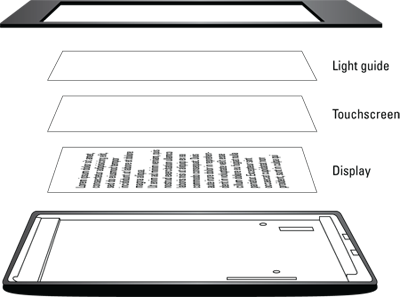
Figure 1-1: The light technology of the Kindle Paperwhite.
The e-ink screen
The Kindle was one of the first widely available commercial e-readers to use e-ink in its screen display. E-ink is fundamentally different from an LCD screen, such as those found on a laptop, smartphone, and computer.
E-ink requires little power, which is why the Kindle battery can hold a charge for up to two months with 30 minutes of reading per day and the light set at 10. In addition, e-ink isn't backlit, which is less fatiguing for your eyes, and it more closely mimics a paper reading experience—that is, looking at ink on the printed page. Furthermore, unlike an LCD screen, a Kindle Paperwhite can be read in bright sunlight without glare or loss of display.

 The screen on the device uses capacitive technology, which means that very light touches with your finger — or a capacitive stylus — will cause changes on the screen.
The screen on the device uses capacitive technology, which means that very light touches with your finger — or a capacitive stylus — will cause changes on the screen. The Kindle screen is delicate. Placing heavy objects on top of your Kindle, especially those with sharp edges, can damage the screen. Dropping your Kindle can also break the screen. To protect their investment, many people use covers and screen protectors on their device. (See Chapter
The Kindle screen is delicate. Placing heavy objects on top of your Kindle, especially those with sharp edges, can damage the screen. Dropping your Kindle can also break the screen. To protect their investment, many people use covers and screen protectors on their device. (See Chapter