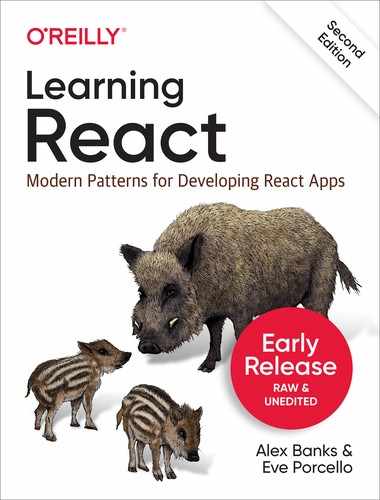Chapter 2. JavaScript for React
Since its release in 1995, JavaScript has gone through many changes. At first, we used JavaScript to add interactive elements to web pages. Button clicks, hover states, form validation. Later, JavaScript got more robust with DHTML and AJAX. Today, with Node.js, JavaScript has become a real software language that is used to build full-stack applications. JavaScript is everywhere.
JavaScript’s evolution has been guided by a group of individuals from companies that use JavaScript, browser vendors, and community leaders. The committee that is in charge of shepherding the changes to JavaScript over the years is the European Computer Manufacturers Association (ECMA). Changes to the language are community-driven. They originate from proposals that community members write. Anyone can submit a proposal to the ECMA committee. The responsibility of the ECMA committee is to manage and prioritize these proposals to decide what is included in each spec.
The first release of ECMAScript was in 1997, ECMAScript1. This was followed in 1998 by ECMAScript2. ECMAScript3 came out in 1999, adding regular expressions, string handling, and more. The process of agreeing on an ECMAScript4 became a chaotic, political mess that proved to be impossible. It was never released. In 2009, ECMAScript5/ES5 was release, bringing features like new array methods, object properties, and library support for JSON.
Since then, there has been a lot more momentum in this space. After ES6 or ES2015 was released in, yes, 2015, there have been yearly releases of new JS features. Anything that is part of the stage proposals is typically called ESNext, a simplified way of saying this is the next stuff that will be part of the JavaScript spec.
Proposals are taken through clearly defined stages, from stage 0, which
represents the newest proposals, up through stage 4, which represents
the finished proposals. When a proposal gains traction, it’s up to the
browser vendors like Chrome and Firefox to implement the features.
Consider the const keyword. When creating variables, we used to use
var in all cases. The ECMA committee decided there should be a const
keyword to declare constants (more on that later in the chapter). When
const was first introduced, you couldn’t just write const in
JavaScript code and expect it to run in a browser. Now you can because
browser vendors have changed the browser to support it.
Many of the features we’ll discuss in this chapter are already supported by the newest browsers, but we will also be covering how to compile your JavaScript code. This is the process of transforming new syntax that the browser doesn’t recognize into older syntax that the browser understands. The kangax compatibility table is a great place to stay informed about the latest JavaScript features and their varying degrees of support by browsers.
In this chapter, we will show you all of the JavaScript syntax that we’ll be using throughout the book. We hope to provide a good baseline of JavaScript syntax knowledge that will carry you through all of your work with React. If you haven’t made the switch to the latest syntax yet, now would be a good time to get started. If you are already comfortable with the latest language features, skip to the next chapter.
Declaring Variables
Prior to ES2015, the only way to declare a variable was with the var
keyword. We now have a few different options that provide improved
functionality.
The const Keyword
A constant is a variable that cannot be overwritten. Once declared, you
cannot changes it’s value. A lot of the variables that we create in
JavaScript should not be overwritten, so we’ll be using const a lot.
Like other languages had done before it, JavaScript introduced constants
with ES6.
Before constants, all we had were variables, and variables could be overwritten:
varpizza=true;pizza=false;console.log(pizza);// false
We cannot reset the value of a constant variable, and it will generate a console error if we try to overwrite the value:
constpizza=true;pizza=false;

The let Keyword
JavaScript now has lexical variable scope. In JavaScript, we create
code blocks with curly braces ({}). In functions, these curly braces
block off the scope of any variable declared with var. On the other
hand, consider if/else statements. If you’re coming from other
languages, you might assume that these blocks would also block variable
scope. This was not the case until let came along.
If a variable is created inside of an if/else block, that variable is
not scoped to the block:
vartopic="JavaScript";if(topic){vartopic="React";console.log("block",topic);// block React}console.log("global",topic);// global React
The topic variable inside the if block resets the value of topic
outside of the block.
With the let keyword, we can scope a variable to any code block. Using
let protects the value of the global variable:
vartopic="JavaScript";if(topic){lettopic="React";console.log("block",topic);// React}console.log("global",topic);// JavaScript
The value of topic is not reset outside of the block.
Another area where curly braces don’t block off a variable’s scope is in
for loops:
vardiv,container=document.getElementById("container");for(vari=0;i<5;i++){div=document.createElement("div");div.onclick=function(){alert("This is box #"+i);};container.appendChild(div);}
In this loop, we create five div`s to appear within a container. Each
`div is assigned an onclick handler that creates an alert box to
display the index. Declaring i in the for loop creates a global
variable named i, and then iterates over it until its value reaches
5. When you click on any of these boxes, the alert says that i is
equal to 5 for all div`s, because the current value for the global
`i is 5.

Declaring the loop counter i with let instead of var does block
off the scope of i. Now clicking on any box will display the value for
i that was scoped to the loop iteration.
constcontainer=document.getElementById("container");letdiv;for(leti=0;i<5;i++){div=document.createElement("div");div.onclick=function(){alert("This is box #: "+i);};container.appendChild(div);}

The scope of i is protected with let.
Template Strings
Template strings provide us with an alternative to string concatenation. They also allow us to insert variables into a string. You’ll hear these referred to as template strings, template literals, or string templates interchangeably.
Traditional string concatenation uses plus signs to compose a string using variable values and strings:
console.log(lastName+", "+firstName+" "+middleName);
With a template, we can create one string and insert the variable values
by surrounding them with ${ }:
console.log(`${lastName},${firstName}${middleName}`);
Any JavaScript that returns a value can be added to a template string
between the ${ } in a template string.
Template strings honor whitespace, making it easier to draft up email templates, code examples, or anything else that contains whitespace. Now you can have a string that spans multiple lines without breaking your code.
const=`Hello${firstName},Thanks for ordering${qty}tickets to${event}.Order Details${firstName}${middleName}${lastName}${qty}x $${price}= $${qty*price}to${event}You can pick your tickets up at Will Call 30 minutes beforethe show.Thanks,${ticketAgent}`
Previously, using an html string directly in our JavaScript code was not so easy to concatenate and insert values. Now that the whitespace is recognized as text, you can insert formatted html that is easy to read and understand:
document.body.innerHTML=`<section><header><h1>The React Blog</h1></header><article><h2>${article.title}</h2>${article.body}</article><footer><p>copyright${newDate().getYear()}| The React Blog</p></footer></section>`;
Notice that we can include variables for the page title and article text as well.
Creating Functions
Any time you want to perform some sort of repeatable task with JavaScript, you can use a function. Let’s take a look at some of the different syntax options that can be used to create a function and the anatomy of those functions.
Function Declarations
A function declaration or function definition below starts with the
function keyword which is followed by the name of the function
logCompliment. The JavaScript statements that are part of the function
are defined between the curly braces.
functionlogCompliment(){console.log("You're doing great!");}
Once you have declared the function, you’ll invoke or call it to see it execute:
functionlogCompliment(){console.log("You're doing great!");}logCompliment();
Once invoked, you’ll see the compliment logged to the console.
Function Expressions
Another option is to use a function expression. This just involves creating the function as a variable:
constlogCompliment=function(){console.log("You're doing great!");};logCompliment();
The result is the same, and You're doing great! is logged to the
console.
One thing to be aware of when making a decision between a function declaration and a function expression is that function declarations are hoisted and function expressions are not. In other words, you can invoke a function before you write a function declaration. You can not invoke a function created by a function expression. This will cause an error. For example:
// Invoking the function before it's declaredhey();// Function Declarationfunctionhey(){alert("hey!");}
This works. You’ll see the alert appear in the browser. It works because the function is hoisted, or moved up, to the top of the file’s scope. Trying the same exercise with a function expression will cause an error:
// Invoking the function before it's declaredhey();// Function Expressionconsthey=function(){alert("hey!");};
Trying this will cause an error:
TypeError: hey is not a function
This is obviously a small example, but this TypeError can occasionally arise when importing files and functions in a project. If you see it, you can always refactor as a declaration.
Passing Arguments
The logCompliment function currently takes in no arguments or
parameters. If we want to provide dynamic variables to the function, we
can pass named parameters to a function simply by adding them to the
parentheses. Let’s start by adding a firstName variable:
constlogCompliment=function(firstName){console.log(`You're doing great,${firstName}`);};logCompliment("Molly");
Now when we call the logCompliment function, the firstName value
sent will be added to the console message.
We could add to this a bit by creating another argument called
message. Now we won’t hard code the message. We’ll pass in a dynamic
value as a parameter:
constlogCompliment=function(firstName,message){console.log(`${firstName}:${message}`);};logCompliment("Molly","You're so cool");
Function Returns
The logCompliment function currently logs the compliment to the
console, but more typically, we will use a function to return a value.
Let’s add a return statement to this function. A return statement
specifies the value returned by the function. We’ll rename the function
createCompliment below:
constcreateCompliment=function(firstName,message){return`${firstName}:${message}`;};createCompliment("Molly","You're so cool");
If you wanted to check to see if the function is executing as expected,
just wrap the function call in a console.log:
console.log(createCompliment("You're so cool","Molly"));
Default Parameters
Languages including C++ and Python allow developers to declare default values for function arguments. Default parameters are included in the ES6 spec, so in the event that a value is not provided for the argument, the default value will be used.
For example, we can set up default strings for the parameters name and
activity:
functionlogActivity(name="Shane McConkey",activity="skiing"){console.log(`${name}loves${activity}`);}
If no arguments are provided to the logActivity function, it will run
correctly using the default values. Default arguments can be any type,
not just strings:
constdefaultPerson={name:{first:"Shane",last:"McConkey"},favActivity:"skiing"};functionlogActivity(person=defaultPerson){console.log(`${person.name.first}loves${person.favActivity}`);}
Arrow Functions
Arrow functions are a useful new feature of ES6. With arrow functions,
you can create functions without using the function keyword. You also
often do not have to use the return keyword. Let’s consider a function
that takes in a firstName and returns a string, turning the person
into a Lord. Anyone can be a Lord.
constlordify=function(firstName){return`${firstName}of Canterbury`;};console.log(lordify("Dale"));// Dale of Canterburyconsole.log(lordify("Gail"));// Gail of Canterbury
With an arrow function, we can simplify the syntax tremendously:
constlordify=firstName=>`${firstName}of Canterbury`;
With the arrow, we now have an entire function declaration on one line.
The function keyword is removed. We also remove return because the
arrow points to what should be returned. Another benefit is that if the
function only takes one argument, we can remove the parentheses around
the arguments.
More than one argument should be surrounded by parentheses:
// Typical functionconstlordify=function(firstName,land){return`${firstName}of${land}`;};
// Arrow Functionconstlordify=(firstName,land)=>`${firstName}of${land}`;console.log(lordify("Don","Piscataway"));// Don of Piscatawayconsole.log(lordify("Todd","Schenectady"));// Todd of Schenectady
We can keep this as a one-line function because there is only one statement that needs to be returned. If there are multiple lines, you’ll use curly braces:
constlordify=(firstName,land)=>{if(!firstName){thrownewError("A firstName is required to lordify");}if(!land){thrownewError("A lord must have a land");}return`${firstName}of${land}`;};console.log(lordify("Kelly","Sonoma"));// Kelly of Sonomaconsole.log(lordify("Dave"));// ! JAVASCRIPT ERROR
These if/else statements are surrounded with brackets but still
benefit from the shorter syntax of the arrow function.
Returning Objects
What happens if you want to return an object? Consider a function called
person that builds an object based on parameters passed in for
firstName and lastName.
constperson=(firstName,lastName)=>{first:firstName,last:lastName}console.log(person("Brad","Janson"));
As soon as we run this, you’ll see the error:
Uncaught SyntaxError: Unexpected token :. To fix this, just wrap the
object you’re returning with parentheses:
constperson=(firstName,lastName)=>({first:firstName,last:lastName});console.log(person("Flad","Hanson"));
These missing parentheses are the source of countless bugs in JavaScript and React apps, so it’s important to remember this one!
Arrow Functions and Scope
Regular functions do not block this. For example, this becomes
something else in the setTimeout callback, not the tahoe object:
consttahoe={mountains:["Freel","Rose","Tallac","Rubicon","Silver"],:function(delay=1000){setTimeout(function(){console.log(this.mountains.join(", "));},delay);}};tahoe.();// Uncaught TypeError: Cannot read property 'join' of undefined
This error is thrown because it’s trying to use the .join method on
what this is. If we log this, we’ll see that it refers to the Window
object.
console.log(this);// Window {}
To solve this problem, we can use the arrow function syntax to protect
the scope of this:
consttahoe={mountains:["Freel","Rose","Tallac","Rubicon","Silver"],:function(delay=1000){setTimeout(()=>{console.log(this.mountains.join(", "));},delay);}};tahoe.();// Freel, Rose, Tallac, Rubicon, Silver
This works as expected, and we can .join the resorts with a comma. Be
careful that you’re always keeping scope in mind. Arrow functions do not
block off the scope of this:
consttahoe={mountains:["Freel","Rose","Tallac","Rubicon","Silver"],:(delay=1000)=>{setTimeout(()=>{console.log(this.mountains.join(", "));},delay);}};tahoe.();// Uncaught TypeError: Cannot read property 'join' of undefined
Changing the print function to an arrow function means that this is
actually the window.
To verify, let’s change the console message to evaluate whether this is the window:
consttahoe={mountains:["Freel","Rose","Tallac","Rubicon","Silver"],:(delay=1000)=>{setTimeout(()=>{console.log(this===window);},delay);}};tahoe.();//true
It evaluates as true. To fix this, we can use a regular function:
consttahoe={mountains:["Freel","Rose","Tallac","Rubicon","Silver"],:function(delay=1000){setTimeout(()=>{console.log(this===window);},delay);}};tahoe.();// false
Compiling JavaScript
When a new JavaScript feature is proposed and gains support, the community often wants to use it before it is supported by all browsers. The only way to be sure that your code will work is to convert it to more widely compatible code before running it in the browser. This process is called compiling. One of the most popular tools for JavaScript compilation is Babel.
In the past, the only way to use the latest JavaScript features was to wait weeks, months, or even years until browsers supported them. Now, Babel has made it possible to use the latest features of JavaScript right away. The compiling step makes JavaScript similar to other languages. It’s not quite traditional compiling: our code isn’t compiled to binary. Instead, it’s transformed into syntax that can be interpreted by a wider range of browsers. Also, JavaScript now has source code, meaning that there will be some files that belong to your project that don’t run in the browser.
As an example, let’s look at an arrow function with some default arguments:
constadd=(x=5,y=10)=>console.log(x+y);
If we run Babel on this code, it will generate the following:
"use strict";varadd=functionadd(){varx=arguments.length<=0||arguments[0]===undefined?5:arguments[0];vary=arguments.length<=1||arguments[1]===undefined?10:arguments[1];returnconsole.log(x+y);};
Babel added a “use strict” declaration to run in strict mode. The
variables x and y are defaulted using the arguments array, a
technique you may be familiar with. The resulting JavaScript is more
widely supported.
A great way to learn more about how Babel works is to check out the Babel REPL on the documentation website. Type some new syntax on the left side, see some older syntax created.
The process of JavaScript compilation is typically automated by a build tool like webpack or Parcel. We’ll discuss that in more detail later in the book.
Objects and Arrays
Since ES2016 JavaScript syntax has supported creative ways of scoping variables within objects and arrays. These creative techniques are widely used among the React community. Let’s take a look at a few of them including destructuring, object literal enhancement, and the spread operator.
Destructuring Objects
Destructuring assignment allows you to locally scope fields within an
object and to declare which values will be used. Consider the sandwich
object. It has four keys, but we only want to use the values of two. We
can scope bread and meat to be used locally:
constsandwich={bread:"dutch crunch",meat:"tuna",cheese:"swiss",toppings:["lettuce","tomato","mustard"]};const{bread,meat}=sandwich;console.log(bread,meat);// dutch crunch tuna
The code pulls bread and meat out of the object and creates local
variables for them. Also, since we declared these destructed variables
using let the bread and meat variables can be changed without
changing the original sandwich:
constsandwich={bread:"dutch crunch",meat:"tuna",cheese:"swiss",toppings:["lettuce","tomato","mustard"]};let{bread,meat}=sandwich;bread="garlic";meat="turkey";console.log(bread);// garlicconsole.log(meat);// turkeyconsole.log(sandwich.bread,sandwich.meat);// dutch crunch tuna
We can also destructure incoming function arguments. Consider this function that would log a person’s name as a lord:
constlordify=regularPerson=>{console.log(`${regularPerson.firstname}of Canterbury`);};constregularPerson={firstname:"Bill",lastname:"Wilson"};lordify(regularPerson);// Bill of Canterbury
Instead of using dot notation syntax to dig into objects, we can
destructure the values that we need out of regularPerson:
constlordify=({firstname})=>{console.log(`${firstname}of Canterbury`);};constregularPerson={firstname:"Bill",lastname:"Wilson"};lordify(regularPerson);// Bill of Canterbury
Let’s take this one level farther to reflect a data change. Now the
regularPerson object has a new nested object on the spouse key:
constregularPerson={firstname:"Bill",lastname:"Wilson",spouse:{firstname:"Phil",lastname:"Wilson"}};
If we wanted to lordify the spouse’s first name, we’d adjust the function’s destructured arguments slightly:
constlordify=({spouse:{firstname}})=>{console.log(`${firstname}of Canterbury`);};lordify(regularPerson);// Phil of Canterbury
Using the colon and nested curly braces, we can destructure the
firstname from the spouse object.
Destructuring Arrays
Values can also be destructured from arrays. Imagine that we wanted to assign the first value of an array to a variable name:
const[firstAnimal]=["Horse","Mouse","Cat"];console.log(firstAnimal);// Horse
We can also pass over unnecessary values with list matching using commas. List matching occurs when commas take the place of elements that should be skipped. With the same array, we can access the last value by replacing the first two values with commas:
const[,,thirdAnimal]=["Horse","Mouse","Cat"];console.log(thirdAnimal);// Cat
Later in this section, we’ll take this example a step further by combining array destructuring and the spread operator.
Object Literal Enhancement
Object literal enhancement is the opposite of destructuring. It is the process of restructuring or putting the object back together. With object literal enhancement, we can grab variables from the global scope and add them to an object:
constname="Tallac";constelevation=9738;constfunHike={name,elevation};console.log(funHike);// {name: "Tallac", elevation: 9738}
name and elevation are now keys of the funHike object.
We can also create object methods with object literal enhancement or restructuring:
constname="Tallac";constelevation=9738;const=function(){console.log(`Mt.${this.name}is${this.elevation}feet tall`);};constfunHike={name,elevation,};funHike.();// Mt. Tallac is 9738 feet tall
Notice we use this to access the object keys.
When defining object methods, it is no longer necessary to use the
function keyword:
Old vs. New: Object Syntax
// Oldvarskier={name:name,sound:sound,powderYell:function(){varyell=this.sound.toUpperCase();console.log(`${yell}${yell}${yell}!!!`);},speed:function(mph){this.speed=mph;console.log("speed:",mph);}};// Newconstskier={name,sound,powderYell(){letyell=this.sound.toUpperCase();console.log(`${yell}${yell}${yell}!!!`);},speed(mph){this.speed=mph;console.log("speed:",mph);}};
Object literal enhancement allows us to pull global variables into
objects and reduces typing by making the function keyword unnecessary.
The Spread Operator
The spread operator is three dots (...) that perform several different
tasks. First, the spread operator allows us to combine the contents of
arrays. For example, if we had two arrays, we could make a third array
that combines the two arrays into one:
constpeaks=["Tallac","Ralston","Rose"];constcanyons=["Ward","Blackwood"];consttahoe=[...peaks,...canyons];console.log(tahoe.join(", "));// Tallac, Ralston, Rose, Ward, Blackwood
All of the items from peaks and canyons are pushed into a new array
called tahoe.
Let’s take a look at how the spread operator can help us deal with a
problem. Using the peaks array from the previous sample, let’s imagine
that we wanted to grab the last item from the array rather than the
first. We could use the Array.reverse method to reverse the array in
combination with array destructuring:
constpeaks=["Tallac","Ralston","Rose"];const[last]=peaks.reverse();console.log(last);// Roseconsole.log(peaks.join(", "));// Rose, Ralston, Tallac
See what happened? The reverse function has actually altered or
mutated the array. In a world with the spread operator, we don’t have to
mutate the original array. Instead, we can create a copy of the array
and then reverse it:
constpeaks=["Tallac","Ralston","Rose"];const[last]=[...peaks].reverse();console.log(last);// Roseconsole.log(peaks.join(", "));// Tallac, Ralston, Rose
Since we used the spread operator to copy the array, the peaks array
is still intact and can be used later in its original form.
The spread operator can also be used to get the remaining items in the array:
constlakes=["Donner","Marlette","Fallen Leaf","Cascade"];const[first,...others]=lakes;console.log(others.join(", "));// Marlette, Fallen Leaf, Cascade
We can also use the three dot syntax to collect function arguments as an array. When used in a function, these are called rest parameters. Here, we build a function that takes in n number of arguments using the spread operator, and then uses those arguments to print some console messages:
functiondirections(...args){let[start,...remaining]=args;let[finish,...stops]=remaining.reverse();console.log(`drive through${args.length}towns`);console.log(`start in${start}`);console.log(`the destination is${finish}`);console.log(`stopping${stops.length}times in between`);}directions("Truckee","Tahoe City","Sunnyside","Homewood","Tahoma");
The directions function takes in the arguments using the spread
operator. The first argument is assigned to the start variable. The
last argument is assigned to a finish variable using Array.reverse.
We then use the length of the arguments array to display how many
towns we’re going through. The number of stops is the length of the
arguments array minus the finish stop. This provides incredible
flexibility because we could use the directions function to handle any
number of stops.
The spread operator can also be used for objects.https://github.com/tc39/proposal-object-rest-spread[Rest/Spread Properties] Using the spread operator with objects is similar to using it with arrays. In this example, we’ll use it the same way we combined two arrays into a third array, but instead of arrays, we’ll use objects:
constmorning={breakfast:"oatmeal",lunch:"peanut butter and jelly"};constdinner="mac and cheese";constbackpackingMeals={...morning,dinner};console.log(backpackingMeals);// {// breakfast: "oatmeal",// lunch: "peanut butter and jelly",// dinner: "mac and cheese"// }
Asynchronous JavaScript
The code samples that have been part of this chapter so far have been synchronous. When we write synchronous JavaScript code, we’re providing a list of instructions that execute immediately in order. For example, if we wanted to use JavaScript to handle some simple DOM manipulation, we’d write the code to do so like this:
constheader=document.getElementById("heading");header.innerHTML="Hey!";
These are instructions. “Yo, go select that element with an id of
heading. Then when you’re done with that, how about you set that inner
HTML to Hey.” It works synchronously. While each operation is
happening, nothing else is happening.
With the modern web, we need to perform asynchronous tasks. These tasks often have to wait for some work to finish before they can be completed. We might need to access a database. We might need to stream video or audio content. We might need to fetch data from an API. With JavaScript an asynchronous tasks do not block the main thread. JavaScript is free to do something else while we wait for the API to return data. JavaScript has evolved a lot over the past few years to make handling these async actions easier. Let’s explore some of the features that make this possible.
Simple Promises with Fetch
Making a request to a REST API used to be pretty cumbersome. We’d have
to write 20+ lines of nested code just to load some data into our app.
Then the fetch() function showed up and simplified our lives. Thanks
to the ECMAScript committee for making fetch happen.
Let’s get some data from the randomuser.me API. This API has
information like email address, name, phone number, location, and so on
for fake members and is great to use as dummy data. fetch takes in the
URL for this resource as its only parameter:
console.log(fetch("https://api.randomuser.me/?nat=US&results=1"));
When we log this, we see that there is a pending Promise. Promises give us a way to make sense out of asynchronous behavior in JavaScript. The promise is an object that represents whether the async operation is pending, has been completed, or has failed. Think of this like the browser saying “Hey, I’m going to try my best to go get this data. Either way, I’ll come back and let you know how it went”.
So back to the fetch result. The pending promise represents a state
before the data has been fetched. We need to chain on a function called
.then(). This function will take in a callback function that will run
if the previous operation was successful. In other words, fetch some
data, then do something else.
The something else we want to do is turn the response into JSON:
fetch("https://api.randomuser.me/?nat=US&results=1").then(res=>console.log(res.json()));
The then method will invoke the callback function once the promise has
resolved. Whatever you return from this function becomes the argument of
the next then function. So we can change together then functions to
handle a promise that has been successfully resolved:
fetch("https://api.randomuser.me/?nat=US&results=1").then(res=>res.json()).then(json=>json.results).then(console.log).catch(console.error);
First, we use fetch to make a GET request to randomuser.me. If the
request is successful, we will then convert the response body to json.
Next we take the json data and return the results. Then we send the
results to the console.log function which will log them to the
console. Finally, there is a catch function that invokes a callback if
the fetch did not resolve successfully. Any error that occurred while
fetching data from randomuser.me will be based to that callback. Here,
we simply long the error to the console using console.error.
Async/Await
Another popular approach for handling promises is to create an async
function. Some developers prefer the syntax of async functions because
it looks more familiar, like code that is found in a synchronous
function. Instead of waiting for the results of a promise to resolve and
handling it with a chain of then functions, async functions can be
told to wait for the promise to resolve before further executing any
code found in the function.
Let’s make another API request but wrap the functionality with an async function:
constgetFakePerson=async()=>{letres=awaitfetch("https://api.randomuser.me/?nat=US&results=1");let{results}=res.json();console.log(results);};getFakePerson();
Notice that the getFakePerson function is declared using the async
keyword. This makes it an asynchronous function that can wait for
promises to resolve before executing the code any further. The await
keyword is used before promise calls. This tells the function to wait
for the promise to resolve. This code accomplishes the exact same task
as the code in the previous section that uses then functions. Well
almost the exact same task…
constgetFakePerson=async()=>{try{letres=awaitfetch("https://api.randomuser.me/?nat=US&results=1");let{results}=res.json();console.log(results);}catch(error){console.error(error);}};getFakePerson();
There we go, now this code accomplish the exact same task as the code in
the previous section that uses then functions. If the fetch call is
successful the results are logged to the console. If it is unsuccessful
then we will log the error to the console using console.error. When
using async and await you need to surround your promise call in a
try … catch block to handle any errors that may occur due to an
unresolved promise.
Building Promises
When making an asynchronous request, one of two things can happen: everything goes as we hope or there’s an error. There may be several different types of successful or unsuccessful requests. For example, we could try several ways to obtain the data to reach success. We could also receive multiple types of errors. Promises give us a way to simplify back to a simple pass or fail.
The getPeople function returns a new promise. The promise makes a
request to the API. If the promise is successful, the data will load. If
the promise is unsuccessful, an error will occur:
constgetPeople=count=>newPromise((resolves,rejects)=>{constapi=`https://api.randomuser.me/?nat=US&results=${count}`;constrequest=newXMLHttpRequest();request.open("GET",api);request.onload=()=>request.status===200?resolves(JSON.parse(request.response).results):reject(Error(request.statusText));request.onerror=err=>rejects(err);request.send();});
With that, the promise has been created, but it hasn’t been used yet. We
can use the promise by calling the getPeople function and passing in
the number of members that should be loaded. The then function can be
chained on to do something once the promise has been fulfilled. When a
promise is rejected any details are passed back to the catch function,
or the catch block if using async/await syntax.
getPeople(5).then(members=>console.log(members)).catch(error=>console.error(`getPeople failed:${error.message}`)));
Promises make dealing with asynchronous requests easier, which is good, because we have to deal with a lot of asynchronicity in JavaScript. A solid understanding of async behavior is essential for the modern JavaScript engineer.
Classes
Prior to ES2015, there was no official class syntax in the JavaScript spec. When classes were introduced, there was a lot of excitement about the familiar syntax of classes to traditional object oriented languages like Java and C++. The past few years saw the React library leaning on classes heavily to construct user interface components. Today, React is beginning to move away from classes; using functions instead of classes to construct components. You will still see classes all over the place, particularly in legacy React code and in the world of JavaScript, so let’s take a quick look at them.
JavaScript uses something called prototypical inheritance. This
technique can be wielded to create structures that feel object oriented.
For example, we can create a Vacation constructor that needs to be
invoked with a new operator:
functionVacation(destination,length){this.destination=destination;this.length=length;}Vacation.prototype.=function(){console.log(this.destination+" | "+this.length+" days");};constmaui=newVacation("Maui",7);maui.();// Maui | 7 days
This code create something that feels like a custom type in an object
oriented language. A Vacation has properties (destination, length) and
it has a method (print). The maui instance inherits the print method
through the prototype. If you are or were a developer accustomed to more
standard classes, this might have filled you with a deep rage. ES2015
introduced class declaration to quiet that rage, but the dirty secret is
that JavaScript still works the same way. Functions are objects, and
inheritance is handled through the prototype. Classes provide a
syntactic sugar on top of that gnarly prototype syntax:
classVacation{constructor(destination,length){this.destination=destination;this.length=length;}(){console.log(`${this.destination}will take${this.length}days.`);}}
When you’re creating a class, the class name is typically capitalized.
Once you’ve created the class, you can create a new instance of the
class using the new keyword. Then you can call the custom method on
the class:
consttrip=newVacation("Santiago, Chile",7);trip.();// Chile will take 7 days.
Now that a class object has been created, you can use it as many times as you’d like to create new vacation instances. Classes can also be extended. When a class is extended, the subclass inherits the properties and methods of the superclass. These properties and methods can be manipulated from here, but as a default, all will be inherited.
You can use Vacation as an abstract class to create different types of
vacations. For instance, an Expedition can extend the Vacation class
to include gear:
classExpeditionextendsVacation{constructor(destination,length,gear){super(destination,length);this.gear=gear;}(){super.();console.log(`Bring your${this.gear.join(" and your ")}`);}}
That’s simple inheritance: the subclass inherits the properties of the
superclass. By calling the print method of Vacation, we can append
some new content onto what is printed in the print method of
Expedition. Creating a new instance works the exact same way—create a
variable and use the new keyword:
consttrip=newExpedition("Mt. Whitney",3,["sunglasses","prayer flags","camera"]);trip.();// Mt. Whitney will take 3 days.// Bring your sunglasses and your prayer flags and your camera
ES6 Modules
A JavaScript module is a piece of reusable code that can easily be incorporated into other JavaScript files without causing variable collisions. Until recently, the only way to work with modular JavaScript was to incorporate a library that could handle importing and exporting modules.
JavaScript modules are stored in separate files, one file per module. There are two options when creating and exporting a module: you can export multiple JavaScript objects from a single module, or one JavaScript object per module.
In text-helpers.js, two functions are exported:
exportconst(message)=>log(message,newDate())exportconstlog(message,timestamp)=>console.log(`${timestamp.toString()}:${message}`)
export can be used to export any JavaScript type that will be consumed
in another module. In this example the print function and log
function are being exported. Any other variables declared in
text-helpers.js will be local to that module.
Sometimes you may want to export only one variable from a module. In
these cases you can use export default. For example, the mt-freel.js
file can export a specific expedition:
exportdefaultnewExpedition("Mt. Freel",2,["water","snack"]);
export default can be used in place of export when you wish to
export only one type. Again, both export and export default can be
used on any JavaScript type: primitives, objects, arrays, and functions.
Modules can be consumed in other JavaScript files using the import
statement. Modules with multiple exports can take advantage of object
destructuring. Modules that use export default are imported into a
single variable:
import{,log}from"./text-helpers";importfreelfrom"./mt-freel";("printing a message");log("logging a message");freel.();
You can scope module variables locally under different variable names:
import{asp,logasl}from"./text-helpers";p("printing a message");l("logging a message");
You can also import everything into a single variable using *:
import*asfnsfrom'./text-helpers`
This import and export syntax is not yet fully supported by all
browsers or by Node. However, like any emerging JavaScript syntax it is
supported by babel. This means that you can use these statements in your
source code and babel will know where to find the modules that you want
to include in your compiled JavaScript.
CommonJS
CommonJS is the module pattern that is supported by all versions of
Node, “Modules”. You
can still use these modules with Babel and webpack. With CommonJS,
JavaScript objects are exported using module.exports.
For example, in CommonJS we can export the print and log functions
as an object:
const(message)=>log(message,newDate())constlog(message,timestamp)=>console.log(`${timestamp.toString()}:${message}`}module.exports={,log}
CommonJS does not support an import statement. Instead, modules are
imported with the require function:
const{log,}=require("./txt-helpers");
JavaScript is indeed moving quickly and adapting to the increasing demands that engineers are placing on the language. Browsers are quickly implementing new features. For up-to-date compatibility information, see the ESNext compatibility table. Many of the features that are included in the latest JavaScript syntax are present because they support functional programming techniques. In functional JavaScript, we can think about our code as being a collection of functions that can be composed into applications. In the next chapter, we’ll explore functional techniques in more detail and will discuss why you might want to use them.