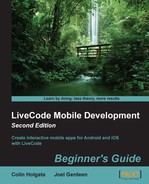We will start off in the test stack that you made, so that we can get the function working there before adding it to the WebScraper stack.
- Duplicate the button you made when extracting links. Change the function call
getLinkstogetText; the rest of the script can remain the same. - Edit the script of the test stack and add this function:
function getText pPageSource put replaceText(pPageSource,"(?:<(?P<tag>script|style)[sS]*?</(?P=tag)>)|(?:<!--[sS]*?-->)|(?:<[sS]*?>)","") into pPageSource replace lf with "" in pPageSource replace tab with " " in pPageSource return pPageSource end getText
- Try clicking on the button you just made. You should see your second field filled with just the text parts of the web page.
- Copy the function and go back to the WebScraper stack script. Paste the function there.
- Go to the Text card of the stack and from the MobGUI window, drag the Multiline Text control onto the card. Set its name to
PageText. - Resize the control to fill the area between the NavBar and the Tab-bar. You may have to use the LiveCode Inspector to modify the size if the text does not fill the field.
- In the MobGUI window properties for the control, uncheck the box for Editable.
- Edit the card script and add this
initfunction:global gPageHTML on init if the platform is "iphone" or the platform is "android" then mobileControlSet "PageText","text",getText(gPageHTML) end if end init - Try a Test of the app.
- In the Browser card, change the URL from http://google.com/ to http://runrev.com/ and click on Go.
- Press the Text tab button at the bottom.
- You should now be on the Text card and should be able to see the text elements from the web page displayed in a native scrolling text field.
This enormously long regular expression ran through the web page source and removed anything that was script, style, or just tag information, leaving the text parts alone. However, it would leave it with lots of spare line feed characters and tab characters, which we went on to remove using the LiveCode replace function. The final text may not be perfect, but you can use the standard mobile text features to copy parts of the text for use in other apps.
..................Content has been hidden....................
You can't read the all page of ebook, please click here login for view all page.