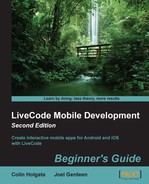The Location card has three fields in it for latitude, longitude, and a title for the location. The user could type in the details manually, but if they happen to be at the location in question, there's a button there that will grab the location and fill in the numbers automatically. The following steps will guide you in making the location card work:
- Edit the script of the Set to Current Location button and type in the following lines of code:
on mouseUp mobileStartTrackingSensor "location", true put mobileSensorReading("location", false) into tLocation mobileStopTrackingSensor "location" set the itemdelimiter to comma if the number of items in tLocation = 3 then put item 1 of tLocation into field "latitude" put item 2 of tLocation into field "longitude" end if end mouseUp - Nothing too tricky here; we just captured the location and stored the latitude and longitude entries in the two fields.
- Edit the script of the Cancel button and change it to the following easy script:
on mouseUp go to card "home" end mouseUp
- For the last item for this card, edit the Add Location button script and type in the following code:
on mouseUp global gReminderData if field "location name" is empty then answer "Please enter a name for this location." exit mouseUp end if if field "latitude" is empty or field "longitude" is empty then answer "Please enter location values, or press the 'Set to Current Location' button." exit mouseUp end if put "Location" & tab & field "location name" & tab & field "latitude" & tab & field "longitude" into tLocationDetails if gReminderData = "no entries yet" then put tLocationDetails into gReminderData else put return & tLocationDetails after gReminderData end if go to card "home" showdata writedata end mouseUpMost of the handler just checks whether the user entered the required information.
..................Content has been hidden....................
You can't read the all page of ebook, please click here login for view all page.