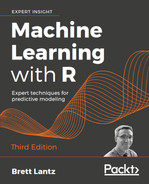The examples in this book were written for and tested with R version 3.5.2 on Microsoft Windows and Mac OS X, though they are likely to work with any recent version of R.
You can download the example code files for this book from your account at http://www.packtpub.com. If you purchased this book elsewhere, you can visit http://www.packtpub.com/support and register to have the files emailed directly to you.
You can download the code files by following these steps:
- Log in or register at http://www.packtpub.com.
- Select the SUPPORT tab.
- Click on Code Downloads & Errata.
- Enter the name of the book in the Search box and follow the on-screen instructions.
Once the file is downloaded, please make sure that you unzip or extract the folder using the latest version of:
- WinRAR/7-Zip for Windows
- Zipeg/iZip/UnRarX for Mac
- 7-Zip/PeaZip for Linux
The code bundle for the book is also hosted on GitHub at https://github.com/PacktPublishing/Machine-Learning-with-R-Third-Edition, and at https://github.com/dataspelunking/MLwR/. We also have other code bundles from our rich catalog of books and videos available at https://github.com/PacktPublishing/. Check them out!
We also provide a PDF file that has color images of the screenshots/diagrams used in this book. You can download it here: https://www.packtpub.com/sites/default/files/downloads/9781788295864_ColorImages.pdf.
In this book, you will find a number of text styles that distinguish between different kinds of information. Here are some examples of these styles and an explanation of their meaning.
Code in text, function names, filenames, file extensions, user input, and R package names are shown as follows: "The knn() function in the class package provides a standard, classic implementation of the k-NN algorithm."
R user input and output is written as follows:
> table(mushrooms$type)
edible poisonous
4208 3916New terms and important words are shown in bold. Words that you see on the screen, for example, in menus or dialog boxes, appear in the text like this: "The Task Views link on the left side of the CRAN page provides a curated list of packages."