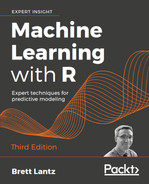As noted in this chapter's introduction, market basket analysis is used behind the scenes for the recommendation systems used in many brick-and-mortar and online retailers. The learned association rules indicate the combinations of items that are often purchased together. Knowledge of these patterns provides insight into new ways a grocery chain might optimize the inventory, advertise promotions, or organize the physical layout of the store. For instance, if shoppers frequently purchase coffee or orange juice with a breakfast pastry, it may be possible to increase profit by relocating pastries closer to coffee and juice.
In this tutorial, we will perform a market basket analysis of transactional data from a grocery store. However, the techniques could be applied to many different types of problems, from movie recommendations, to dating sites, to finding dangerous interactions among medications. In doing so, we will see how the Apriori algorithm is able to efficiently evaluate a potentially massive set of association rules.
Our market basket analysis will utilize purchase data from one month of operation at a real-world grocery store. The data contains 9,835 transactions, or about 327 transactions per day (roughly 30 transactions per hour in a 12-hour business day), suggesting that the retailer is not particularly large, nor is it particularly small.
Note
The dataset used here was adapted from the Groceries dataset in the arules R package. For more information, see Implications of Probabilistic Data Modeling for Mining Association Rules, Hahsler, M, Hornik, K, Reutterer, T, 2005. In From Data and Information Analysis to Knowledge Engineering, Gaul W, Vichi M, Weihs C, Studies in Classification, Data Analysis, and Knowledge Organization, 2006, pp. 598–605.
A typical grocery store offers a huge variety of items. There might be five brands of milk, a dozen types of laundry detergent, and three brands of coffee. Given the moderate size of the retailer in this example, we will assume that it is not terribly concerned with finding rules that apply only to a specific brand of milk or detergent. With this in mind, all brand names have been removed from the purchases. This reduced the number of groceries to a more manageable 169 types, using broad categories such as chicken, frozen meals, margarine, and soda.
Tip
If you hope to identify highly specific association rules—such as whether customers prefer grape or strawberry jelly with their peanut butter—you will need a tremendous amount of transactional data. Large chain retailers use databases of many millions of transactions in order to find associations among particular brands, colors, or flavors of items.
Do you have any guesses about which types of items might be purchased together? Will wine and cheese be a common pairing? Bread and butter? Tea and honey? Let's dig into this data and see if these guesses can be confirmed.
Transactional data is stored in a slightly different format than we have used previously. Most of our prior analyses utilized data in a matrix where rows indicated example instances and columns indicated features. In the matrix format, all examples must have exactly the same set of features.
In comparison, transactional data is more freeform. As usual, each row in the data specifies a single example—in this case, a transaction. However, rather than having a set number of features, each record comprises a comma-separated list of any number of items, from one to many. In essence, the features may differ from example to example.
The first five rows of the raw groce
ries.csv file are as follows:
citrus fruit,semi-finished bread,margarine,ready soups tropical fruit,yogurt,coffee whole milk pip fruit,yogurt,cream cheese,meat spreads other vegetables,whole milk,condensed milk,long life bakery product
These lines indicate five separate grocery store transactions. The first transaction included four items: citrus fruit, semi-finished bread, margarine, and ready soups. In comparison, the third transaction included only one item: whole milk.
Suppose we tried to load the data using the read.csv() function as we did in prior analyses. R would happily comply and read the data into matrix format as follows:

Figure 8.3: Transactional data incorrectly loaded into matrix format
You will notice that R created four columns to store the items in the transactional data: V1, V2, V3, and V4. Although this may seem reasonable, if we use the data in this form, we will encounter problems later on. R chose to create four variables because the first line had exactly four comma-separated values. However, we know that grocery purchases can contain more than four items; in the four-column design, such transactions will be broken across multiple rows in the matrix. We could try to remedy this by putting the transaction with the largest number of items at the top of the file, but this ignores another more problematic issue.
By structuring the data this way, R has constructed a set of features that record not just the items in the transactions, but also the order they appear. If we imagine our learning algorithm as an attempt to find a relationship among V1, V2, V3, and V4, then the whole milk in V1 might be treated differently than the whole milk appearing in V2. Instead, we need a dataset that does not treat a transaction as a set of positions to be filled (or not filled) with specific items, but rather as a market basket that either contains or does not contain each particular item.
The solution to this problem utilizes a data structure called a sparse matrix. You may recall that we used a sparse matrix for processing text data in Chapter 4, Probabilistic Learning – Classification Using Naive Bayes. Just as with the preceding dataset, each row in the sparse matrix indicates a transaction. However, the sparse matrix has a column (that is, feature) for every item that could possibly appear in someone's shopping bag. Since there are 169 different items in our grocery store data, our sparse matrix will contain 169 columns.
Why not just store this as a data frame as we did in most of our prior analyses? The reason is that as additional transactions and items are added, a conventional data structure quickly becomes too large to fit in the available memory. Even with the relatively small transactional dataset used here, the matrix contains nearly 1.7 million cells, most of which contain zeros (hence the name "sparse" matrix—there are very few non-zero values).
Since there is no benefit to storing all these zeros, a sparse matrix does not actually store the full matrix in memory; it only stores the cells that are occupied by an item. This allows the structure to be more memory efficient than an equivalently sized matrix or data frame.
In order to create the sparse matrix data structure from transactional data, we can use functionality provided by the arules (association rules) package. Install and load the package using the install.packages("arules") and library(arules) commands.
Because we're loading transactional data, we cannot simply use the read.csv() function used previously. Instead, arules provides a read.transactions() function that is similar to read.csv() with the exception that it results in a sparse matrix suitable for transactional data. The parameter sep = "," specifies that items in the input file are separated by a comma. To read the groceries.csv data into a sparse matrix named groceries, type the following line:
> groceries <- read.transactions("groceries.csv", sep = ",")
To see some basic information about the groceries matrix we just created, use the summary() function on the object:
> summary(groceries) transactions as itemMatrix in sparse format with 9835 rows (elements/itemsets/transactions) and 169 columns (items) and a density of 0.02609146
The first block of information in the output (as shown previously) provides a summary of the sparse matrix we created. The output 9835 rows refers to the number of transactions, and 169 columns indicates each of the 169 different items that might appear in someone's grocery basket. Each cell in the matrix is a 1 if the item was purchased for the corresponding transaction, or 0 otherwise.
The density value of 0.02609146 (2.6 percent) refers to the proportion of non-zero matrix cells. Since there are 9,835 * 169 = 1,662,115 positions in the matrix, we can calculate that a total of 1,662,115 * 0.02609146 = 43,367 items were purchased during the store's 30 days of operation (ignoring the fact that duplicates of the same items might have been purchased). With an additional step, we can determine that the average transaction contained 43,367 / 9,835 = 4.409 distinct grocery items. Of course, if we look a little further down the output, we'll see that the mean number of items per transaction has already been provided.
The next block of summary() output lists the items that were most commonly found in the transactional data. Since 2,513 / 9,835 = 0.2555, we can determine that whole milk appeared in 25.6 percent of transactions. Other vegetables, rolls/buns, soda, and yogurt round out the list of other common items, as follows:
most frequent items: whole milk other vegetables rolls/buns 2513 1903 1809 soda yogurt (Other) 1715 1372 34055
Finally, we are presented with a set of statistics about the size of the transactions. A total of 2,159 transactions contained only a single item, while one transaction had 32 items. The first quartile and median purchase size are two and three items respectively, implying that 25 percent of the transactions contained two or fewer items and about half contained three items or fewer. The mean of 4.409 items per transaction matches the value we calculated by hand.
element (itemset/transaction) length distribution: sizes 1 2 3 4 5 6 7 8 9 10 11 12 2159 1643 1299 1005 855 645 545 438 350 246 182 117 13 14 15 16 17 18 19 20 21 22 23 24 78 77 55 46 29 14 14 9 11 4 6 1 26 27 28 29 32 1 1 1 3 1 Min. 1st Qu. Median Mean 3rd Qu. Max. 1.000 2.000 3.000 4.409 6.000 32.000
The arules package includes some useful features for examining transaction data. To look at the contents of the sparse matrix, use the inspect() function in combination with R's vector operators. The first five transactions can be viewed as follows:
> inspect(groceries[1:5]) items 1 {citrus fruit, margarine, ready soups, semi-finished bread} 2 {coffee, tropical fruit, yogurt} 3 {whole milk} 4 {cream cheese, meat spreads, pip fruit, yogurt} 5 {condensed milk, long life bakery product, other vegetables, whole milk}
These transactions match our look at the original CSV file. To examine a particular item (that is, a column of data), use the [row, column] matrix notion. Using this with the itemFrequency() function allows us to see the proportion of transactions that contain the specified item. For instance, to view the support level for the first three items in the grocery data, use the following command:
> itemFrequency(groceries[, 1:3]) abrasive cleaner artif. sweetener baby cosmetics 0.0035587189 0.0032536858 0.0006100661
Notice that the items in the sparse matrix are sorted in columns by alphabetical order. Abrasive cleaner and artificial sweeteners are found in about 0.3 percent of the transactions, while baby cosmetics are found in about 0.06 percent of the transactions.
To present these statistics visually, use the itemFrequencyPlot() function. This creates a bar chart depicting the proportion of transactions containing specified items. Since transactional data contains a very large number of items, you will often need to limit those appearing in the plot in order to produce a legible chart.
If you would like to display items that appear in a minimum proportion of transactions, use itemFrequencyPlot() with the support parameter:
> itemFrequencyPlot(groceries, support = 0.1)
As shown in the following plot, this results in a histogram showing the eight items in the groceries data with at least 10 percent support:

Figure 8.4: Support levels for all grocery items in at least 10 percent of transactions
If you would rather limit the plot to a specific number of items, use itemFrequencyPlot() with the topN parameter:
> itemFrequencyPlot(groceries, topN = 20)
The histogram is then sorted by decreasing support, as shown in the following diagram for the top 20 items in the groceries data:

Figure 8.5: Support levels for the top 20 grocery items
In addition to looking at specific items, it's also possible to obtain a bird's-eye view of the entire sparse matrix using the image() function. Of course, because the matrix itself is very large, it is usually best to request a subset of the entire matrix. The command to display the sparse matrix for the first five transactions is as follows:
> image(groceries[1:5])
The resulting diagram depicts a matrix with five rows and 169 columns, indicating the five transactions and 169 possible items we requested. Cells in the matrix are filled with black for transactions (rows) where the item (column) was purchased.

Figure 8.6: A visualization of the sparse matrix for the first five transactions
Although the preceding diagram is small and may be slightly hard to read, you can see that the first, fourth, and fifth transactions contained four items each, since their rows have four cells filled in. On the right side of the diagram, you can also see that rows three and five, and rows two and four, share an item in common.
This visualization can be a useful tool for exploring the transactional data. For one, it may help with the identification of potential data issues. Columns that are filled all the way down could indicate items that are purchased in every transaction—a problem that could arise, perhaps, if a retailer's name or identification number was inadvertently included in the transaction dataset.
Additionally, patterns in the diagram may help reveal interesting segments of transactions and items, particularly if the data is sorted in interesting ways. For example, if the transactions are sorted by date, patterns in the black dots could reveal seasonal effects in the number or types of items purchased. Perhaps around Christmas or Hanukkah, toys are more common; around Halloween, perhaps candies become popular. This type of visualization could be especially powerful if the items were also sorted into categories. In most cases, however, the plot will look fairly random, like static on a television screen.
Keep in mind that this visualization will not be as useful for extremely large transaction databases because the cells will be too small to discern. Still, by combining it with the sample() function, you can view the sparse matrix for a randomly sampled set of transactions. The command to create a random selection of 100 transactions is as follows:
> image(sample(groceries, 100))
This creates a matrix diagram with 100 rows and 169 columns:
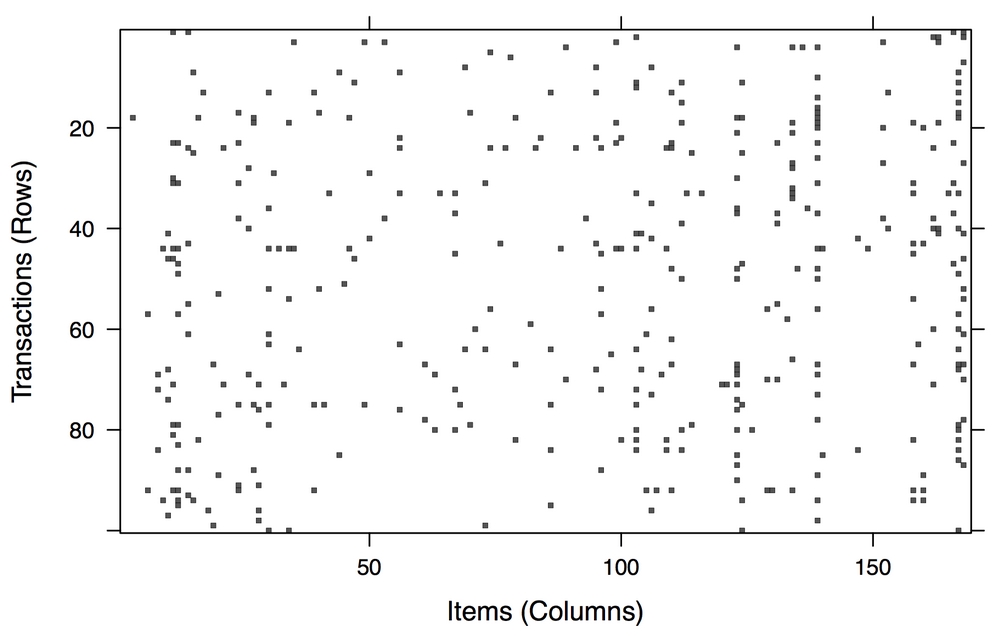
Figure 8.7: A visualization of the sparse matrix for 100 randomly-selected transactions
A few columns seem fairly heavily populated, indicating some very popular items at the store. However, the distribution of dots seems overall fairly random. Given nothing else of note, let's continue with our analysis.
With data preparation complete, we can now work at finding associations among shopping cart items. We will use an implementation of the Apriori algorithm in the arules package we've been using for exploring and preparing the groceries data. You'll need to install and load this package if you have not done so already. The following table shows the syntax for creating sets of rules with the apriori() function:

Although running the apriori() function is straightforward, there can sometimes be a fair amount of trial and error needed to find the support and confidence parameters that produce a reasonable number of association rules. If you set these levels too high, then you might find no rules, or might find rules that are too generic to be very useful. On the other hand, a threshold too low might result in an unwieldy number of rules. Worse, the operation might take a very long time or run out of memory during the learning phase.
On the groceries data, using the default settings of support = 0.1 and confidence = 0.8 results in a set of zero rules:
> apriori(groceries) set of 0 rules
Obviously, we need to widen the search a bit.
Tip
If you think about it, this outcome should not have been terribly surprising. Because support = 0.1 by default, in order to generate a rule, an item must have appeared in at least 0.1 * 9,385 = 938.5 transactions. Since only eight items appeared this frequently in our data, it's no wonder we didn't find any rules.
One way to approach the problem of setting a minimum support is to think about the smallest number of transactions needed before you would consider a pattern interesting. For instance, you could argue that if an item is purchased twice a day (about 60 times in a month of data) then it may be important. From there, it is possible to calculate the support level needed to find only rules matching at least that many transactions. Since 60 out of 9,835 equals 0.006, we'll try setting the support there first.
Setting the minimum confidence involves a delicate balance. On the one hand, if the confidence is too low, then we might be overwhelmed with a large number of unreliable rules—such as dozens of rules indicating items commonly purchased with batteries. How would we know where to target our advertising budget then? On the other hand, if we set the confidence too high, then we will be limited to rules that are obvious or inevitable—like the fact that a smoke detector is always purchased in combination with batteries. In this case, moving the smoke detectors closer to the batteries is unlikely to generate additional revenue, since the two items were already almost always purchased together.
We'll start with a confidence threshold of 0.25, which means that in order to be included in the results, the rule has to be correct at least 25 percent of the time. This will eliminate the most unreliable rules, while allowing some room for us to modify behavior with targeted promotions.
We are now ready to generate some rules. In addition to the minimum support and confidence parameters, it is helpful to set minlen = 2 to eliminate rules that contain fewer than two items. This prevents uninteresting rules from being created simply because the item is purchased frequently, for instance, {} => whole milk. This rule meets the minimum support and confidence because whole milk is purchased in over 25 percent of transactions, but it isn't a very actionable insight.
The full command for finding a set of association rules using the Apriori algorithm is as follows:
> groceryrules <- apriori(groceries, parameter = list(support = 0.006, confidence = 0.25, minlen = 2))
This saves our rules in a rules object, which we can peek into by typing its name:
> groceryrules set of 463 rules
Our groceryrules object contains a set of 463 association rules. To determine whether any of them are useful, we'll have to dig deeper.
To obtain a high-level overview of the association rules, we can use summary() as follows. The rule length distribution tells us how many rules have each count of items. In our rule set, 150 rules have only two items, while 297 have three, and 16 have four. The summary statistics associated with this distribution are also provided in the output:
> summary(groceryrules) set of 463 rules rule length distribution (lhs + rhs):sizes 2 3 4 150 297 16 Min. 1st Qu. Median Mean 3rd Qu. Max. 2.000 2.000 3.000 2.711 3.000 4.000
Next, we see the summary statistics of the rule quality measures: support, confidence, and lift. The support and confidence measures should not be very surprising, since we used these as selection criteria for the rules. We might be alarmed if most or all of the rules had support and confidence very near the minimum thresholds, as this would mean that we may have set the bar too high.
This is not the case here, as there are many rules with much higher values of each:
summary of quality measures: support confidence lift Min. :0.006101 Min. :0.2500 Min. :0.9932 1st Qu.:0.007117 1st Qu.:0.2971 1st Qu.:1.6229 Median :0.008744 Median :0.3554 Median :1.9332 Mean :0.011539 Mean :0.3786 Mean :2.0351 3rd Qu.:0.012303 3rd Qu.:0.4495 3rd Qu.:2.3565 Max. :0.074835 Max. :0.6600 Max. :3.9565
The third column is a metric we have not considered yet. The lift of a rule measures how much more likely one item or itemset is to be purchased relative to its typical rate of purchase, given that you know another item or itemset has been purchased. This is defined by the following equation:

For example, suppose at a grocery store most people purchase milk and bread. By chance alone, we would expect to find many transactions with both milk and bread. However, if lift(milk → bread) is greater than one, this implies that the two items are found together more often than expected by chance alone. A large lift value is therefore a strong indicator that a rule is important and reflects a true connection between the items.
In the final section of the summary() output, we receive mining information, telling us about how the rules were chosen. Here, we see that the groceries data, which contained 9,835 transactions, was used to construct rules with a minimum support of 0.006 and minimum confidence of 0.25:
mining info: data transactions support confidence groceries 9835 0.006 0.25
We can take a look at specific rules using the inspect() function. For instance, the first three rules in the groceryrules object can be viewed as follows:
> inspect(groceryrules[1:3])

The first rule can be read in plain language as "if a customer buys potted plants, they will also buy whole milk." With a support of about 0.007 and confidence of 0.400, we can determine that this rule covers about 0.7 percent of transactions and is correct in 40 percent of purchases involving potted plants. The lift value tells us how much more likely a customer is to buy whole milk relative to the average customer, given that he or she bought a potted plant. Since we know that about 25.6 percent of customers bought whole milk (support), while 40 percent of customers buying a potted plant bought whole milk (confidence), we can compute the lift as 0.40 / 0.256 = 1.56, which matches the value shown.
In spite of the fact that the confidence and lift are high, does {potted plants} → {whole milk} seem like a very useful rule? Probably not, as there doesn't seem to be a logical reason why someone would be more likely to buy milk with a potted plant. Yet our data suggests otherwise. How can we make sense of this fact?
A common approach is to take the association rules and divide them into the following three categories:
- Actionable
- Trivial
- Inexplicable
Obviously, the goal of a market basket analysis is to find actionable rules that provide a clear and useful insight. Some rules are clear and others are useful; it is less common to find a combination of both of these factors.
So-called trivial rules include any rules that are so obvious that they are not worth mentioning—they are clear, but not useful. Suppose you are a marketing consultant being paid large sums of money to identify new opportunities for cross-promoting items. If you report the finding that {diapers} → {formula}, you probably won't be invited back for another consulting job.
Rules are inexplicable if the connection between the items is so unclear that figuring out how to use the information is impossible or nearly impossible. The rule may simply be a random pattern in the data, for instance, a rule stating that {pickles} → {chocolate ice cream} may be due to a single customer whose pregnant wife had regular cravings for strange combinations of foods.
The best rules are the hidden gems—the undiscovered insights that only seem obvious once discovered. Given enough time, one could evaluate each and every rule to find the gems. However, the data scientists working on the analysis may not be the best judge of whether a rule is actionable, trivial, or inexplicable. Consequently, better rules are likely to arise via collaboration with the domain experts responsible for managing the retail chain, who can help interpret the findings. In the next section, we'll facilitate such sharing by employing methods for sorting and exporting the learned rules so that the most interesting results float to the top.
Subject matter experts may be able to identify useful rules very quickly, but it would be a poor use of their time to ask them to evaluate hundreds or thousands of rules. Therefore, it's useful to be able to sort the rules according to different criteria, and get them out of R in a form that can be shared with marketing teams and examined in more depth. In this way, we can improve the performance of our rules by making the results more actionable.
Depending upon the objectives of the market basket analysis, the most useful rules might be those with the highest support, confidence, or lift. The arules package includes a sort() function that can be used to reorder the list of rules so that those with the highest or lowest values of the quality measure come first.
To reorder the groceryrules object, we can sort() while specifying a value of "support", "confidence", or "lift" to the by parameter. By combining the sort with vector operators, we can obtain a specific number of interesting rules. For instance, the best five rules according to the lift statistic can be examined using the following command:
> inspect(sort(groceryrules, by = "lift")[1:5])
The output is as follows: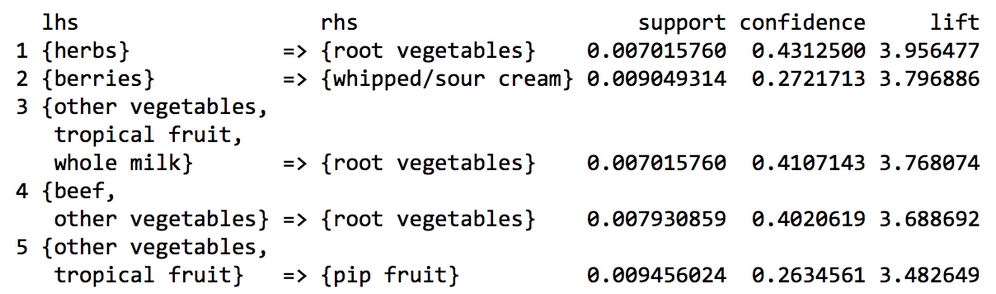
These rules appear to be more interesting than the ones we looked at previously. The first rule, with a lift of about 3.96, implies that people who buy herbs are nearly four times more likely to buy root vegetables than the typical customer—perhaps for a stew of some sort? Rule two is also interesting. Whipped cream is over three times more likely to be found in a shopping cart with berries versus other carts, suggesting perhaps a dessert pairing?
Suppose that given the preceding rule, the marketing team is excited about the possibilities of creating an advertisement to promote berries, which are now in season. Before finalizing the campaign, however, they ask you to investigate whether berries are often purchased with other items. To answer this question, we'll need to find all the rules that include berries in some form.
The subset() function provides a method for searching for subsets of transactions, items, or rules. To use it to find any rules with berries appearing in the rule, use the following command. This will store the rules in a new object named berryrules:
> berryrules <- subset(groceryrules, items %in% "berries")
We can then inspect the rules as we had done with the larger set:
> inspect(berryrules)
The result is the following set of rules:

There are four rules involving berries, two of which seem to be interesting enough to be called actionable. In addition to whipped cream, berries are also purchased frequently with yogurt—a pairing that could serve well for breakfast or lunch, as well as dessert.
The subset() function is very powerful. The criteria for choosing the subset can be defined with several keywords and operators:
- The keyword
items, explained previously, matches an item appearing anywhere in the rule. To limit the subset to where the match occurs only on the left-hand side or right-hand side, uselhsorrhsinstead. - The operator
%in%means that at least one of the items must be found in the list you defined. If you wanted any rules matching either berries or yogurt, you could writeitems %in% c("berries", "yogurt"). - Additional operators are available for partial matching (
%pin%) and complete matching (%ain%). Partial matching allows you to find both citrus fruit and tropical fruit using one search:items %pin% "fruit". Complete matching requires that all listed items are present. For instance, items%ain% c("berries", "yogurt")finds only rules with both berries and yogurt. - Subsets can also be limited by
support,confidence, orlift. For instance,confidence > 0.50would limit the rules to those with confidence greater than 50 percent. - Matching criteria can be combined with standard R logical operators such as AND (
&), OR (|), and NOT (!).
Using these options, you can limit the selection of rules to be as specific or general as you would like.
To share the results of your market basket analysis, you can save the rules to a CSV file with the write() function. This will produce a CSV file that can be used in most spreadsheet programs, including Microsoft Excel:
> write(groceryrules, file = "groceryrules.csv", sep = ",", quote = TRUE, row.names = FALSE)
Sometimes it is also convenient to convert the rules into an R data frame. This can be accomplished using the as() function, as follows:
> groceryrules_df <- as(groceryrules, "data.frame")
This creates a data frame with the rules in factor format, and numeric vectors for support, confidence, and lift:
> str(groceryrules_df) 'data.frame': 463 obs. of 4 variables: $ rules : Factor w/ 463 levels "{baking powder} => {other vegetables}",..: 340 302 207 206 208 341 402 21 139 140 ... $ support : num 0.00691 0.0061 0.00702 0.00773 0.00773 ... $ confidence: num 0.4 0.405 0.431 0.475 0.475 ... $ lift : num 1.57 1.59 3.96 2.45 1.86 ...
Saving the rules to a data frame may be useful if you want to perform additional processing on the rules or need to export them to another database.