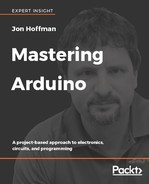It is a good idea to avoid connecting LEDs, resistors and other electronic components directly to the Arduino because you can easily damage the headers on the Arduino and the circuit quickly turn into an unorganized mess. When prototyping, it is a lot easier to connect the components together using a solderless breadboard.
A solderless breadboard enables us to connect electronic components together without the need to solder. You can get a good solderless MB-102 breadboard for under ten US dollars. They are also reusable, which makes them perfect for creating prototypes and experimenting with circuit designs.
I would recommend not skimping too much on your breadboards because you will be using them so much. You can find some very cheap and small breadboards like the one in the following photograph; however, it is a lot harder to organize your circuit design with these smaller breadboards. I do use these for quick and small prototyping, but I would not recommend having these as your main breadboards.

For prototyping with the Arduino, it also isn't necessary to get breadboards with built-in power connectors like the one shown in the following photograph:

I would recommend getting an MB 102 breadboard like the one shown in the following photograph:

The MB-102 breadboard contains two positive and two negative power pails which makes it easy to connect the power and ground pins from the Arduino to the electronic components needed for the prototype. In the following photograph, we highlighted the four power rails where the rails highlighted with red are the positive rails and the rails highlighted in black are the negative rails. The positive rails are usually marked, on the breadboard, with a + sign and the negative rail is marked with a - sign:

The power rails run horizontally across the breadboard where all of the connectors along the horizontal rail are usually connected together. This means, as an example, that if we connect one of the voltage pins on the Arduino to any of the pins along the positive rail, then all of the connectors along that rail will have to be connected to the voltage pin on the Arduino.
The pins in the middle of the board are connected together vertically; however, the connection does not cross the center of the breadboard. The following photograph shows how the pins in the middle of the board are connected:

While the preceding photograph only shows how six of the vertical rows are connected, all of the vertical rows are connected in this manner. One thing to make note of is how we described the MB-102 breadboard is how the majority of them are configured; however, not all of them are configured in this manner.
If we pull off the back of the breadboard we can get a better view of how the pins are connected. The following photograph shows what the back of a breadboard looks like if we peel off the padding:

When working with the Arduino, we can usually run power and ground directly from the Arduino to the power rails on the breadboard; however, there are times where we may need external power. For those times, they do make external power adapters that can connect directly to the breadboard and enable us to use USB, AC adapters, and other power sources to power the projects. The following photograph shows one such adapter and also how we would connect these power adapters to the breadboard:

Now the question is how you connect components together using the breadboard and the answer is Dupont (jumper) cables.