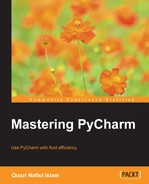Often, we want to group the changes to the project together. By default, PyCharm puts everything in our Default change list. But what if we wanted to just commit changes to a certain file or a group of files? In the Changes panel, we can select a bunch of files, and move them to a separate change list:

We've set the change list to become the active change list, meaning that the changes we made will get added to this change list. However, note that this is in no way a partial commit, it is file-specific. We cannot pick out individual commits and add them to a change list. Once this has been done, when we go to commit, we should see two different change lists—one being Default, and the other being the new change list that we've just made.

We can also move files between change lists by dragging and dropping.
Change lists also give us the ability to configure what happens when we commit from a particular change list:

The After Commit and Before Commit menus allow us to do specific things before and after each commit list is committed. The Details tab, indicated by the orange arrow, allows us to see the exact changes that are going to be committed on a file-by-file basis.