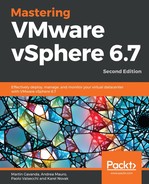VMware vSphere 6.7 is available as a 60-day, fully working trial, to give administrators the opportunity to test the product's functionalities and the services provided. When the evaluation license expires, you need to insert a valid license composed of a 25-character alphanumeric string to re-enable the functionalities in ESXi and vCenter Server in order to avoid a service outage.
The available services are strictly related to the applied license. VMware vSphere ESXi is licensed per processor, and this means that you need a valid license key for each physical CPU installed in the physical server. The license key can be used on different servers since it doesn't contain any server-related information and it's not tied to a specific hardware. You don't have any restrictions concerning physical cores or physical RAM, and the number of VMs you can run is unlimited if the proper license is applied.
VMware vSphere 6.7 comes in the following three editions:
- vSphere Standard Edition: This is the entry-level solution that allows for basic server consolidation.
- vSphere Enterprise Plus Edition: This edition offers all the features of vSphere and ensures application availability and business continuity.
- vSphere with Operations Management Enterprise Plus Edition: This edition offers all the features of vSphere.
Besides this, there are two Essential editions provided as full kits developed for small environments that need to save costs, where you can have up to three hosts with a maximum of two physical CPUs each (each kit includes six processor licenses and one vCenter Server Essential license):
- Essential: This provides basic functionality only and doesn't protect the running VM if one ESXi fails.
- Essential Plus: This offers services, such as vMotion or vSphere HA, to ensure business continuity and data protection.
You can refer to Chapter 1, Evolution to vSphere 6.7, for additional information about licensing.
To centralize the management of ESXi hosts and VMs and enable the available services, you need one instance of a vCenter Server. vCenter Server comes in the three following editions:
- vCenter Server Essentials: This is used for management of vSphere Essential kits and is integrated with the bundle.
- vCenter Server Foundation: This license is bundled with several vSphere bundles, especially with ROBO licenses. This vCenter server can manage a maximum of four ESXi hypervisors.
- vCenter Server Standard: This allows you to take advantage of all of the features available in vSphere, such as vSphere vMotion, vSphere HA, vSphere DRS, and so on.
Using vCSA is the simplest method to apply and manage the license across the infrastructure. Bear in mind that licensing is a service provided by the PSC.
To enter a new vCenter Server license, proceed with the following steps. First, you need to install the license itself. Installing the license does not mean that you assign it:
- From the vSphere Web Client, go to the Administration and select Licenses under the Licensing option. Click on the Add New License button to insert a new license key.
- Fill in the license key you want to add to the inventory. It might be vCenter Server license, an ESXi license, or any other VMware product.
- Once the license is installed, you can browse all your available licensed products in the Assets tab.
- To assign a license to a windows server, go to the Configure tab of your vCenter Server.
- Under Settings, click Licensing.
- Click Assign License and select the license you want to assign to this vCenter Server.
Depending on the license you have chosen, in the Overview tab, you will see which license is currently assigned, the license expiry date (some of the licenses may be valid only for a limited time), and which features are included in the license.