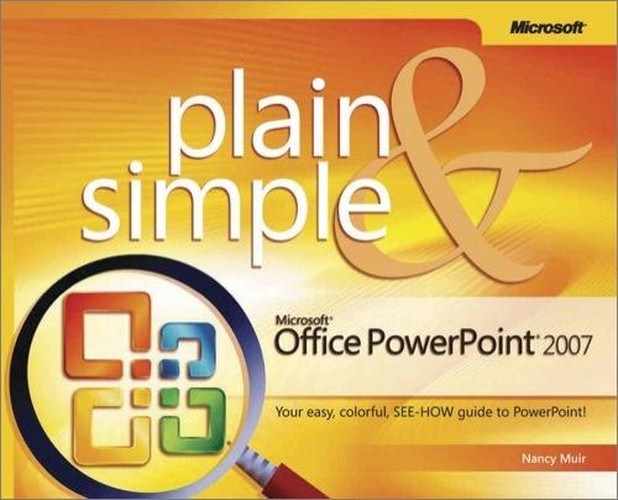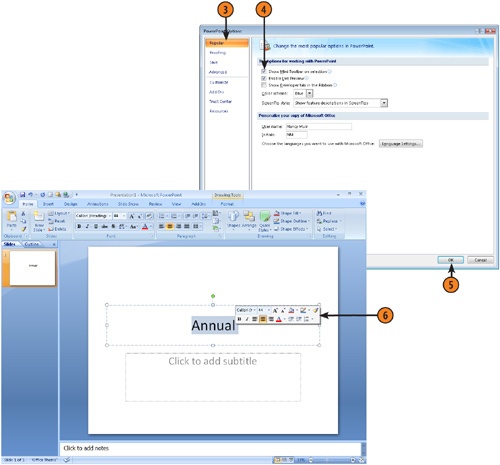Anybody who has ever worked on any kind of document, from a word processed letter to a PowerPoint presentation, knows that formatting text is one of the most frequent tasks you perform. That is perhaps why Microsoft added the Mini toolbar in this version of PowerPoint. Now, when you select text, a small floating toolbar appears right next to the text itself. You can easily click on tools such as Bold, Italic, or Font Size without having to move your mouse up to the ribbon and back to the text again.
See Also
For more information about working with text formatting tools that appear both on the Home tab of the ribbon and in the Mini toolbar, see Chapter 9.
..................Content has been hidden....................
You can't read the all page of ebook, please click here login for view all page.