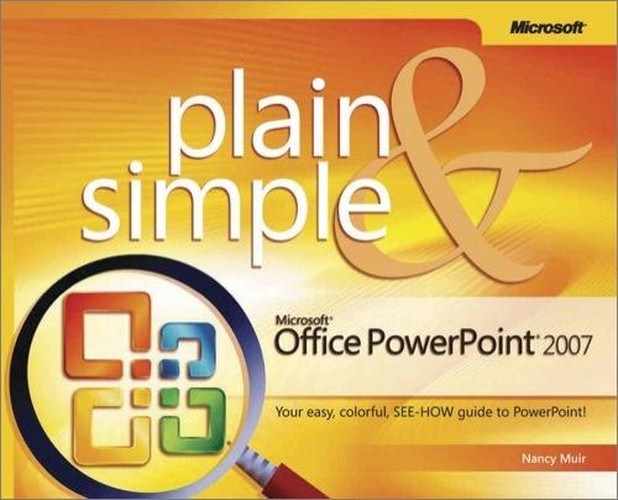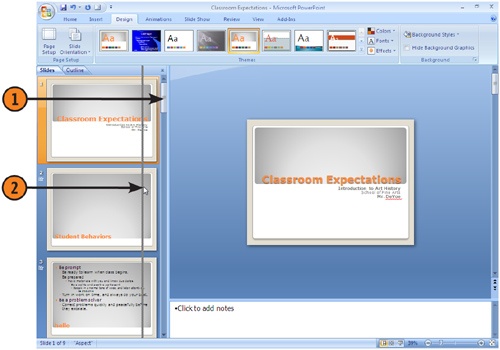You will do most of your work building your presentation in Normal view. It consists of three panes: the Slides/Outline pane gives you access to tabs that provide an overview of your presentation; the Notes pane is where you enter speaker notes to help you when you are giving your presentation; and the Slide pane is where you work on the design of an individual slide. You can temporarily remove the Slides/Outline or Notes panes, or you can resize them to focus on one aspect of your presentation.
Tip
If you drag a pane divider until the pane disappears, the divider will still be visible so that you can click and drag the divider to redisplay the pane.
Tip
You can change how large the slide preview appears in the Slide pane without resizing the pane by clicking and dragging the Zoom slider at the bottom of the PowerPoint screen. To refit the slide to the Slide pane in Normal view after you’ve changed its zoom setting, you can click the Fit Slide to Current Window button, located to the right of the slider. Note that the Fit Slide to Current Window button does not appear in any other view.
See Also
For information about working with the Slides tab, see "Chapter 4".
For information about working with the Outline feature, see "Chapter 5".
Try This!
Take advantage of the ability to hide and resize panes to make your work easier. If you are focused on slide design rather than on entering slide text, close or make the Slides/Outline pane smaller. If you want to quickly enter text in an outline format for many slides, enlarge the Slides/Outline pane to make the Outline tab larger and the text easier to read.