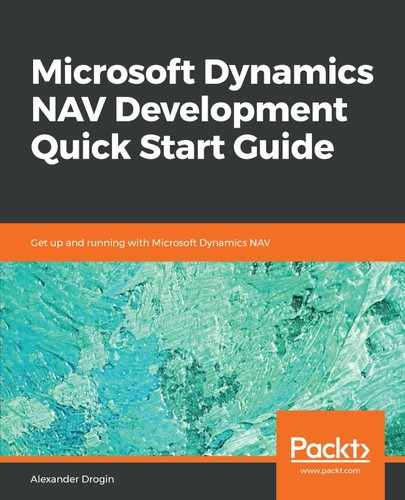To be able to manage NAV server instances, the Administration Shell must be executed with local administrator credentials. In order to do this, select Dynamics NAV Administration Shell in the Windows Start menu, right-click on the application icon, and choose Run as administrator. The Administration Shell will list available commands on startup. NAV Administration Shell is actually a PowerShell command window, and each NAV administration command is a PowerShell cmdlet. With PowerShell functionality, you can get the same list of commands with the Get-Command cmdlet:
Get-Command -Module Microsoft.Dynamics.Nav.Management, Microsoft.Dynamics.Nav.Apps.Management
In the previous section of this chapter, we created a server instance through an MMC snap-in. The same can be done with the New-NavServerInstance cmdlet in the NAV Administration Shell:
New-NAVServerInstance
-ManagementServicesPort 7055
-ClientServicesPort 7056
-SOAPServicesPort 7057
-ODataServicesPort 7058
-DeveloperServicesPort 7059
-DatabaseServer localhost
-DatabaseInstance NAVDEMO
-DatabaseName "NAV 110 Test Database"
-ServerInstance NavTestServer
-ClientServicesCredentialType Windows
Note that we provide all parameters, including TCP ports and the database name. Unlike the GUI approach, there is no need to modify server settings after creating an instance.