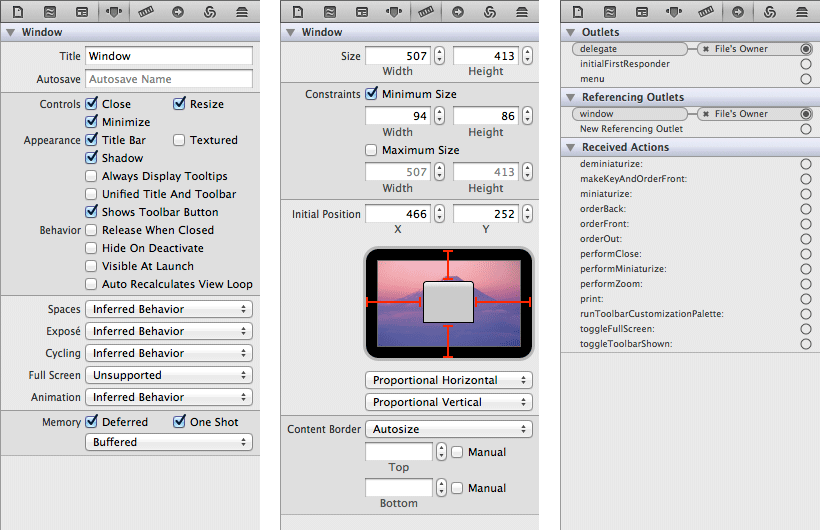In the project navigator, find and select a file named BNRDocument.xib. When you select a file in the project navigator that ends in .xib (XML Interface Builder document), Interface Builder appears in the editor pane, displaying a layout grid.
Right now, there is only one view object on the layout grid – a window object. That’s an instance of NSWindow, to which you’ll add other view objects shortly.
Now, in the upper-right corner of the
Xcode window, click on the righthand View button
to reveal the Utilities. At the top
of Utilities, click the ![]() button to reveal the
inspector.
button to reveal the
inspector.
The inspector is subdivided into separate inspectors. In this chapter, you’ll use the attributes, size, and connections inspectors.
At the bottom of the Utilities pane, below the
inspector, is the library, which
is also divided into tabs. Select the ![]() button to reveal the object library. This library presents a list of all of the different
object types that Interface Builder knows about, and it’s where you get
the interface elements to drag and drop on the window object.
button to reveal the object library. This library presents a list of all of the different
object types that Interface Builder knows about, and it’s where you get
the interface elements to drag and drop on the window object.
At the bottom of the library is a search field. Type table to filter the list of objects. The first item, Table View, represents an instance of the NSTableView class. You can click on it to see its details.