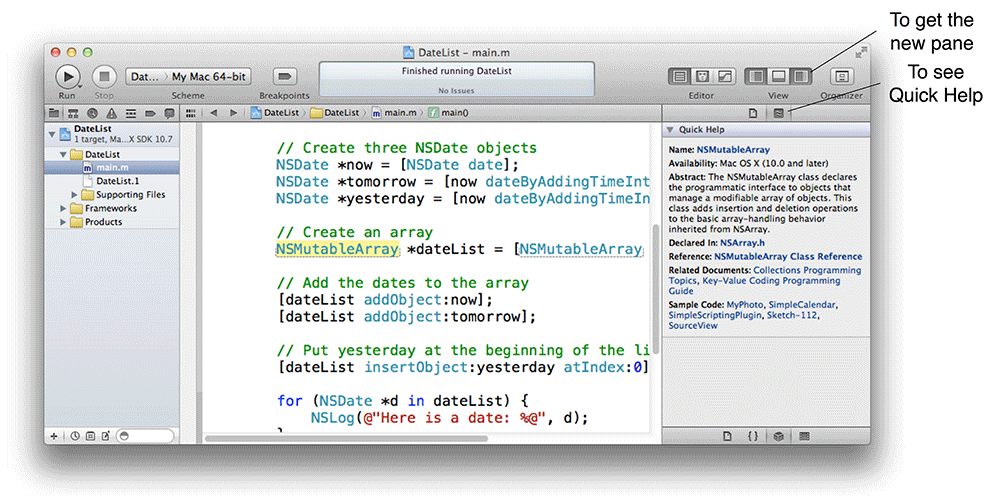But there’s an easier way to get from the editor where you’re writing code to the wellspring of knowledge in the documentation. Close the Organizer and return to your DateList project.
In main.m, find the line that includes [dateList addObject:now]. Hold down the Option key and click on addObject:. The Quick Help window will appear with the information about that method:
Notice that there are links in the Quick Help window. If you click a link, it will open the appropriate documentation in the Organizer. Handy, right?
If you want to see that Quick Help all the time, you can open it as a pane in Xcode.
In the upper-right corner of the
Xcode window, find a segmented control
called View that looks like
![]() and indicates
Xcode’s lefthand, bottom, and righthand panes.
Selecting and de-selecting these buttons will hide and show the respective
panes.
and indicates
Xcode’s lefthand, bottom, and righthand panes.
Selecting and de-selecting these buttons will hide and show the respective
panes.
The lefthand pane, which you’ve used plenty by now, is called the
navigator. The bottom pane, which you’ve also seen,
includes the console and is called the debug area.
The righthand pane is called Utilities. Click the righthand View button
to reveal Utilities. At the top
of Utilities, click the ![]() button to reveal the
Quick Help pane.
button to reveal the
Quick Help pane.
This pane will show help for the text selected in the editor. Try it: just select the word “NSMutableArray” in the editor:
Note that when you select something else, the Quick Help pane will immediately update to show the documentation for the new selection.