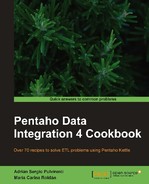Web services are interfaces that are accessed through HTTP and executed on a remote hosting system. They use XML messages that follow the SOAP standard.
With Kettle, you can look for values in available web services by using the Web service lookup step. In this recipe, you will see an example that shows the use of this step.
Suppose that you have a dataset of museums and you want to know about their opening and closing hours. That information is available as an external web service.
The web service has a web method named GetMuseumHour that receives the id_museum as a parameter, and returns the museum schedule as a String. The request and response elements for the GetMuseumHour web method used in this recipe look like the following:
- Request:
<soap:Envelope xmlns:xsi="http://www.w3.org/2001/XMLSchema-instance" xmlns:xsd="http://www.w3.org/2001/XMLSchema" xmlns:soap="http://schemas.xmlsoap.org/soap/envelope/"> <soap:Body> <GetMuseumHour xmlns="http://tempuri.org/"> <idMuseum>int</idMuseum> </GetMuseumHour> </soap:Body> </soap:Envelope>
- Response:
<soap:Envelope xmlns:xsi="http://www.w3.org/2001/XMLSchema-instance" xmlns:xsd="http://www.w3.org/2001/XMLSchema" xmlns:soap="http://schemas.xmlsoap.org/soap/envelope/"> <soap:Body> <GetMuseumHourResponse xmlns="http://tempuri.org/"> <GetMuseumHourResult>string</GetMuseumHourResult> </GetMuseumHourResponse> </soap:Body> </soap:Envelope>
You must have a database with the museum structure shown in the Appendix, Data Structures and access to a web service similar to the one detailed earlier. On the book's website, there is sample code for those services.
Carry out the following steps:
- Create a new transformation.
- Drop a Table input step into the work area in order to obtain the data with the list of museums. Type the following SQL statement:
SELECT id_museum , name , city , country FROM museums JOIN cities ON museums.id_city=cities.id_city
- Add a Web service lookup step from the Lookup category.
- Double-click on the step. In the Web Services tab, type the URL address for the web service. It is important to point to the WSDL declaration path, for example:
http://localhost/museumHours/Service.asmx?wsdl. - Click on the Load button in order to refresh the web methods for the Operation prompt.
- In the Operation listbox, select the web method named
GetMuseumHour. This generates the necessary inputs and outputs tabs; you can also generate them by clicking on the Add Input and Add Output buttons. - In the Operation listbox, select the web method named
GetMuseumHour. This generates the necessary inputs and outputs tabs; you can also generate them by clicking on the Add Input and Add Output buttons. - Select the In tab. Click on the Get Fields button and you will obtain the parameter name and type for the web service. Type
id_museumin the Name column. - Under the output tab named GetMuseumHourResult, you must set the field where the result will be written. Clicking on the Get Fields button will obtain the return value name. Change the Name column to
Hours. - You could execute the transformation now and examine the results. A better approach would be to check the availability of the web service before execution. So, create a new job and add a Start entry.
- Add a Check webservice availability job entry from Conditions category.
- Double-click on the step. Set the URL textbox to the WSDL address, in this case
http://localhost/museumsHours/Service.asmx?wsdl. - After that entry, add a Transformation entry to run the transformation created earlier. Make sure that the transformation runs only if the previous entry succeeds. That is, right-click on the hop and check the Follow when result is true evaluation option.
- Running the job will return a result like the one shown in the following screenshot:

The objective in the example is to look for a value that is hosted on a web server. You do it by consuming a web service.
Note that the URL of the web service in the Web service lookup step points to a WSDL address. WSDL (Web Services Description Language) is an XML-based language used to describe web services.
When you click on the Load button in the Web service lookup step, the information retrieved from the WSDL contract is interpreted and used to fill the Operation combo with the web methods found in the web service. When you choose a method, it automatically sets the necessary values for the input and the output. You only need to write the local values that will be passed as parameters (In tab), and the value for the result (GetMuseumHourResult tab).
Tip
If the tabs for the input and output are not created automatically, you can write the specifications manually, by clicking on the Add Input and Add Output buttons.
For each museum row, there will be a request to the web service passing the id_museum parameter declared in the In tab. The result containing the museum opening hours will be saved in the Hours field declared under the GetMuseumHourResult tab.
There is also a step named Check if webservice is available from the Lookup category. You can use it to verify that the web service is available just before consuming it. In this step, you must have the URL address as a field in each row.
In some cases, the web server could be flooded due to the multiple simultaneous requests and it could return an error similar to: Too many users are connected.
In these cases, you can check the configuration of the web server. Alternatively, you can rerun the transformation consuming the web service by groups of rows, forcing a delay to avoid the web server saturation.
For more information about web services, you can follow this link:
http://en.wikipedia.org/wiki/Web_service
More information about WSDL can be obtained from the following URL: