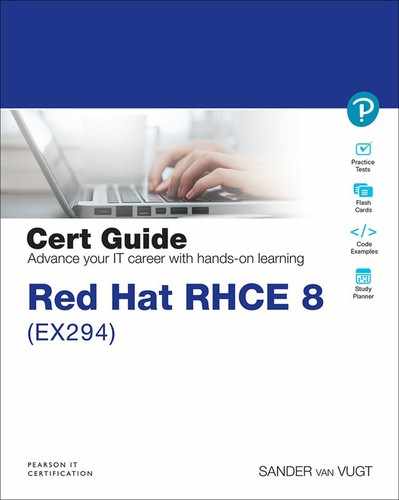Chapter 11. Troubleshooting Ansible
This chapter covers the following subjects:
• Managing Ansible Errors and Logs
• Using Modules for Troubleshooting and Testing
• Troubleshooting Common Scenarios
The following RHCE exam objectives are covered in this chapter:
• Create Ansible plays and playbooks
• Configure error handling
“Do I Know this Already?” Quiz
The “Do I Know This Already?” quiz allows you to assess whether you should read this entire chapter thoroughly or jump to the “Exam Preparation Tasks” section. If you are in doubt about your answers to these questions or your own assessment of your knowledge of the topics, read the entire chapter. Table 11-1 lists the major headings in this chapter and their corresponding “Do I Know This Already?” quiz questions. You can find the answers in Appendix A, “Answers to the ’Do I Know This Already?’ Quizzes and Exam Questions.”
Table 11-1 “Do I Know This Already?” Section-to-Question Mapping

1. Which of the following is the most important reason why it doesn’t really make sense to configure Ansible to write log files containing command output?
a. The log files would get very big fast.
b. All relevant output while running a command is written to the STDOUT.
c. Writing log files requires root privileges.
d. Ansible doesn’t work with rsyslogd.
2. Which command-line option to the ansible-playbook command should you use to preview differences that would be made while processing template files without actually writing the modifications?
a. --diff
b. --check
c. --check --diff
d. --template
3. What would you see in the playbook output if a task was not executed because it did not meet a requirement that was set by a conditional statement?
a. failed
b. skipped
c. rescued
d. ignored
4. You are trying to get an overview of all tasks that are executed by a playbook that has been set up in a modular way by using the ansible-playbook --list-tasks command. You notice that you don’t see all tasks. Which of the following is the most likely explanation?
a. Tasks that are added from an included or imported file are not shown.
b. If a file is dynamically included, you don’t see its tasks.
c. The playbook uses roles and tasks from roles that are not displayed.
d. The tasks that don’t show in the overview work with variables that are undefined.
5. To analyze what a play is doing, you want to include easy-to-understand messages about what is going wrong and what is going well. Which of the following modules should you use?
a. debug
b. fail
c. assert
d. stat
6. Which module would you use to check values that are returned by an API?
a. uri
b. api
c. url
d. web
7. You want to check the owner of a file. Which module should you use?
a. file
b. user
c. mode
d. stat
8. You want to use tags to run a debug task only if it is specifically requested, and you decide to tag this task using the tags [ debug, never ] line. Which commands run all tasks, including the task with this tag?
a. ansible-playbook --tags debug
b. ansible-playbook --tags never
c. ansible-playbook --tags all,debug
d. ansible-playbook --tags untagged,debug
9. You can use the ping module to verify connectivity to the remote host. When it is used without further arguments, which of the following is not tested while using the ping module?
a. IP connectivity
b. Accessibility of the SSH service
c. Availability of a Python stack
d. None of the above
10. While running an Ansible playbook, a user receives the error message “Missing sudo password.” Which of the following is the most likely explanation?
a. SSH keys have not been copied successfully.
b. The remote_user has not been set.
c. Passwordless sudo has not been configured for remote_user.
d. The become_user has not been set.
Foundation Topics
Managing Ansible Errors and Logs
When a playbook is processed or an ad hoc command is executed, Ansible produces output. This output gives a first indication of what has happened. If the output does not provide enough information, you can use additional solutions. In this section you learn about them.
Using Check Mode
Before actually running a playbook in a way that all changes are implemented, you can start the playbooks in check mode. To do this, you use the --check or -C command-line argument to the ansible or ansible-playbook command. The effect of using check mode is that changes that would have been made are shown but not executed. You should realize, though, that check mode is not supported in all cases. You will, for instance, have problems with check mode if it is applied to conditionals, where a specific task can do its work only after a preceding task has made some changes. Also, to successfully use check mode, the modules need to support it, but some don’t. Modules that don’t support check mode don’t show any result while running check mode, but also they don’t make any changes.
Apart from the command-line argument, you can use check_mode: yes or check_mode: no with any task in a playbook. If check_mode: yes is used, the task always runs in check mode (and does not implement any changes), regardless of the use of the --check option. If a task has check_mode: no set, it never runs in check mode and just does its work, even if the ansible-playbook command is used with the --check option. Using check mode on individual tasks might be a good idea if using check mode on the entire playbook gives unpredicted results: you can enable it on just a couple of tasks to ensure that they run successfully before proceeding to the next set of tasks. Notice that using check_mode: no for specific tasks can be dangerous; these tasks will make changes, even if the entire playbook was started with the --check option!
Note
The check_mode argument is a replacement for the always_run option that was used in Ansible 2.5 and earlier. In current Ansible versions, you should not use always_run anymore.
Another option that is commonly used with the --check option is --diff. This option reports changes to template files without actually applying them. Listing 11-1 shows a sample playbook, Listing 11-2 shows the template that it is processing, and Listing 11-3 shows the result of running this playbook with the ansible-playbook listing111.yaml --check --diff command.
Listing 11-1 Sample Playbook
--- - name: simple template example hosts: ansible2 tasks: - template: src: listing112.j2 dest: /etc/issue
Listing 11-2 Sample Template File
{# /etc/issue #}
Welcome to {{ ansible_facts[’hostname’] }}
Listing 11-3 Running the listing111.yaml Sample Playbook
[ansible@control rhce8-book]$ ansible-playbook listing111.yaml --check --diff PLAY [simple template example] ************************************************* TASK [Gathering Facts] ********************************************************* ok: [ansible2] TASK [template] **************************************************************** --- before +++ after: /home/ansible/.ansible/tmp/ansible-local-4493uxbpju1e/tmpm5gn7crg/listing112.j2 @@ -0,0 +1,3 @@ +Welcome to ansible2 + + changed: [ansible2] PLAY RECAP ********************************************************************* ansible2 : ok=2 changed=1 unreachable=0 failed=0 skipped=0 rescued=0 ignored=0
Understanding Output
When you run the ansible-playbook command, output is generated. You’ve probably had a glimpse of it before, but let’s look at the output in a more structured way now. Listing 11-4 shows some typical sample output generated by running the ansible-playbook command.
Listing 11-4 ansible-playbook Command Output
[ansible@control rhce8-book]$ ansible-playbook listing52.yaml PLAY [install start and enable httpd] ****************************************** TASK [Gathering Facts] ********************************************************* ok: [ansible2] ok: [ansible1] ok: [ansible3] ok: [ansible4] TASK [install package] ********************************************************* changed: [ansible2] changed: [ansible1] changed: [ansible3] changed: [ansible4] TASK [start and enable service] ************************************************ changed: [ansible2] changed: [ansible1] changed: [ansible3] changed: [ansible4] PLAY RECAP ********************************************************************* ansible1 : ok=3 changed=2 unreachable=0 failed=0 skipped=0 rescued=0 ignored=0 ansible2 : ok=3 changed=2 unreachable=0 failed=0 skipped=0 rescued=0 ignored=0 ansible3 : ok=3 changed=2 unreachable=0 failed=0 skipped=0 rescued=0 ignored=0 ansible4 : ok=3 changed=2 unreachable=0 failed=0 skipped=0 rescued=0 ignored=0
In the output of any ansible-playbook command, you can see different items:
![]()
• An indicator of the play that is started
• If not disabled, the Gathering Facts task that is executed for each play
• Each individual task, including the task name if that was specified
• The Play Recap, which summarizes the play results
In the Play Recap, different results can be shown. Table 11-2 gives an overview.
Table 11-2 Playbook Recap Overview

As discussed before, when you use the ansible-playbook command, you can increase the output verbosity level using one or more -v options. Table 11-3 lists what these options accomplish. For generic troubleshooting, you might want to consider using -vv, which shows output as well as input data. In particular cases using the -vvv option can be useful because it adds connection information as well.
The -vvvv option just brings too much information in many cases but can be useful if you need to analyze which exact scripts are executed or whether any problems were encountered in privilege escalation. Make sure to capture the output of any command that runs with -vvvv to a text file, though, so that you can read it in an easy way. Even for a simple playbook, it can easily generate more than 10 screens of output.
Table 11-3 Verbosity Options Overview

In Listing 11-5 you can see the output of a small playbook that runs different tasks on the managed hosts. Listing 11-5 shows details about execution of one task on host ansible4, and as you can see, it goes deep in the amount of detail that is shown. One component is worth looking at, and that is the escalation succeeded that you can see in the output. This means that privilege escalation was successful and tasks were executed because become_user was defined in ansible.cfg. Failing privilege escalation is one of the common reasons why playbook execution may go wrong, which is why it’s worth keeping an eye on this indicator.
Listing 11-5 Analyzing Partial -vvvv Output
<ansible4> ESTABLISH SSH CONNECTION FOR USER: ansible <ansible4> SSH: EXEC ssh -vvv -C -o ControlMaster=auto -o ControlPersist=60s -o StrictHostKeyChecking=no -o KbdInteractiveAuthentication=no -o PreferredAuthentications=gssapi-with-mic,gssapi-keyex,hostbased,publickey -o PasswordAuthentication=no -o ’User="ansible"’ -o ConnectTimeout=10 -o ControlPath=/home/ansible/.ansible/cp/859d5267e3 ansible4 ’/bin/sh -c ’"’"’chmod u+x /home/ansible/.ansible/tmp/ansible-tmp-1587544652.4716983-118789810824208/ /home/ansible/.ansible/tmp/ansible-tmp-1587544652.4716983-118789810824208/AnsiballZ_systemd.py && sleep 0’"’"’’ Escalation succeeded <ansible4> (0, b’’, b"OpenSSH_8.0p1, OpenSSL 1.1.1c FIPS 28 May 2019 debug1: Reading configuration data /etc/ssh/ssh_config debug3: /etc/ssh/ssh_config line 51: Including file /etc/ssh/ssh_config.d/05-redhat.conf depth 0 debug1: Reading configuration data /etc/ssh/ssh_config.d/05-redhat.conf debug2: checking match for ’final all’ host ansible4 originally ansible4 debug3: /etc/ssh/ssh_config.d/05-redhat.conf line 3: not matched ’final’ debug2: match not found debug3: /etc/ssh/ssh_config.d/05-redhat.conf line 5: Including file /etc/crypto-policies/back-ends/openssh.config depth 1 (parse only) debug1: Reading configuration data /etc/crypto-policies/back-ends/openssh.config debug3: gss kex names ok: [gss-gex-sha1-,gss-group14-sha1-] debug3: kex names ok: [curve25519-sha256,[email protected],ecdh-sha2-nistp256,ecdh-sha2-nistp384,ecdh-sha2-nistp521,diffie-hellman-group-exchange-sha256,diffie-hellman-group14-sha256,diffie-hellman-group16-sha512,diffie-hellman-group18-sha512,diffie-hellman-group-exchange-sha1,diffie-hellman-group14-sha1] debug1: configuration requests final Match pass debug1: re-parsing configuration debug1: Reading configuration data /etc/ssh/ssh_config debug3: /etc/ssh/ssh_config line 51: Including file /etc/ssh/ssh_config.d/05-redhat.conf depth 0 debug1: Reading configuration data /etc/ssh/ssh_config.d/05-redhat.conf debug2: checking match for ’final all’ host ansible4 originally ansible4 debug3: /etc/ssh/ssh_config.d/05-redhat.conf line 3: matched ’final’ debug2: match found debug3: /etc/ssh/ssh_config.d/05-redhat.conf line 5: Including file /etc/crypto-policies/back-ends/openssh.config depth 1 debug1: Reading configuration data /etc/crypto-policies/back-ends/openssh.config debug3: gss kex names ok: [gss-gex-sha1-,gss-group14-sha1-] debug3: kex names ok: [curve25519-sha256,[email protected],ecdh-sha2-nistp256,ecdh-sha2-nistp384,ecdh-sha2-nistp521,diffie-hellman-group-exchange-sha256,diffie-hellman-group14-sha256,diffie-hellman-group16-sha512,diffie-hellman-group18-sha512,diffie-hellman-group-exchange-sha1,diffie-hellman-group14-sha1] debug1: auto-mux: Trying existing master debug2: fd 4 setting O_NONBLOCK debug2: mux_client_hello_exchange: master version 4 debug3: mux_client_forwards: request forwardings: 0 local, 0 remote debug3: mux_client_request_session: entering debug3: mux_client_request_alive: entering debug3: mux_client_request_alive: done pid = 4764 debug3: mux_client_request_session: session request sent debug3: mux_client_read_packet: read header failed: Broken pipe debug2: Received exit status from master 0 ") <ansible4> ESTABLISH SSH CONNECTION FOR USER: ansible <ansible4> SSH: EXEC ssh -vvv -C -o ControlMaster=auto -o ControlPersist=60s -o StrictHostKeyChecking=no -o KbdInteractiveAuthentication=no -o PreferredAuthentications=gssapi-with-mic,gssapi-keyex,hostbased,publickey -o PasswordAuthentication=no -o ’User="ansible"’ -o ConnectTimeout=10 -o ControlPath=/home/ansible/.ansible/cp/859d5267e3 -tt ansible4 ’/bin/sh -c ’"’"’sudo -H -S -n -u root /bin/sh -c ’"’"’"’"’"’"’"’"’echo BECOME-SUCCESS-muvtpdvqkslnlegyhoibfcrilvlyjcqp ; /usr/libexec/platform-python /home/ansible/.ansible/tmp/ansible-tmp-1587544652.4716983-118789810824208/AnsiballZ_systemd.py’"’"’"’"’"’"’"’"’ && sleep 0’"’"’’ Escalation succeeded
Optimizing Command Output Error Formatting
You might have noticed that the formatting of error messages in Ansible command output can be a bit hard to read. Fortunately, there’s an easy way to make it a little more readable by including two options in the ansible.cfg file. These options are stdout_callback = debug and stdout_callback = error. After including these options, you’ll notice it’s a lot easier to read error output and distinguish between its different components!
Logging to Files
By default, Ansible does not write anything to log files. The reason is that the Ansible commands have all the options that may be useful to write output to the STDOUT. If so required, it’s always possible to use shell redirection to write the command output to a file.
If you do need Ansible to write log files, you can set the log_path parameter in ansible.cfg. Alternatively, Ansible can log to the filename that is specified as the argument to the $ANSIBLE_LOG_PATH variable. Notice that Ansible logs can grow big very fast, so if logging to output files is enabled, make sure that Linux log rotation is configured to ensure that files cannot grow beyond a specific maximum size.
Running Task by Task
When you analyze playbook behavior, it’s possible to run playbook tasks one by one or to start running a playbook at a specific task. The ansible-playbook --step command runs playbooks task by task and prompts for confirmation before running the next task. Alternatively, you can use the ansible-playbook --start-at-task="task name" command to start playbook execution as a specific task. Before using this command, you might want to use ansible-playbook --list-tasks for a list of all tasks that have been configured. To use these options in an efficient way, you must configure each task with its own name. In Listing 11-6 you can see what running playbooks this way looks like. This listing first shows how to list tasks in a playbook and next how the --start-at-task and --step options are used.
Listing 11-6 Running Tasks One by One
[ansible@control rhce8-book]$ ansible-playbook --list-tasks exercise81.yaml
playbook: exercise81.yaml
play #1 (ansible1): testing file manipulation skills. TAGS: []
tasks:
create a new file TAGS: []
check status of the new file TAGS: []
for debugging purposes only TAGS: []
change file owner if needed TAGS: []
play #2 (ansible1): fetching a remote file. TAGS: []
tasks:
fetch file from remote machine. TAGS: []
play #3 (localhost): adding text to the file that is now on localhost TAGS: []
tasks:
add a message. TAGS: []
play #4 (ansible2): copy the modified file to ansible2. TAGS: []
tasks:
copy motd file. TAGS: []
[ansible@control rhce8-book]$ ansible-playbook --start-at-task "add a message" --step exercise81.yaml
PLAY [testing file manipulation skills] ****************************************
PLAY [fetching a remote file] **************************************************
PLAY [adding text to the file that is now on localhost] ************************
Perform task: TASK: Gathering Facts (N)o/(y)es/(c)ontinue:
In Exercise 11-1 you learn how to apply check mode while working with templates.
Exercise 11-1 Using Templates in Check Mode
1. Locate the file httpd.conf; you can find it in the rhce8-book directory, which you can download from the GitHub repository at https://github.com/sandervanvugt/rhce8-book. Use mv httpd.conf exercise111-httpd.j2 to rename it to a Jinja2 template file.
2. Open the exercise111-httpd.j2 file with an editor, and apply modifications to existing parameters so that they look like the following:
ServerRoot "{{ apache_root }}"
User {{ apache_user }}
Group {{ apache_group }}
3. Write a playbook that takes care of the complete Apache web server setup and installation, starts and enables the service, opens a port in the firewall, and uses the template module to create the /etc/httpd/conf/httpd.conf file based on the template that you created in step 2 of this exercise. The complete playbook with the name exercise111.yaml looks like the following (make sure you have the exact contents shown below and do not correct any typos):
---
- name: perform basic apache setup
hosts: ansible2
vars:
apache_root: /etc/httpd
apache_user: httpd
apache_group: httpd
tasks:
- name: install RPM package
yum:
name: httpd
state: latest
- name: copy template file
template:
src: exercise111-httpd.j2
dest: /etc/httpd/httpd.conf
- name: start and enable service
service:
name: httpd
state: started
enabled: yes
- name: open port in firewall
firewalld:
service: http
permanent: yes
state: enabled
immediate: yes
4. Run the command ansible-playbook --syntax-check exercise111.yaml. If no errors are found in the playbook syntax, you should just see the name of the playbook.
5. Run the command ansible-playbook --check --diff exercise111.yaml. In the output of the command, pay attention to the task copy template file. After the line that starts with +++ after, you should see the lines in the template that were configured to use a variable, using the right variables.
6. Run the playbook to perform all its tasks step by step, using the command ansible-playbook --step exercise111.yaml. Press y to confirm the first step. Next, press c to automatically continue. The playbook will fail on the copy template file task because the target directory does not exist. Notice that the --syntax-check and the --check options do not check for any logical errors in the playbook and for that reason have not detected this problem.
7. Edit the exercise111.yaml file and ensure the template task contains the following corrected line: (replace the old line starting with dest:):
dest: /etc/httpd/conf/httpd.conf
8. Type ansible-playbook --list-tasks exercise111.yaml to list all the tasks in the playbook.
9. To avoid running the entire playbook again, use ansible-playbook --start-at-task="copy template file" exercise111.yaml to run the playbook to completion.
Using Modules for Troubleshooting and Testing
While working with playbooks, you may use different modules for troubleshooting. The debug module was used in previous chapters and is particularly useful for analyzing variable behavior. Some other modules may prove useful when troubleshooting Ansible. Table 11-4 gives an overview.
Table 11-4 Troubleshooting Modules Overview

The following sections discuss how these modules can be used.
Using the Debug Module
The debug module is useful to visualize what is happening at a certain point in a playbook. It works with two arguments: the msg argument can be used to print a message, and the var argument can be used to print the value of a variable. Notice that when you use the var argument, the variable does not have to be referred to using the usual {{ varname }} structure, just use varname instead. If variables are used in the msg argument, they must be referred to the normal way, using the {{ varname }} syntax.
Because you have already seen the debug module in action in numerous examples in Chapters 6, 7, and 8 of this book, no new examples are included here.
Using the uri Module
The best way to learn how to work with these modules is to look at some examples. Listing 11-7 shows an example where the uri module is used.
Listing 11-7 Using the uri Module
--- - name: test webserver access hosts: localhost become: no tasks: - name: connect to the web server uri: url: http://ansible2.example.com return_content: yes register: this failed_when: "’welcome’ not in this.content" - debug: var: this.content
The playbook in Listing 11-7 uses the uri module to connect to a web server. The return_content argument captures the web server content, which is stored in a variable using register. Next, the failed_when statement makes this module fail if the text “welcome” is not in the registered variable. For debugging purposes, the debug module is used to show the contents of the variable.
In Listing 11-8 you can see the partial result of running this playbook. Notice that the playbook does not generate a failure because the default web page that is shown by the Apache web server contains the text “welcome.”
Listing 11-8 ansible-playbook listing117.yaml Command Result
[ansible@control rhce8-book]$ ansible-playbook listing117.yaml PLAY [test webserver access] *************************************************** TASK [Gathering Facts] ********************************************************* ok: [localhost] TASK [connect to the web server] *********************************************** ok: [localhost] TASK [debug] ******************************************************************* ok: [localhost] => { "this.content": "<?xml version="1.0" encoding="utf-8"?> <!DOCTYPE HTML> <html lang="en"> <head> <title>CentOS Apache HTTP </title> <meta charset="utf-8"/> <meta name="viewport" content="width=device-width, initial-scale=1, shrink-to-fit=no"/> <link rel="shortcut icon" href="http://www.centos.org/favicon.ico"/> <link rel="stylesheet" media="all" href="noindex/common/css/bootstrap.min.css"/> <link rel="stylesheet" media="all" href="noindex/common/css/styles.css"/> </head> <body> <header class="container"> <section class="row"> <div class="header-graphic v3-banner platform-banner centos-banner" role="banner"> <div class="graphic-inner"> <div class="graphic-inner2"> <div class="banner-... href="https://www.centos.org/legal/"></a> | <a href="https://www.centos.org/legal/privacy/"></a></p> </footer> </body> </html> " } PLAY RECAP ********************************************************************* localhost : ok=3 changed=0 unreachable=0 failed=0 skipped=0 rescued=0 ignored=0
Using the uri module can be useful to perform a simple test to check whether a web server is available, but you can also use it to check accessibility or returned information from an API endpoint.
Using the stat Module
You can use the stat module to check on the status of files. Although this module can be useful for checking on the status of just a few files, it’s not a file system integrity checker that was developed to check file status on a large scale. If you need large-scale file system integrity checking, you should use Linux utilities such as aide.
The stat module is useful in combination with register. In this use, the stat module is used to register the status of a specific file, and in a when statement, a check can be done to see whether the file status is not as expected. In combination with the fail module, you can use this module to generate a failure and error message if the file does not meet the expected status. Listing 11-9 shows an example, and Listing 11-10 shows the resulting output, where you can see that the fail module fails the playbook because the file owner is not root.
Listing 11-9 Using stat to Check Expected File Status
--- - name: create a file hosts: all tasks: - file: path: /tmp/statfile state: touch owner: ansible - name: check file status hosts: all tasks: - stat: path: /tmp/statfile register: stat_out - fail: msg: "/tmp/statfile file owner not as expected" when: stat_out.stat.pw_name != ’root’
Listing 11-10 ansible-playbook listing119.yaml Command Result
[ansible@control rhce8-book]$ ansible-playbook listing119.yaml PLAY [create a file] *********************************************************** TASK [Gathering Facts] ********************************************************* ok: [ansible2] ok: [ansible1] ok: [ansible3] ok: [ansible4] fatal: [ansible6]: UNREACHABLE! => {"changed": false, "msg": "Failed to connect to the host via ssh: ansible@ansible6: Permission denied (publickey,gssapi-keyex,gssapi-with-mic,password).", "unreachable": true} fatal: [ansible5]: UNREACHABLE! => {"changed": false, "msg": "Failed to connect to the host via ssh: ssh: connect to host ansible5 port 22: No route to host", "unreachable": true} TASK [file] ******************************************************************** changed: [ansible2] changed: [ansible1] changed: [ansible3] changed: [ansible4] PLAY [check file status] ******************************************************* TASK [Gathering Facts] ********************************************************* ok: [ansible1] ok: [ansible2] ok: [ansible3] ok: [ansible4] TASK [stat] ******************************************************************** ok: [ansible2] ok: [ansible1] ok: [ansible3] ok: [ansible4] TASK [fail] ******************************************************************** fatal: [ansible2]: FAILED! => {"changed": false, "msg": "/tmp/statfile file owner not as expected"} fatal: [ansible1]: FAILED! => {"changed": false, "msg": "/tmp/statfile file owner not as expected"} fatal: [ansible3]: FAILED! => {"changed": false, "msg": "/tmp/statfile file owner not as expected"} fatal: [ansible4]: FAILED! => {"changed": false, "msg": "/tmp/statfile file owner not as expected"} PLAY RECAP ********************************************************************* ansible1 : ok=4 changed=1 unreachable=0 failed=1 skipped=0 rescued=0 ignored=0 ansible2 : ok=4 changed=1 unreachable=0 failed=1 skipped=0 rescued=0 ignored=0 ansible3 : ok=4 changed=1 unreachable=0 failed=1 skipped=0 rescued=0 ignored=0 ansible4 : ok=4 changed=1 unreachable=0 failed=1 skipped=0 rescued=0 ignored=0 ansible5 : ok=0 changed=0 unreachable=1 failed=0 skipped=0 rescued=0 ignored=0 ansible6 : ok=0 changed=0 unreachable=1 failed=0 skipped=0 rescued=0 ignored=0
Using the assert Module
The assert module is a bit like the fail module. You can use it to perform a specific conditional action. The assert module works with a that option that defines a list of conditionals. If any one of these conditionals is false, the task fails, and if all the conditionals are true, the task is successful. Based on the success or failure of a task, the module uses the success_msg or fail_msg options to print a message. Listing 11-11 shows an example that uses the assert module.
Listing 11-11 Using the assert Module
--- - hosts: localhost vars_prompt: - name: filesize prompt: "specify a file size in megabytes" tasks: - name: check if file size is valid assert: that: - "{{ (filesize | int) <= 100 }}" - "{{ (filesize | int) >= 1 }}" fail_msg: "file size must be between 0 and 100" success_msg: "file size is good, let’s continue" - name: create a file command: dd if=/dev/zero of=/bigfile bs=1 count={{ filesize }}
The example in Listing 11-11 contains a few new items. As you can see, the play header starts with a vars_prompt. This defines a variable named filesize, which is based on the input provided by the user. This filesize variable is next used by the assert module. The that statement contains a list in which two conditions are stated. If specified like this, all conditions stated in the that condition must be true. So you are looking for filesize to be equal to or bigger than 1, and smaller than or equal to 100.
Before this can be done, one little problem needs to be managed: when vars_prompt is used, the variable type is set to be a string by default. This means that a statement like filesize <= 100 would fail with a type mismatch. That is why a Jinja2 filter is used to convert the variable type from string to integer.
Filters are a powerful feature provided by the Jinja2 templating language and can be used in Ansible to modify variables before processing. For more information about filters, see https://docs.ansible.com/ansible/latest/user_guide/playbooks_filters.html. The int filter can be used to convert the value of a string variable to an integer. To do this, you need to rewrite the entire variable as a Jinja2 operation, which is done using “{{ (filesize | int) <= 100 }}”.
In this line, the entire string is written as a variable. The variable is further treated in a Jinja2 context. In this context, the part (filesize | int) ensures that the string is converted to an integer, which makes it possible to check if the value is smaller than 100.
When you run the code in Listing 11-11, the result shown in Listing 11-12 is produced.
Listing 11-12 ansible-playbook listing1111.yaml Output
[ansible@control rhce8-book]$ ansible-playbook listing1111.yaml PLAY [localhost] ***************************************************************** TASK [Gathering Facts] *********************************************************** ok: [localhost] TASK [check if file size is valid] *********************************************** fatal: [localhost]: FAILED! => { "assertion": "filesize <= 100", "changed": false, "evaluated_to": false, "msg": "file size must be between 0 and 100" } PLAY RECAP *********************************************************************** localhost : ok=1 changed=0 unreachable=0 failed=1 skipped=0 rescued=0 ignored=0
As you can see, the task that is defined with the assert module fails because the variable has a value that is not between the minimum and maximum sizes that are defined.
Understanding the need for using the filter to convert the variable type might not be easy. So, let’s also look at Listing 11-13, which shows an example of a playbook that will fail. You can see its behavior in Listing 11-14, where the playbook is executed.
Listing 11-13 Failing Version of the Listing 11-11 Playbook
--- - hosts: localhost vars_prompt: - name: filesize prompt: "specify a file size in megabytes" tasks: - name: check if file size is valid assert: that: - filesize <= 100 - filesize >= 1 fail_msg: "file size must be between 0 and 100" success_msg: "file size is good, let’s continue" - name: create a file command: dd if=/dev/zero of=/bigfile bs=1 count={{ filesize }}
Listing 11-14 ansible-playbook listing1113.yaml Failing Result
[ansible@control rhce8-book]$ ansible-playbook listing1113.yaml specify a file size in megabytes: PLAY [localhost] ***************************************************************** TASK [Gathering Facts] *********************************************************** ok: [localhost] TASK [check if file size is valid] *********************************************** fatal: [localhost]: FAILED! => {"msg": "The conditional check ’filesize <= 100’ failed. The error was: Unexpected templating type error occurred on ({% if filesize <= 100 %} True {% else %} False {% endif %}): ’<=’ not supported between instances of ’str’ and ’int’"} PLAY RECAP *********************************************************************** localhost : ok=1 changed=0 unreachable=0 failed=1 skipped=0 rescued=0 ignored=0
As you can see, the code in Listing 11-13 fails because the <= test is not supported between a string and an integer.
In Exercise 11-2 you work with some of the modules discussed in this section.
Exercise 11-2 Using Modules for Troubleshooting
1. Open your editor to create the file exercise112.yaml and define the play header:
--- - name: using assert to check if volume group vgdata exists hosts: all tasks:
2. Add a task that uses the command vgs vgdata to check whether a volume group with the name vgdata exists. The task should use register to register the command result, and it should continue if this is not the case.
- name: check if vgdata exists command: vgs vgdata register: vg_result ignore_errors: true
3. To make it easier to use assert in the next step on the right variable, include a debug task to show the value of the variable:
- name: show vg_result variable
debug:
var: vg_result
4. Add a task to print a success or failure message, depending on the result of the vgs command from the first task:
- name: print a message
assert:
that:
- vg_result.rc == 0
fail_msg: volume group not found
success_msg: volume group was found
5. Use the command ansible-playbook exercise112.yaml to verify its contents. Assuming that the LVM Volume Group vgdata was not found, it should print “volume group not found.”
6. Change the playbook to verify that it will print the success_msg if the requested volume group was found. You can do so by having it run the command vgs cl, which on CentOS 8 should give a positive result.
Using Tags
When you are using larger playbooks, Ansible enables you to use the tags attribute. A tag is a label that is applied to a task or another item like a block or a play, and while using the ansible-playbook --tags or ansible-playbook --skip-tags command, you can specify which tags need to be executed. Listing 11-15 shows a simple playbook example where tags are used, and in Listing 11-16 you can see the output generated while running this playbook.
Listing 11-15 Using tags in a Playbook
--- - name: using tags example hosts: all vars: service: - vsftpd - httpd tasks: - yum: name: - httpd - vsftpd state: present tags: - install - service: name: "{{ item }}" state: started enabled: yes loop: "{{ services }}" tags: - services
Listing 11-16 ansible-playbook --tags “install” listing1115.yaml Output
[ansible@control rhce8-book]$ ansible-playbook --tags "install" listing1115.yaml PLAY [using tags example] ****************************************************** TASK [Gathering Facts] ********************************************************* ok: [ansible2] ok: [ansible1] ok: [ansible4] ok: [ansible3] TASK [yum] ********************************************************************* ok: [ansible2] ok: [ansible1] changed: [ansible3] changed: [ansible4] PLAY RECAP ********************************************************************* ansible1 : ok=2 changed=0 unreachable=0 failed=0 skipped=0 rescued=0 ignored=0 ansible2 : ok=2 changed=0 unreachable=0 failed=0 skipped=0 rescued=0 ignored=0 ansible3 : ok=2 changed=1 unreachable=0 failed=0 skipped=0 rescued=0 ignored=0 ansible4 : ok=2 changed=1 unreachable=0 failed=0 skipped=0 rescued=0 ignored=0
Tags can be applied to many structures, such as imported plays, tasks, and roles, but the easiest way to get familiar with tags is to use them on a task. Note that tags cannot be applied on items that are dynamically included (instead of imported), using include_roles or include_tasks.
While writing playbooks, you may apply the same tag multiple times. This capability allows you to define groups of tasks, where multiple tasks are configured with the same tag, and as a result, you can easily run a specific part of the requested configuration. When multiple tasks with multiple tags are used, you can get an overview of each using the ansible-playbook --list-tasks --list-tags command. In Listing 11-17 you can see an example that is based on the playbook listing1114.yaml.
Listing 11-17 Listing Tasks and Tags
[ansible@control rhce8-book]$ ansible-playbook --list-tags --list-tasks listing1115.yaml
playbook: listing1115.yaml
play #1 (all): using tags example. TAGS: []
tasks:
yum. TAGS: [install]
service. TAGS: [services]
TASK TAGS: [install, services]
When working with tags, you can use some special tags. Table 11-5 gives an overview.
Table 11-5 Special Tags Overview

Apart from these special tags, you might also want to set a debug tag to easily identify tasks that should be run only if you specifically want to run debug tasks as well. If combined with the never tag, the task that is tagged with the debug,never tasks runs only if the debug tag is specifically requested. So in case you want to run the entire playbook, including tasks that have been tagged with debug, you need to use the ansible-playbook --tags all,debug command. In Exercise 11-3 you can see how this can be used to optimize the playbook that was previously used in Exercise 11-2.
Exercise 11-3 Using Tags to Make Debugging Easier
1. Rewrite the exercise112.yaml playbook that you created in the previous exercise, and include the line tags: [never, debug ] in the debug task. The complete playbook looks as follows:
---
- name: using assert to check if volume group vgdata exists
hosts: all
tasks:
- name: check if vgdata exists
command: vgs vgdata
register: vg_result
ignore_errors: true
- name: show vg_result variable
debug:
var: vg_result
tags: [ never, debug ]
- name: print a message
assert:
that:
- vg_result.rc == 0
fail_msg: volume group not found
success_msg: volume group was found
2. Run the playbook using ansible-playbook --tags all exercise113.yaml. Notice that it does not run the debug task.
3. Run the playbook using ansible-playbook --tags all,debug exercise113.yaml. Notice that it now does run the debug task as well.
Troubleshooting Common Scenarios
Apart from the problems that may arise in playbooks, another type of error relates to connectivity issues. To connect to managed hosts, SSH must be configured correctly, and also authentication and privilege escalation must work as expected.
Analyzing Connectivity Issues
To be able to connect to a managed host, you need to have an IP network connection. Apart from that, you need to make sure that the host has been set up correctly:
• The SSH service needs to be accessible on the remote host.
• Python must be installed.
• Privilege escalation needs to be set up.
Apart from these, inventory settings may be specified to indicate how to connect to a remote host. Normally, the inventory contains a host name only. If a host resolves to multiple IP addresses, you may want to specify how exactly the remote host must be connected to. The ansible_host parameter can be configured to do so. In inventory, for instance, you may include the following line to ensure that your host is connected in the right way:
ansible5.example.com ansible_host=192.168.4.55
Notice that this setting makes sense only in an environment where a host can be reached on multiple different IP addresses.
To test connectivity to remote hosts, you can use the ping module. It checks for IP connectivity, accessibility of the SSH service, sudo privilege escalation, and the availability of a Python stack. The ping module does not take any arguments. Listing 11-18 shows the result of running on the ad hoc command ansible all -m ping where hosts that are available send “pong” as a reply, and for hosts that are not available, you see why they are not available.
Listing 11-18 Verifying Connectivity Using the ping Module
[ansible@control rhce8-book]$ ansible all -m ping ansible2 | SUCCESS => { "ansible_facts": { "discovered_interpreter_python": "/usr/libexec/platform-python" }, "changed": false, "ping": "pong" } ansible1 | SUCCESS => { "ansible_facts": { "discovered_interpreter_python": "/usr/libexec/platform-python" }, "changed": false, "ping": "pong" } ansible3 | SUCCESS => { "ansible_facts": { "discovered_interpreter_python": "/usr/libexec/platform-python" }, "changed": false, "ping": "pong" } ansible4 | FAILED! => { "msg": "Missing sudo password" }
Analyzing Authentication Issues
A few settings play a role in authentication on the remote host to execute tasks:
![]()
• The remote_user setting determines which user account to use on the managed nodes.
• SSH keys need to be configured for the remote_user to enable smooth authentication.
• The become parameter needs to be set to true.
• The become_user needs to be set to the root user account.
• Linux sudo needs to be set up correctly.
In Exercise 11-4 you work on troubleshooting some common scenarios.
Exercise 11-4 Troubleshooting Connectivity Issues
1. Use an editor to create the file exercise114-1.yaml and give it the following contents:
---
- name: remove user from wheel group
hosts: ansible4
tasks:
- user:
name: ansible
groups: ’’
2. Run the playbook using ansible-playbook exercise114-1.yaml and use ansible ansible4 -m reboot to reboot node ansible4.
3. Once the reboot is completed, use ansible all -m ping to verify connectivity. Host ansible4 should give a “Missing sudo password” error.
4. Type ansible ansible4 -m raw -a “usermod -aG wheel ansible” -u root -k to make user ansible a member of the group wheel again.
5. Repeat the ansible all -m ping command. You should now be able to connect normally to the host ansible4 again.
Summary
In this chapter you read about troubleshooting Ansible. We covered four different troubleshooting-related topics. First, you learned how to make sure that sufficient troubleshooting information is printed while running tasks. This section covered working with log files, running in check mode, and increasing the verbosity level. Next you learned how to use different modules that can be useful to make playbook success or failure more insightful. The third topic was about using tags, which may be particularly useful to run only specific tasks. In the last topic you learned about troubleshooting some common scenarios.
Exam Preparation Tasks
As mentioned in the section “How to Use This Book” in the Introduction, you have a couple of choices for exam preparation: the exercises here, Chapter 16, “Final Preparation,” and the exam simulation questions on the companion website.
Review All Key Topics
Review the most important topics in this chapter, noted with the Key Topics icon in the outer margin of the page. Table 11-6 lists a reference of these key topics and the page numbers on which each is found.
![]()
Table 11-6 Key Topics for Chapter 11

Memory Tables
Print a copy of Appendix D, “Memory Tables” (found on the companion website), or at least the section for this chapter, and complete the tables and lists from memory. Appendix E, “Memory Tables Answer Key,” also on the companion website, includes completed tables and lists to check your work.
Define Key Terms
Define the following key terms from this chapter, and check your answers in the glossary:
Review Questions
1. What can you do to ensure a task will not run in check mode?
2. What would you expect to see in the playbook output summary if the main task in a block has failed and the rescue action is executed instead?
3. Which parameter can you set in the ansible.cfg file to specify where Ansible command output is logged?
4. Which module would you use to analyze API output?
5. You want to write a playbook in which you define a condition to specify when a task would be considered failing. Which module should you use to do so?
6. Which module would you use to test whether an expected result is present and fail in all other cases?
7. How would you convert a variable data type from a string to an integer?
8. Which tag would you use to make sure that a task never runs unless specifically requested?
9. A task has been configured with the [ debug, never ] tasks. How can you run the playbook to run all tasks, including this one?
10. Which command should you use to verify connectivity to Ansible-managed machines?
End-of-Chapter Lab
Now that we are at the end of this chapter, let’s do a lab! The following lab enables you to practice your troubleshooting skills.
Lab 11-1
The lesson11-lab.yaml playbook contains some errors. Fix them according to the following instructions:
• Use command-line tools and arguments to find the errors. Don’t fix them by just reading the YAML file, even if some errors are obvious.
• After fixing an error in one task, start running the playbook with the next task. Try to avoid running the same task over and over again.
• Before applying the template, use a dry-run and a diff to see what the template will change.
• Use the debug module where necessary.