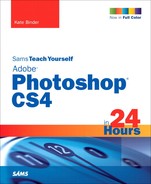Photoshop CS4 is the latest and greatest version of a program that has set the standard for image manipulation since 1987. Photoshop CS4 comes in two versions: Standard and Extended. Photoshop CS4 Standard is the image-editing powerhouse photographers and artists have always loved, with new features such as previews that show how your images will look to people who are color-blind, auto-alignment and auto-blending of image content on separate layers, a new Masks panel that puts sophisticated controls for both pixel and vector masks in a single location, an Adjustments panel for applying and managing editable image corrections, and more. Meanwhile, for users in specialized industries such as research science, Photoshop CS4 Extended has complex features that most people don’t need, including 3D image creation, video layers, tools for image analysis, measurement and counting abilities, rotoscoping (painting on film or video), 32-bit painting, and database connectivity. If you’re interested in learning more about the powerful capabilities in Photoshop CS4 Extended, turn to Appendix B, “A Quick Walk on the Extended Side,” for a rundown on its features.
In this book, we look primarily at what Photoshop CS4 Standard has to offer. If you’ve used an earlier version of Photoshop, you’ll be amazed by the new features you’ll find in this version. On the other hand, if this is your first experience with Photoshop, you’ll be amazed to find that it’s really not as difficult to work with as it looks. The Photoshop interface will be immediately familiar if you’ve used other Adobe software.
This book was written using beta versions of the software, so some of the figures might be slightly different from what you see on your screen when you’re using the final release version of Photoshop CS4. We’ve done our best to keep the book as accurate as possible, and my editors and I hope that any differences you do run across will be minor.
If this is your first foray into working with digital images, I recommend that you work on the hours of this book one at a time, without skipping the activities or exercises. There’s really no way to become an overnight expert, in Photoshop or in anything else, but Sams Teach Yourself Adobe Photoshop CS4 in 24 Hours will definitely get you up and running in 24 hours or less. The book is divided into 24 one-hour lessons, rather than chapters, and each lesson should take you about an hour to complete. Some lessons might take more time, some less. Just don’t try to work through all 24 lessons in one 24-hour day, even if you can manage to stay awake that long. The best way to retain what you’ve learned is to take a little time between the lesson sessions to try things out. Be sure to spend time simply messing around in Photoshop, learning what’s on the menus and what happens when you click here and there.
Here’s one for you to start with: At the far right end of Photoshop CS4’s new Application bar, you’ll see a pop-up menu of workspaces—different combinations of visible panels, keyboard shortcuts, and selected menu commands designed for working in particular ways. From the pop-up menu, choose What’s New in CS4, and then click Yes in the resulting dialog. Now each menu command that’s new or modified in Photoshop CS4 appears highlighted in blue so you can pick it out. Take some time to check out what’s new before you switch back to the Essentials workspace, where you started. Now you’re ready to get started—let’s go!
I’ve provided a few of the source images for the book’s exercises on the publisher’s website. To download the images, go to http://informit.com/register.
Please be aware that all images are protected by copyright and cannot be used for any purpose other than to work on the exercises.
This book uses the following conventions:
Menu choices are shown with the name of the menu followed by a comma and then the name of the submenu: File, New.
Shortcut key combinations are shown like this:
For Mac OS, hold down the Command key and press the indicated letter: Command-X.
For Windows, hold down the Control key and press the indicated letter: Ctrl+X.
Text that you should type is shown in bold monospaced type:
myfilename.Filenames and URLS are shown in monospaced type:
mypicture.jpg.
This book also presents information in the following sidebars: