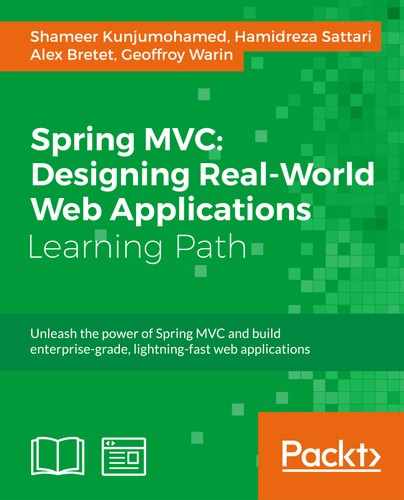 Building UI templates using Handlebars
by Geoffroy Warin, Alex Bretet, Hamidreza Sattari, Shameer Kunjumohamed
Spring MVC: Designing Real-World Web Applications
Building UI templates using Handlebars
by Geoffroy Warin, Alex Bretet, Hamidreza Sattari, Shameer Kunjumohamed
Spring MVC: Designing Real-World Web Applications
- Spring MVC: Designing Real-World Web Applications
- Table of Contents
- Spring MVC: Designing Real-World Web Applications
- Spring MVC: Designing Real-World Web Applications
- Credits
- Preface
- I. Module 1
- 1. Getting Started with Spring Core
- The Spring landscape
- Design concepts behind Spring Framework
- Setting up the development environment
- Your first Spring application
- Dependency Injection
- Beans in detail
- Bean definition
- Instantiating beans
- Injecting bean dependencies
- Constructor-based or setter-based DI – which is better?
- Cleaner bean definitions with namespace shortcuts
- Wiring a List as a dependency
- Wiring a Map as a dependency
- Autowiring dependencies
- Bean scoping
- Dependency Injection with scoped beans
- Creating a custom scope
- Hooking to bean life cycles
- Container-level default-init-method and default-destroy-method
- Working with bean definition profiles
- Injecting properties into the Spring environment
- Externalizing properties with PropertyPlaceholderConfigurer
- Handling resources
- Spring Expression Language
- Aspect Oriented Programming
- Testing with Spring
- Summary
- 2. Building the Web Layer with Spring Web MVC
- Features of Spring MVC
- The Model-View-Controller pattern
- Your first Spring MVC application
- Setting up a Spring MVC application
- The architecture and components of Spring MVC
- DispatcherServlet explained
- Controllers in detail
- Mapping request URLs with @RequestMapping
- URI template patterns with the @PathVariable annotation
- Binding parameters with the @RequestParam annotation
- Request handler method arguments
- Request handler method return types
- Setting Model attributes
- Building RESTful services for JSON and XML media
- Building a RESTful service with RestController
- Asynchronous request processing in Spring MVC
- Working with views
- Spring and Spring form tag libraries
- Composing a form in JSP
- Validating forms
- Handling file uploads
- Resolving Thymeleaf views
- More view technologies
- Summary
- 3. Accessing Data with Spring
- Configuring DataSource
- Using embedded databases
- Handling exceptions in the Spring Data layer
- DAO support and @Repository annotation
- Spring JDBC abstraction
- Spring Data
- Spring Transaction support
- Relevance of Spring Transaction
- Summary
- 4. Understanding WebSocket
- 5. Securing Your Applications
- 6. Building a Single-Page Spring Application
- The motivations behind SPAs
- SPAs explained
- Introducing Ember.js
- The anatomy of an Ember application
- Working with Ember CLI
- Understanding the Ember object model
- Working with collections
- Building UI templates using Handlebars
- Handling routes
- Handling UI behavior using components
- Persisting data with Ember Data
- Building a Taskify application
- Building the API server app
- Building the Taskify Ember app
- Summary
- 7. Integrating with Other Web Frameworks
- 1. Getting Started with Spring Core
- II. Module 2
- 1. Setup Routine for an Enterprise Spring Application
- Introduction
- Installing Eclipse for JEE Developers and Java SE 8
- Configuring Eclipse for Java 8, Maven 3, and Tomcat 8
- Defining the project structure with Maven
- Installing Spring, Spring MVC, and a web structure
- 2. Designing a Microservice Architecture with Spring MVC
- Introduction
- Configuring a controller with simple URL mapping
- Configuring a fallback controller using ViewResolver
- Setting up and customizing a responsive single page webdesign with Bootstrap
- Displaying a model in the View, using the JSTL
- Defining a common WebContentInterceptor
- Designing a client-side MVC pattern with AngularJS
- 3. Working with Java Persistence and Entities
- 4. Building a REST API for a Stateless Architecture
- Introduction
- Binding requests and marshalling responses
- Configuring content-negotiation (JSON, XML, and so on)
- Adding pagination, filters, and sorting capabilities
- Handling exceptions globally
- Documenting and exposing an API with Swagger
- 5. Authenticating with Spring MVC
- Introduction
- Configuring Apache HTTP to proxy your Tomcat(s)
- Adapting users and roles to Spring Security
- Authenticating over a BASIC scheme
- Authenticating with a third-party OAuth2 scheme
- Storing credentials in a REST environment
- Authorizing on services and controllers
- 6. Implementing HATEOAS
- 7. Developing CRUD Operations and Validations
- Introduction
- Extending REST handlers to all HTTP methods
- Validating resources using bean validation support
- Internationalizing messages and contents for REST
- Validating client-side forms with HTML5 AngularJS
- 8. Communicating Through WebSockets and STOMP
- Introduction
- Streaming social events with STOMP over SockJS
- Using RabbitMQ as a multiprotocol message broker
- Stacking and consuming tasks with RabbitMQ and AMQP
- Securing messages with Spring Session and Redis
- Getting ready
- How to do it…
- How it works...
- There's more…
- See also
- 9. Testing and Troubleshooting
- Introduction
- Automating Database Migrations with FlyWay
- Unit testing with Mockito and Maven Surefire
- Integration testing with Cargo, Rest-assured, and Maven failsafe
- Injecting Spring Beans into integration tests
- Modern application Logging with Log4j2
- Getting ready
- How to do it…
- How it works...
- There is more…
- Automatic configuration
- Official documentation
- Interesting Redis Appender implementation
- III. Module 3
- 1. Mastering the MVC Architecture
- 2. Handling Forms and Complex URL Mapping
- 3. File Upload and Error Handling
- 4. Crafting a RESTful Application
- 5. Securing Your Application
- 6. Leaving Nothing to Luck – Unit Tests and Acceptance Tests
- 7. Optimizing Your Requests
- 8. Deploying Your Web Application to the Cloud
- 9. Beyond Spring Web
- A. Bibliography
- Index
- 1. Setup Routine for an Enterprise Spring Application
The primary UI authoring technology in Ember.js is Handlebars. Handlebars templates allow HTML fragments to embed dynamic content using Handlebars expressions placed inside double curly braces ({{ }}), the dynamic scripting blocks. Handlebars expressions perform data binding with attributes of routes, models, controllers, components, services, utils, and even application instances. Here is a sample Handlebars expression:
<h3>Welcome <strong>{{loggedInUser.fullName}}.</strong></h3>This code snippet expects an object (preferably derived from Ember.Object, though it binds with normal JS objects too) with the name loggedInUser, present somewhere in the context in the parent context hierarchy (template, controller, route, or application). Then, it establishes a one-way data binding with the fullName attribute of the loggedInUser object; hence, it just displays the value of the bound attribute.
Handlebars relies on helpers for business logic inside the dynamic scripting blocks. Handlebars executes the business logic implemented inside the helpers (if any) placed inside the curly braces, or it simply performs data binding with bound attributes.
Ember ships a set of built-in helpers and provides a nice way of developing custom helpers too. Built-in helpers can be categorized as follows:
- Input helpers
- Control flow helpers
- Event helpers
- Development helpers
Helpers can either be inline or en bloc. Inline helpers are just one-liners, similar to empty HTML and XML tags. See the action helper, which is an inline helper that takes parameters for processing:
{{action 'editUser' user}}Inline helpers can be nested, embedding more dynamic values inside them:
{{action 'editUser' user (format-date today format='MMM DD, YYYY')}}Block helpers have a start and an end construct with the same name, similar to HTML tags:
{{#if isLoggedIn}}
Welcome <strong>{{loggedInUser.fullName}}</strong>
{{/if}}Templates can establish two-way data binding using input helpers. Input helpers are mostly HTML form elements wrapped inside Ember components or views. Ember ships some built-in input helpers, such as Ember.TextField, Ember.TextArea, and Ember.Checkbox. Let's take a look at an example:
{{input placeholder="User Name" value=editingUser.userName}}
{{input}} is a built-in input helper that wraps HTML input text fields and checkboxes based on the value of the type attribute, which defaults to text. It allows two-way binding between the generated <input type="text"/> tag and the attribute editingUser.userName. Whenever either of the values is changed, it updates the other participant of the two-way binding. The {{input}} helper supports many useful attributes, such as readonly, required, size, height, name, autofocus, placeholder, tabindex, and maxlength.
Checkboxes are created using the same {{input}} helper, but by setting the type attribute to checkbox. The {{textarea}} helper represents the HTML <textarea/> component.
You can create your own input helpers as Ember components, which we will learn later in this chapter.
Like most scripting languages, Handlebars supports the following control flow helpers:
- Conditionals:
{{if}}{{#else}}{{#else if}}{{#unless}}
- Loops:
{{#each}}
Here is an example of the {{if}}, {{else}}, and {{else if}} helpers:
<div class="container">
{{#if isIdle}}
You are idle for {{SessionService.idleMinutes}} minutes.
{{else if isLoggedIn}}
Welcome <strong>{{loggedInUser.fullName}}</strong>
{{else}}
<a {{action showLoginPopup}}>Please login</a>
{{/if}}
</div>The {{#each}} helper is used to loop (iterate) through a collection, display it, and provide event hooks or actions around each element in the collection. A typical {{#each}} helper looks like this:
{{#each model as |user|}}
<tr>
<td><a {{action 'showUser' user }}>{{user.id}}</a></td>
<td>{{user.userName}}</td>
...
</tr>
{{/each}}Event helpers respond to user-invoked actions. The two primary event helpers in Ember are the {{action}} and {{link-to}} helpers.
The {{link-to}} helper helps in navigating to another route. See the following example:
{{link-to "Login here" "login" class="btn btn-primary"}}The {{action}} helper is generally added to a normal HTML element in order to attach an event and event handler to it:
<a {{action "editTask" _task}} class="btn btn-success">Edit</a>-
No Comment