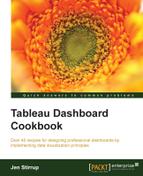Data can be difficult to interpret without any context, and additional commentary can help save the business user from manually having to research additional information. Annotations are useful for providing additional context to a data visualization.
In this recipe, we will look at using calculated fields to amplify the message of the data and to automatically add new information to the annotations.
For the exercises in this recipe, we will build on the existing Chapter 6 dashboard. We don't need to add in any more data for now.
- Let's start by adding an annotation to the dashboard. Right-click on the square that we created near the Australian flag in the last recipe. In the pop-up menu, select Annotation and then Mark. You can see an example of this activity in the following screenshot:

- Now, you will get a pop-up window that contains a default specification of the annotation. However, this must be amended so that it is relevant to the data points. The pop-up window looks like the following screenshot, by default:

- Next, let's make the annotation more relevant to the visualization. Remove the text in the annotation and enter
<F1> was <DimDate#csv+ (FactInternetSales.csv).AGG(KPI Difference between Actual and Target)> Target. The pop-up window will now look like the following screenshot:
It is easy to add the content of the calculated fields using the Insert button on the right-hand side. When you click on the Insert button, it gives you a list of all the fields. You can see an example of this in the following screenshot:

- Go back to the Edit Annotation window by clicking on it and then click on OK in order to create the annotation.
- The annotation uses a mix of calculated fields and field names to construct an appropriate annotation. The resulting annotation looks like the following screenshot: