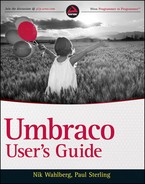OVERALL STEPS TO UPGRADE
The following steps should serve as a roadmap to perform the upgrade. Performing these steps in the order in which they are outlined is important. Most of these steps are self-explanatory, but steps 1, 3, 5 and 7 are discussed in greater detail throughout this appendix.
 This may be obvious to some users but, first and foremost, never upgrade a live site directly without first running the upgrade in a development environment.
This may be obvious to some users but, first and foremost, never upgrade a live site directly without first running the upgrade in a development environment.
- Back up your files and database: Copy down all of your files (including the Umbraco-specific files) and back up and restore the production database in development.
- Navigate to http://umbraco.codeplex.com to grab the latest version of Umbraco. You can always find the latest version in the upper-right corner of the webpage, as shown in Figure A-1. If you use the built-in Microsoft Windows Compression tool, make sure to unblock the archive to make sure that Windows does not remove any files during the unarchive process.

- Check Package Compatibility: Go through all the installed packages and make sure that they are compatible with the new version.
- Check all the configuration files for any changes particular to your installation. Files to look through are web.config, files in the /config folder, and any other custom files you may have.
 To ensure that you are catching all the changes in the configuration files, you can use a tool such as ExamDiff, which you can download from www.prestosoft.com/edp_examdiff.asp.
To ensure that you are catching all the changes in the configuration files, you can use a tool such as ExamDiff, which you can download from www.prestosoft.com/edp_examdiff.asp. - Copy the right files: Transfer any changes to the new configuration files in the new version folder that you downloaded in Step 2.
- Follow the upgrade wizard: Navigate to the URL of your development installation and follow the steps outlined in the upgrade wizard.
- Test and troubleshoot your upgrade.
..................Content has been hidden....................
You can't read the all page of ebook, please click here login for view all page.