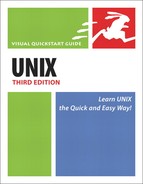Looking at Your csh Configuration Files
As Code Listing 8.18 (on the next page) shows, you can use more or the editor of your choice to peek at your csh configuration files. As with other shells, the csh configuration files run in a specific order:
System-wide configuration files (such as /etc/csh.cshrc)are read first upon log in.
The main configuration files specific to your Unix account (~/.cshrc) are read next if they’re available.
The ~/.login configuration file is read last.
To look at your csh configuration files:
more ~/.cshrc ~/.login
Type more followed by .cshrc and .login, which are the only possible names for csh configuration files. You’ll see something similar to Code Listing 8.18. For our system, we have
~/.cshrc (automatically called by the system)
~/.login (automatically called by the system) if the shell is a login shell
✓ Tip
Code Listing 8.18. Look for references to other paths or files in the listings, which might indicate other files used to set up your environment.
xmission> more ~/.cshrc ~/.login
::::::::::::::
.cshrc
::::::::::::::
# <@>(#)Cshrc 1.6 91/09/05 SMI
set path = (/usr/local/bin /usr/local/bin/X11 /usr/openwin/bin /usr/bin
/usr/ucb /usr/etc /usr/local/games .)
alias pwd 'echo $cwd'
umask 066
if ($?USER == 0 || $?prompt == 0) exit
set filec
set history=40
set prompt="'hostname'> "
# Edit the following lines as you wish
setenv EDITOR "pico -t"
setenv OPENWINHOME /usr/openwin
setenv MANPATH /usr/man:/usr/local/man:/usr/openwin/man
setenv LD_LIBRARY_PATH /usr/local/lib:/usr/openwin/lib
setenv PAGER more
limit coredumpsize 0
# commands for interactive shells
alias ls 'ls -F'
alias cd 'cd !*;echo $cwd'
alias home 'cd ~'
# MS-DOS aliases
alias dir 'ls -alg'
alias del 'rm -i'
alias delete 'rm -i'
alias copy 'cp -i'
alias md 'mkdir'
alias move 'mv -i'
alias cls 'clear'
alias clr 'clear'
alias type 'more'
# Terminal settings
setenv TERM vt100
/usr/bin/stty rows 24
/usr/bin/stty cols 80
/usr/bin/stty erase '^?'
::::::::::::::
.login
::::::::::::::
# <@>(#)Login 1.14 90/11/01 SMI
# general terminal characteristics
#/usr/bin/stty -crterase
#/usr/bin/stty -tabs
#/usr/bin/stty crt
#/usr/bin/stty erase '^h'
#/usr/bin/stty werase '^?'
#/usr/bin/stty kill '^['
#/usr/bin/stty new
# environment variables
#setenv EXINIT 'set sh=/bin/csh sw=4 ai report=2'
#setenv MORE '-c'
#setenv PRINTER lw
# commands to perform at login
#w # see who is logged in
notice # system information that must be read
#
# If possible, start the windows system. Give user a chance to bail out
#
if ( 'tty' != "/dev/console" || $TERM != "sun" ) then
exit # leave user at regular C shell prompt
endif
xmission>
|