Chapter 1
What Is Windows 10?
In This Chapter
![]() Getting to know Windows 10
Getting to know Windows 10
![]() Discovering the new features in Windows 10
Discovering the new features in Windows 10
![]() Deciding whether to switch to Windows 10
Deciding whether to switch to Windows 10
![]() Upgrading to Windows 10
Upgrading to Windows 10
![]() Figuring out whether your PC is powerful enough to run Windows 10
Figuring out whether your PC is powerful enough to run Windows 10
![]() Knowing which version of Windows 10 you need
Knowing which version of Windows 10 you need
Chances are good that you’ve heard about Windows: the boxes and windows that greet you whenever you turn on your computer. In fact, millions of people worldwide are puzzling over Windows as you read this book. Almost every new computer and laptop sold today comes with Windows preinstalled, ready to toss colorful boxes onto the screen.
This chapter helps you understand why Windows lives inside your computer, and I introduce Microsoft’s latest Windows version, Windows 10. I explain how Windows 10 differs from previous Windows versions and help you determine whether you should upgrade to Windows 10 from older Windows versions.
Finally, I explain what’s new in Windows 10 and how to install this free upgrade onto your Windows 7 or 8.1 computer.
What Is Windows, and Why Are You Using It?
Created and sold by a company called Microsoft, Windows isn’t like your usual software that lets you calculate income taxes or send angry e-mails to politicians. No, Windows is an operating system, meaning it controls the way you work with your computer. It’s been around for 30 years, and the latest incarnation is called Windows 10, shown in Figure 1-1.

Figure 1-1: The newest version of Windows, Windows 10, comes preinstalled on new PCs today.
The name Windows comes from all the little windows it places on your computer screen. Each window shows information, such as a picture, a program, or a baffling technical reprimand. You can place several windows onscreen simultaneously and jump from window to window, visiting different programs. Or, you can enlarge one window to fill the entire screen.
When you turn on your computer, Windows jumps onto the screen and begins supervising any running programs. When everything goes well, you don’t really notice Windows; you simply see your programs or your work. When things don’t go well, though, Windows often leaves you scratching your head over a perplexing error message.
In addition to controlling your computer and bossing around your programs, Windows comes with a bunch of free programs and apps — mini-programs. These programs and apps let you do different things, such as write and print letters, browse the Internet, play music, and send your friends dimly lit photos of your latest meal.
And why are you using Windows? Well, you probably didn’t have much choice. Nearly every computer, laptop, or Windows tablet sold after July 29, 2015, comes with Windows 10 preinstalled. A few people escaped Windows by buying Apple computers (those nicer-looking computers that cost a lot more). But chances are good that you, your neighbors, your boss, and millions of other people around the world are using Windows.
 Microsoft wants Windows 10 to run on PCs, laptops, tablets, and phones. (It looks and behaves almost identically on all of them.) That’s why Windows 10 includes many large buttons for easier poking with fingers on touchscreens. Windows 10 can also run apps, small programs usually found on smartphones and tablets, in windows on a desktop PC.
Microsoft wants Windows 10 to run on PCs, laptops, tablets, and phones. (It looks and behaves almost identically on all of them.) That’s why Windows 10 includes many large buttons for easier poking with fingers on touchscreens. Windows 10 can also run apps, small programs usually found on smartphones and tablets, in windows on a desktop PC.- To confuse everybody, Microsoft never released a Windows 9. Microsoft skipped a version number when moving from Windows 8.1 to Windows 10.
 The desktop’s traditional Start menu, missing from Windows 8 and 8.1, returns in Windows 10. This customizable new Start menu also lists apps along its right side. (I explain how to customize the Start menu in Chapter 2.)
The desktop’s traditional Start menu, missing from Windows 8 and 8.1, returns in Windows 10. This customizable new Start menu also lists apps along its right side. (I explain how to customize the Start menu in Chapter 2.)
What’s New in Windows 10?
Microsoft views Windows 10 as a one-size-fits-all computing solution that runs on laptops and desktop PCs (shown earlier in Figure 1-1) as well as phones and tablets, shown in Figure 1-2.

Figure 1-2: Windows 10 behaves almost identically on laptops and desktop PCs (shown earlier), phones (left), and tablets (right).
Windows 10 can even run on your TV through Microsoft’s Xbox One game console. Windows 10 behaves almost identically on every device, and it brings a huge bonus: Apps known as universal apps will run on a Windows 10 phone, tablet, PC, laptop, and Xbox One.
- Start button and menu: Removed from Windows 8 and half-heartedly tacked back onto Windows 8.1, the Start button and Start menu triumphantly return to the desktop in Windows 10. The revamped Start menu now sports a column of fingertip-sized tiles along its right edge for launching apps. (Tile haters find instructions for removing them in Chapter 2.)
- Apps on the desktop: Apps, which are small programs from the world of phones and tablets, consumed the full screen in Windows 8 and 8.1. Windows 10 now lets you choose whether to run apps full screen or within desktop windows.
- Continuum: This buzzword simply means that Windows 10 senses how you’re using a device and behaves accordingly. When Windows 10 runs on a tablet, for example, Continuum enlarges the Start menu and apps to fill the screen with larger buttons, sized appropriately for fingertips to tap. But when you attach a mouse or keyboard to your tablet, your tablet switches to Desktop mode, and the Start menu shrinks to normal size, and apps begin to run in desktop windows. Continuum lets your tablet switch quickly into a desktop PC and then back to a tablet when needed.
- Cortana: The new digital assistant in Windows 10, Cortana, helps you manage your computing by fetching lost files, stocking your calendar with appointments, grabbing up-to-date traffic information about your commute, and extracting informational tidbits from the Internet. Controlled through either your voice or keyboard, Cortana works from the Search box adjacent to the Start button.
- OneDrive: Formerly called SkyDrive, Microsoft’s online file storage service comes built into the Windows 10 desktop. However, OneDrive no longer stores your files on both your PC and the Internet (sometimes called the “cloud”). Instead, OneDrive asks you to choose which files and folders should live only on the cloud and which should live on both the cloud and your computer.
- More Apps: The Windows Store finally reached about 200,000 apps. That’s nowhere near the number of apps found for the iPhone, iPad, or Android phones and tablets, but you can find plenty of big names like Facebook and Netflix, with more on the way.
- Less redundancy: Windows 8 and 8.1 confused people by doubling up on features: They contained two control panels, two web browsers, and two photo viewers, for example. Windows 10 presents a more unified front, so you needn’t jump between two places to complete a single task.
- Multiple desktops: Windows 10 lets you create extra desktops, and you can switch between them with a click or tap. You can set up one desktop for work and another for gaming, for example. (Or, you can completely ignore the feature.)
- Windows 10 is now a service: Perhaps most important, Microsoft treats Windows 10 as a service rather than a finished, unchanging product. Microsoft plans to keep adding new apps, features, and updates to Windows 10 for as long as you own the device.
Unlike Windows 8 and 8.1, Windows 10 no longer feels like two operating systems crammed into one computer. It feels like a single operating system that brings out the best in both tablets and desktop PCs.
Should I Bother Upgrading to Windows 10?
If you’re happy with your current version of Windows, don’t bother upgrading to Windows 10. Most people stick with the Windows version that came preinstalled on their computers. That way they avoid the chore of figuring out a new version. Windows 10 comes with a steep learning curve because it’s quite different from earlier Windows versions.
Also, many of the biggest changes in Windows 10 work best with touchscreens — those fingertip-controlled screens found on expensive cellphones, tablets, and some of the latest laptops and desktop monitors. Most desktop PC owners don’t need that feature.
Instead of upgrading, stick with the masses and stay with your current Windows version. When you’re ready to buy a new computer, the latest version of Windows will be installed and waiting for you.
But if you’re running Windows 8.1, and you’re unhappy with it, take advantage of the free upgrade to Windows 10. The update smoothes over many of the rough edges of those Windows versions, especially on desktop PCs and tablets that convert into PCs.
If you’re one of the few people with a Windows cell phone, then move to Windows 10. The two work together quite smoothly.
What’s So Different About Windows 10?
Today, computing falls into two camps: creating and consuming. People turn to their desktop PC for creating things. They write papers, send email, prepare tax returns, update blogs, edit videos, or, quite often, tap whichever keys their boss requires that day.
But when consuming, people often walk away from their desktop PCs. They pull out their smartphone or tablet to read e-mail, watch videos, listen to music, and browse the web.
That split creates a problem. Desktop PCs, phones, and tablets all work differently; each offers different screen sizes, programs, and commands. What works well with fingers doesn’t always work well with a mouse and keyboard. Sharing files among gadgets can be a nightmare.
Windows 10 aims to fix those problems by creating one operating system that works well on everything, letting both consumers and creators work on a single device. To do that, Windows 10 includes two different modes:
- Tablet mode: For on-the-go information grabbers with touchscreen tablets, the Windows 10 Start menu fills the entire screen with large, colorful tiles that constantly update to show the latest stock prices, weather, e-mail, Facebook updates, and other tidbits. Shown earlier in Figure 1-2, that information appears before you touch a button. And touch is a keyword: The full-screen Start menu works best with a touchscreen monitor or tablet.
- Desktop mode: When it’s time for work, the traditional Windows desktop brings all its power — as well as its more powerful and detailed menus.
Some people like the convenience of having both types of computers built into one: a touchscreen laptop, for example, or a tablet with a docking station that lets you plug in a mouse and keyboard. Others find the two experiences to be oddly disjointed.
- If you can stomach the initial confusion, Windows 10 may offer you the best of both worlds: You can stay on the full-screen Start menu for quick, on-the-go browsing. And when work beckons, you can head for the desktop, where your traditional Windows programs await.
If you’re sitting at a desktop PC, Windows 10 should automatically open to the desktop.
 If you’re working with a tablet, Windows 10 should automatically open to a full-screen Start menu. If it doesn’t, click the Action Center icon (shown in the margin) found on the taskbar at the bottom of the screen; when the Action Center pane appears, click the Tablet mode toggle button.
If you’re working with a tablet, Windows 10 should automatically open to a full-screen Start menu. If it doesn’t, click the Action Center icon (shown in the margin) found on the taskbar at the bottom of the screen; when the Action Center pane appears, click the Tablet mode toggle button. Microsoft’s game console, the Xbox One, runs in Tablet mode. The Xbox One’s game controller serves as your finger, letting you move from tile to tile by pressing the controller’s arrow keys. (If you’ve attached a Kinect controller, you can control the Xbox One with your hands, as well.)
Microsoft’s game console, the Xbox One, runs in Tablet mode. The Xbox One’s game controller serves as your finger, letting you move from tile to tile by pressing the controller’s arrow keys. (If you’ve attached a Kinect controller, you can control the Xbox One with your hands, as well.)- I explain the new Windows 10 Start menu in Chapter 2; the Windows desktop awaits your attention in Chapter 3.
Can My Current PC Still Run Windows 10?
If you want to upgrade to Windows 10, your computer probably won’t complain. Windows 10 should run without problem on any PC currently running Windows 7, 8, or 8.1. (In fact, the upgrade is free.)
If your PC runs Windows Vista or Windows XP, it may still run Windows 10, but not very well. I don’t recommend it.
Table 1-1 The Windows 10 Hardware Requirements
Architecture |
x86 (32-bit) |
x86 (64-bit) |
Processor |
1 GHz or faster |
|
Memory (RAM) |
At least 1GB |
At least 2GB |
Graphics Card |
DirectX 9 graphics device with Windows Display Driver Model (WDDM) driver |
|
HDD free space |
16GB |
|
Firmware |
Unified Extensible Firmware Interface (UEFI) 2.3.1 with secure boot enabled |
|
In common language, Table 1-1 simply says that nearly any computer sold in the past five years can be upgraded to Windows 10 with little problem.
Windows 10 runs nearly any program that runs on Windows Vista, Windows 7, Windows 8, and Windows 8.1. It even runs some Windows XP programs as well. Some older programs, however, won’t work, including most security-based programs, such as antivirus, firewall, and security suites. You’ll need to contact the program’s manufacturer for an upgraded version.
If there’s no Start button, you’re running Windows 8. And if clicking your Start button fills the screen with a bunch of colorful tiles, you’re running Windows 8.1.
The Seven Flavors of Windows 10
Small businesses will choose Windows 10 Pro, and larger businesses will want Windows 10 Enterprise. Still, to clear up the confusion, I describe all the versions in Table 1-2.
Table 1-2 The Five Flavors of Windows 10
The Version of Windows 10 |
What It Does |
Home |
Aimed at consumers, this version includes the Start menu, apps, and a full-featured desktop for running traditional Windows programs. |
Pro |
Aimed at the small business market, this version features everything from the Windows Home version, as well as tools used by small businesses: encryption, extra networking features, and similar tools. |
Mobile |
Designed for long battery life, this version only comes preinstalled, mostly on phones and tiny touchscreen tablets. It runs the Start screen and apps but leaves out the desktop: It won’t run traditional Windows programs but makes up for that lack by including free Microsoft Office apps. |
Enterprise/Mobile Enterprise |
Microsoft sells this business version in bulk to large businesses. (Microsoft also offers a Mobile Enterprise version for large businesses that buy Windows phones or mini-tablets in bulk.) |
Education |
Participating schools can purchase the Windows Education version through licensing agreements; it’s not offered to individual students. |
Internet of Things (IOT) |
You may never notice the most specialized version of Windows 10. It’s designed to run inside Internet-connected gadgets, such as Automated Teller Machines (ATMs), household appliances, and electronic gadgets for hobbyists. |
Here are some guidelines for choosing the version you need:
- If you’ll be using your PC at home or small business, pick up Windows Home.
- If you need to connect to a domain through a work network — and you’ll know if you’re doing it — you want Windows Pro.
- If you’re a computer tech who works for businesses, go ahead and argue with your boss over whether you need Windows Pro or Windows Enterprise. The boss will make the decision based on whether it’s a small company (Windows Pro) or a large company (Windows Enterprise).
If you’re already running Windows 7 or Windows 8.1, Windows 10 is a free upgrade for a year after its release. Distributed through Windows Update – Microsoft’s free online system that automatically sends security patches to your PC – the upgrade leaves all of your files in place.
For more details about upgrading to Windows 10, visit Microsoft’s Windows website at www.windows.com.
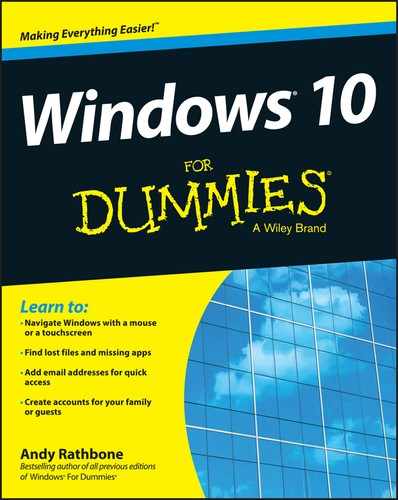
 For its first year of release, Windows 10 is a free upgrade for people owning fully patched Windows 7 or 8.1 computers. Best yet, the upgrade keeps all of your files, apps, and programs in place. Owners of older PCs can pay to upgrade to Windows 10, but the upgrade will wipe out all of your files and programs. You’ll need to reinstall everything from a backup. (If your old computer is a slow crawler, it will still be a slow crawler after upgrading to Windows 10. You’re probably better off buying a new PC with Windows 10 preinstalled.)
For its first year of release, Windows 10 is a free upgrade for people owning fully patched Windows 7 or 8.1 computers. Best yet, the upgrade keeps all of your files, apps, and programs in place. Owners of older PCs can pay to upgrade to Windows 10, but the upgrade will wipe out all of your files and programs. You’ll need to reinstall everything from a backup. (If your old computer is a slow crawler, it will still be a slow crawler after upgrading to Windows 10. You’re probably better off buying a new PC with Windows 10 preinstalled.)