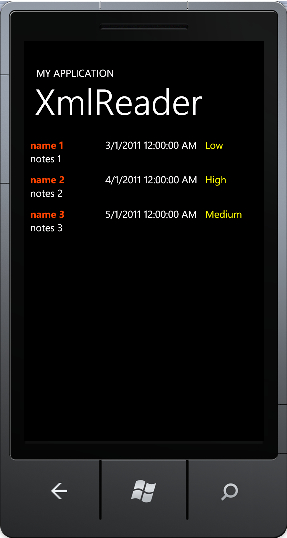In this recipe let's try to open an XML file saved in the local application folder. We will make use of the XDocument parse method for opening the XML file. LINQ to XML is the best and the easiest way to navigate the XML for Silverlight applications. LINQ to XML replaced the XSLT transformation in C#.
For this recipe let's create a new project named Recipe1_LinqToXml under the solution folder named Ch3_Recipes. We will use this solution for all our samples in this chapter. Change the Application Name in the MainPage.xaml to LINQToXML. Press F5 and run to make sure you have no errors.
In the following steps we will create an XML file with sample data for our testing purposes and then we will load the results of the LINQ to SQL query into a list box control to be displayed on the screen.
- Open the
MainPage.xaml.csfile and add the assembly reference for accessing isolated storage, which isSystem.IO.IsolatedStorage. As we are going to use XML and LINQ, we will first add the references toSystem.XmlandSystem.Xml.Linqin the project and then include the XML and LINQ namespace using declaratives as shown in the following code snippet:using System.IO.IsolatedStorage; using System.Xml; using System.Xml.Linq;
- Similar to the
Ch2_MyTasksrecipe sample, let's copy or includeDataClass.cs. Make sure to change the namespace toRecipe1_LinqToXml. - Let's create a sample
XMLfile with sample data and call itMyTasks.xml, as follows:<?xmlversion="1.0"encoding="utf-8" ?> <tasks> <taskname="name 1" notes="notes 1" priority="Low" datedue="03/01/2011" datecreated="02/01/2011"/> <taskname="name 2" notes="notes 2" priority="High" datedue="04/01/2011" datecreated="02/01/2011"/> <taskname="name 3" notes="notes 3" priority="Medium" datedue="05/01/2011" datecreated="02/01/2011"/> </tasks>
- Select
MyTasks.xml, and in the Properties make sure Build Action is set to Content and Copy to Output is set to Copy if newer as shown in the following screenshot:
- Open the
MainPage.xaml.csfile. Add a new method namedparseXMLUsingLinqwith a string parameterpassedXmlFileNameto open the file from the local folder and parse the XML file:private void parseXMLUsingLinq(stringpassedXmlFileName) { XDocumentxdoc = XDocument.Load(passedXmlFileName); IEnumerable<DataClass>iTasks; iTasks = from task inxdoc.Descendants("task") select new DataClass { Name = (string)task.Attribute("name"), Notes = (string)task.Attribute("notes"), Priority = (string)task.Attribute("priority"), DateDue = (DateTime)task.Attribute("datedue"), DateCreated = (DateTime)task.Attribute("datecreated") }; lstTasks.ItemsSource = iTasks; } - Now add the
MainPage_Loadedevent method and call theparseXMLUsingLinqmethod passing the name of the XML file we created:private void MainPage_Loaded(object sender, RoutedEventArgs e) { parseXMLUsingLinq("MyTasks.xml"); } - Press F5. Now you will see the results, as shown in the following screenshot:

In this recipe we opened the XML file from the local storage using the parse method of the XDocument class and bound it to the list box control. We initially loaded the XML content into XDocument and used the LINQ statement to get all the task elements.
In this recipe we learned how to open a local XML file. We can learn more in the following section using the XmlReader instead of LINQ to XML. Also, refer to the following MSDN article to learn more on the subject of LINQ to SQL: http://msdn.microsoft.com/en-us/library/bb425822.aspx
Now let's try parsing the same XML using the XmlReader. Add a new project to the previous solution Ch3_Recipes and call it Recipe2_XmlReader. Copy the DataClass.cs and MyTasks.xml files from the previous recipe and add them to the project. Change the Namespace in the DataClass.cs file and run it to make sure everything compiles successfully.
- Open the
MainPage.xaml.csfile and add another method calledparseXMLUsingReaderwith parameterStringpassedXmlFileName.private void parseXMLUsingReader(stringReaderpassedXmlFileName) { XmlReaderrdr=XmlReader.Create(passedXmlContent); while (rdr.Read()) { if (rdr.NodeType == XmlNodeType.Element) { if (rdr.Name == "task") { DataClass task = new DataClass { Name = rdr["name"], Notes = rdr["notes"], Priority = rdr["priority"], DateCreated = Convert.ToDateTime(rdr["datecreated"]), DateDue= Convert.ToDateTime(rdr["datedue"]) }; } } } - Let's add the
MainPage_Loadedevent in theMainPage.xamlfile at the last line asLoaded="MainPage_Loaded", as shown in the following code snippet:<phone:PhoneApplicationPage x:Class="Recipe2_XmlReader.MainPage" xmlns="http://schemas.microsoft.com/winfx/2006/xaml/presentation" xmlns:x=http://schemas.microsoft.com/winfx/2006/xaml xmlns:phone="clr-namespace:Microsoft.Phone.Controls; assembly=Microsoft.Phone" xmlns:shell="clr-namespace:Microsoft.Phone.Shell; assembly=Microsoft.Phone" xmlns:d="http://schemas.microsoft.com/expression/blend/2008" xmlns:mc="http://schemas.openxmlformats.org/markup-compatibility/2006" mc:Ignorable="d" d:DesignWidth="480" d:DesignHeight="768" FontFamily="{StaticResourcePhoneFontFamilyNormal}" FontSize="{StaticResourcePhoneFontSizeNormal}" Foreground="{StaticResourcePhoneForegroundBrush}" SupportedOrientations="Portrait" Orientation="Portrait" shell:SystemTray.IsVisible="True" Loaded="MainPage_Loaded"> - In the
MainPage_Loadedevent method callparseXMLUsingReaderwith"MyTasks.xml" as the parameter:private void MainPage_Loaded(object sender, RoutedEventArgs e) { parseXMLUsingReader("MyTasks.xml"); } - Press F5. The results should be as shown in the following screenshot: